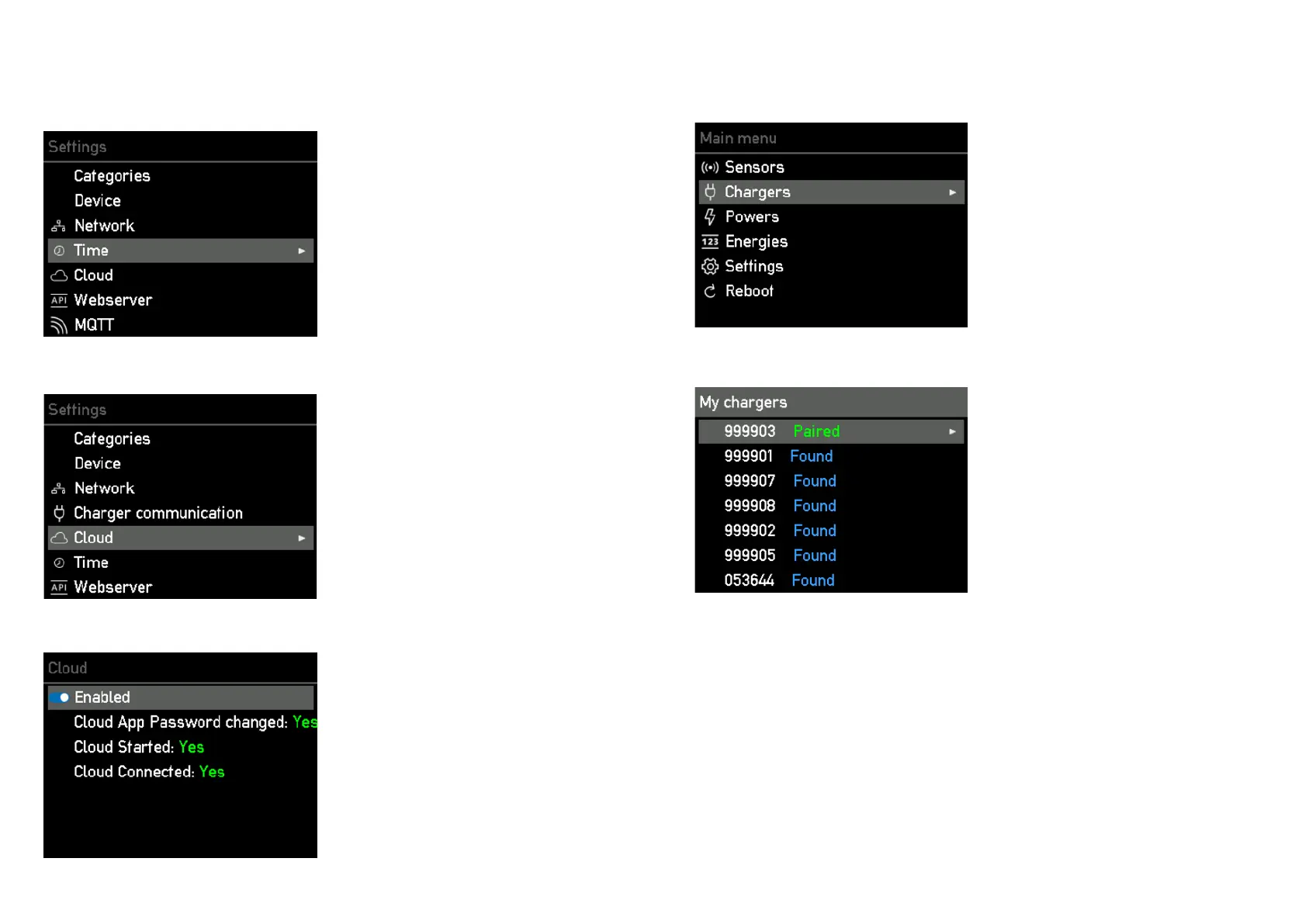2626 2727
20. Chargers / My Chargers
19. Main menu / Chargers
In order to display the go-e Chargers here, the
go-e Controller must be in the same network
as the go-e Chargers. As mentioned above, you
can congure the network in the main menu
under Settings. A list of all available Chargers
is displayed here. If a Charger is displayed with
"Paired", it is already communicating with the
Controller. If the Charger says "Found", it is not
ready to talk to the Controller. This may be be-
cause the automatic search for a Controller is
not activated in the settings of the go-e Charger
app for the corresponding Charger or the Char-
ger is already connected to another Controller.
This is because each Charger can only be con-
nected to exactly one Controller.
Now it's time to connect your go-e Controller to
one or more go-e Chargers.
Press the > key to select the "Chargers" menu
item. Than you can theoretically connect an in-
nite number of go-e Chargers.
16. Settings / Time
17. Settings / Cloud
Press the > key to select the menu item "Time".
Advanced users can synchronise the time via an
NTP server or the app. If the go-e Controller is
connected to the go-e Cloud via the Internet, it
always receives the current time from this. In
this case, no settings are required here. In the
time settings, the time zone can be set and the
automatic summer time changeover can be ac-
tivated.
For some functionalities and depending on the
go-e Charger you use, a cloud connection may
be required. Details can be found in the data
sheet of the go-e Controller.
Press the > button to select the "Cloud" menu
item.
18. Settings / Cloud
In this submenu you can activate and deacti-
vate the connection to the cloud. The current
status is also displayed.
10a. Commissioning/operation on the device
