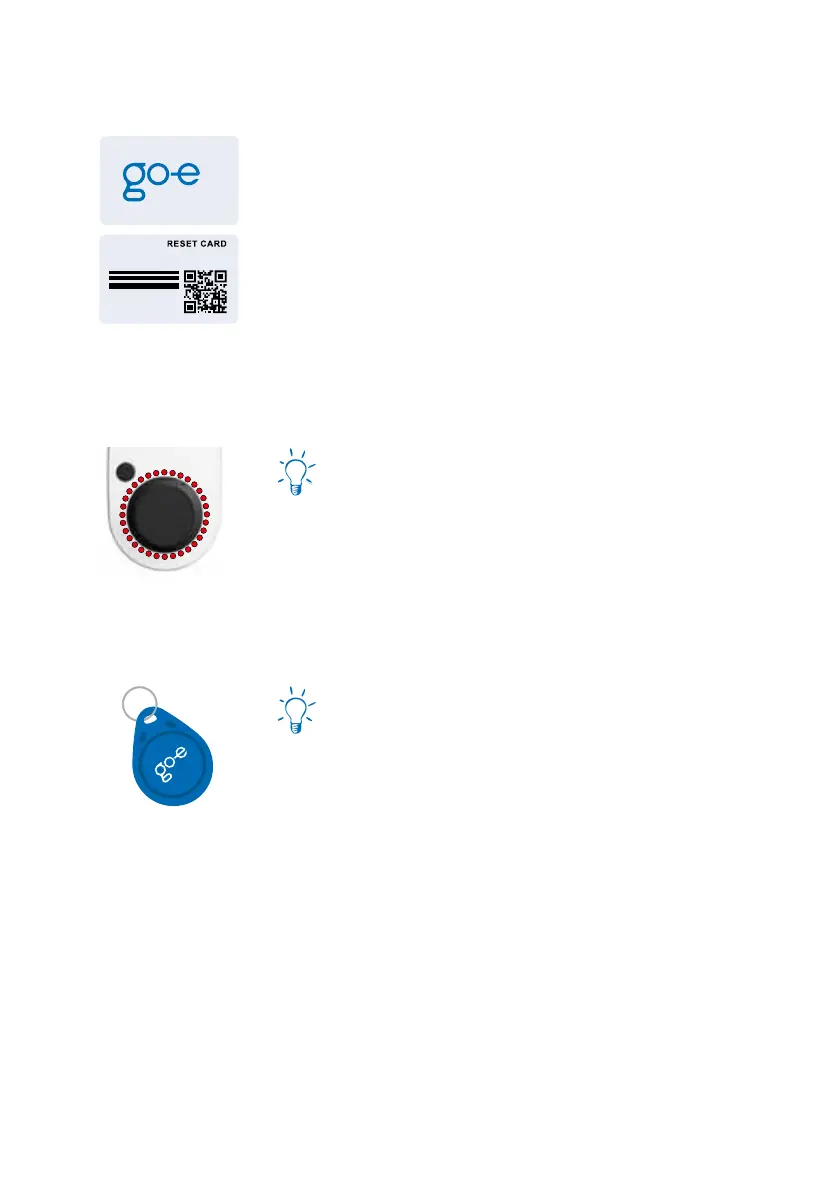2525
11. Reset card/RFID chip
Reset to factory settings
You can also use the reset card to reset the
go-e Charger to factory settings:
• Hold the reset card in front of the chargers RFID
reader
• All LEDs light up red briey to conrm
The stored RFID chips and assigned consump-
tion data are not deleted during this process.
go-e Charger reset card
On the back of the reset card you will find
important access data which you need to set up
the app control of the charger:
• “Serial number“: Serial number of the go-e Charger
• “Hotspot SSID“: WiFi hotspot name of the charger
• “Hotspot key“: WiFi hotspot password of the device
• “QR-Code“: Automatically connection to the hotspot
RFID chip
Protection against unauthorised charging
If you install the go-e Charger outdoors, you can
protect the device against use by unauthorised
persons by means of an RFID chip. In the settings
of the go-e Charger app, „Authentication
required“ or „RFID/App required“ needs to be
selected for this.
The delivered RFID chip is already learned.
To authenticate a person authorised for
charging, the chip needs to be held in front of
the RFID reader (below logo of the charger)
before each charging process. Alternatively,
authentication can be done by tapping the
round button of the tab „Charging“ of the go-e
Charger app.
Ideally, leave the reset card at a secure location
where you can quickly access it in case you need
it.
