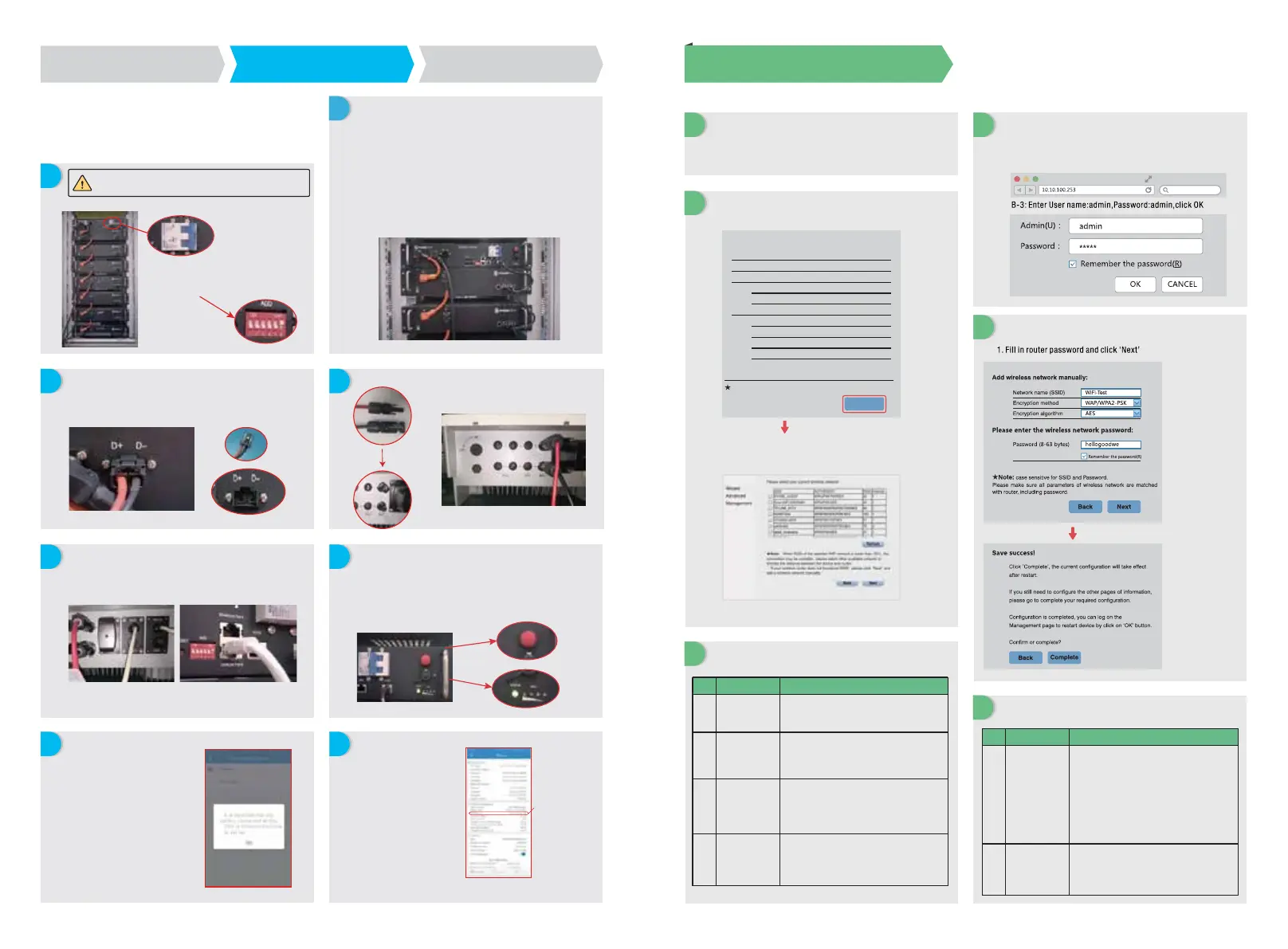A
C
Step 3. Wi-Fi conguration instruction
2. Pylon
Preparation
Preparation
Troubleshooting
B
A
Connect to ‘Solar-WiFi’
B
C
E
D
Communication OK
For Pylon Power Cube-H1-48 192/240/288/336 with inverter.
Note: The SOC of battery can be charged up to 90%, but can’t be charged to 100%.
(There will be no further notice if this entry is subject to change.)
1. Power Wi-Fi inverter (or Power on inverter) on.
2. Power router on.
1. Wi-Fi name: solar-Wi-Fi or Solar-WiFi (means the last 8 characters of
inverter serial NO.) Password: 12345678
2. Browse website: 10.10.100.253.
To connect the cables coming from the inverter to the Pylon Battery pack,
take the following steps.
Connect the power cables to the terminal block of Pylon BMU.
Connect the positive calbe to “P+” and the negatiive to “P-”.
The communication cable for battery is attached in the inverter.
Please use the BMS cable as battery communication cable.
The other end of “To Battery” cable should be connected to CAN/Link
Port B of Pylon BMU.
Turn on the battery switch, then press the red button for 2 seconds, the
status light will turn green. Wait for about 30 seconds, if the BMS
communication is normal, the status light remains green, and battery works
soon later. Otherwise, the status light turns red, press the red button for 5
seconds. When the status light turns green again, the battery system is ready
to work.(Pic.6)
After all connections and settings
are done, please check if battery
communication is OK on PV
Master → Param → BMS status,
which should be
“Normal”.(Pic.8)
On PV Master,you should choose the
right battery type used in your system
by “Select Battery Model” selection or
battery communication will fail.
To connect the battery packs in serise, follow the instructions below.
(1)Connections of the power cable:
Connect “B+” of BMU(battery management unit) to “B+” of the first
battery pack, and connect “B-“ of BMU to “B-“of the last battery pack.
Connect “B+” with “B-” between adjacent battery packs. The orange
end corresponds to “B+”, the black end corresponds to “B-”.
(2) Connections of communication cable:
Connect “Link Port” of BMU to “Link Port0” of the first battery pack.
For the adjacent battery packs, connect “Link Port1” to the next battery
packs “Link Port0” in turn.
Make sure that the inverter and the battery pack is turned
off before connecting the battery pack to the inverter
Connetct th other end of the power cable to
the terminal block of the inverter.
Press “Start Setup” to enter the next step.
If the router is not in the site list, please refer to
No.4 in ‘Troubleshooting’.
Please make sure all
parameters of
wireless network
are matched with
the router’s,
including password.
Note:
The ‘Solar-WiFi’
signal will disappear
after inverter
connects to WiFi
router. Turn off
router or do Wi-Fi
reload operation via
button on inverter if
you need connect to
‘Solar-WiFi’ once
again.
Step1
Instructions for quick installation
Step2
SOP of battery connection
Step3
Wi-Fi configuration instruction
Note: Wi-Fi Configuration could also be done on PV Master APP, for details, please download “PV Master Operation Introduction” from www.en.goodwe.com
D
E F
G H
No.
1
2
3
4
Cannot Find
Solar-WiFi Signal
1. Make sure inverter is powered on;
2. Move your smart device closer to inverter;
3. Restart inverter;
4. Do ‘WiFi Reload’ operation refer to user manual.
Cannot connect to
Solar-WiFi Signal
Cannot login website
10.10.100.253
Cannot find router
SSID
Problem Checking items
1. Try password: 12345678;
2. Restart inverter;
3. Make sure there is no other device connected to
Solar-WiFi;
4. Do ‘WiFi Reload’ operation and try again.
1. Make sure user name and password you use are both
admin;
2. Do ‘WiFi Reload’ operation and try again;
3. Try another browser (suggest use Google, FireFox, IE,
Safari etc.);
4. Make sure website you log in is 10.10.100.253
1. Move router closer to inverter or use a Wi-Fi repeater
device;
2. Connect to router and login the setting page to check
the channel it uses. Please make sure the channel is not
bigger than 13. Otherwise, modify it.
E
1. Restart inverter.
2. Connect to Solar-WiFi and login again, check the ‘SSID’,
‘Security Mode’, ‘Encryption Type’ and ‘Pass Phrase’ is
matching with that of router or not;
3. Connect to router and login to check if the connection
reaches the maximum amount or not, and to check the
channel of it uses. Please majke sure the channel is not
bigger than 13. Otherwise, modify it;
4. Restart router;
5. Move router closer to inverter or use a Wi-Fi repeater
device.
No.
5
6
Cannot Find
Solar-WiFi Signal
After configuration,
WiFi Led on inverter
blink four times
repeatedly
Problem Checking items
1. Connect to the router and visit the portal
www.goodwepower.com.cn;
2. Restart router and inverter;
Device information
Cannot join the network, maybe caused by:
router doesn’t exist, or signal is too weak, or password is incorrect.
Help: Wizard will help you to complete setting within one minute.
Firmwave version
MAC address
Wireless AP mode
SSID
IP address
Wireless STA mode
Router SSID
Encryption algorithm
Router Password
Router Password
V1.0.4.0
98D8631AA878
Enable
Solar-WiFi
10.10.100.253
Disable
WiFi_Burn-in
WPA/WPA2-PSK
AES
WiFi_Burn-in
Start Setup
Note: The ADD must be set as
shown in the picture.
Troubleshooting
Connect to ‘Solar-WiFi’