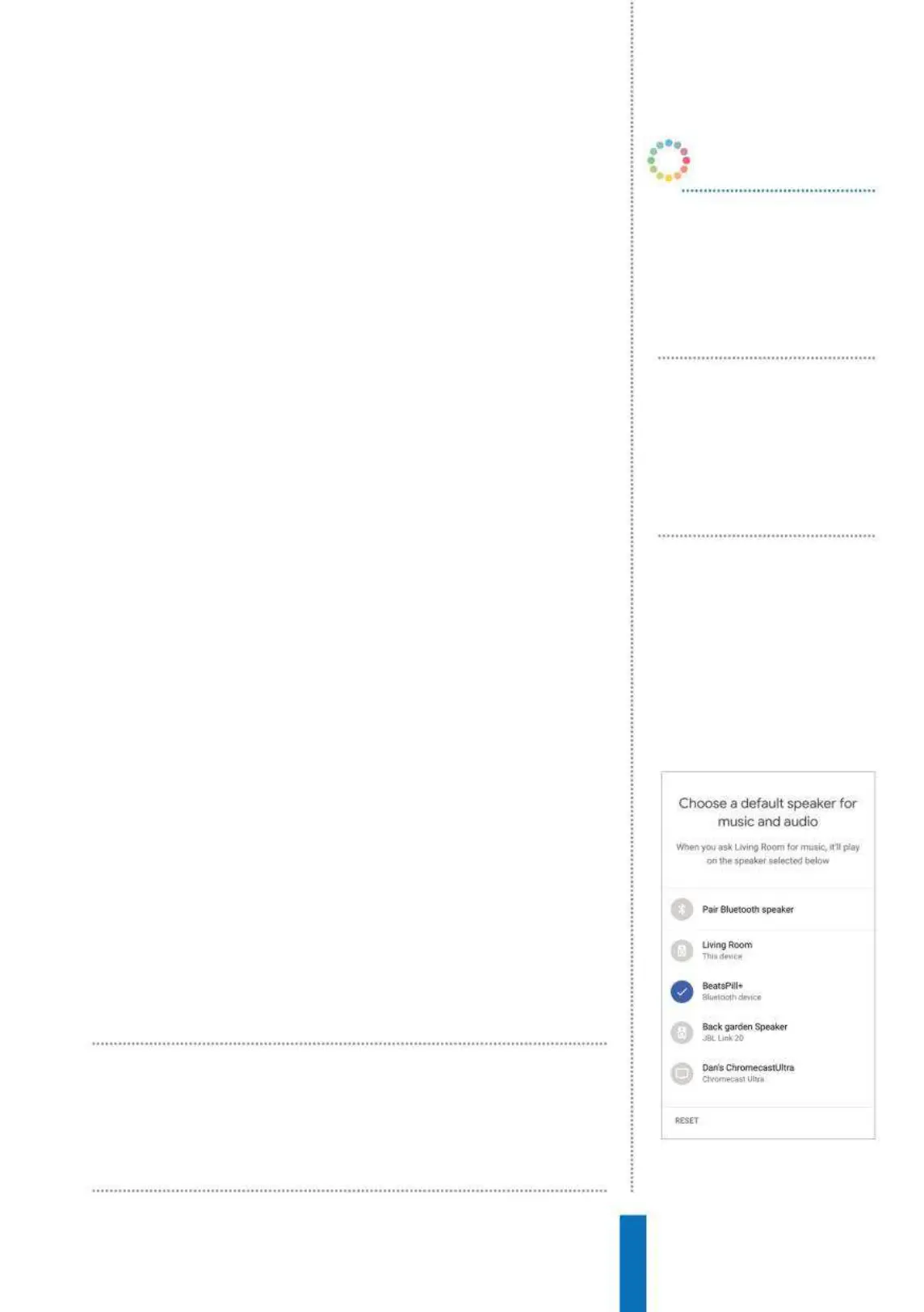67
Pair Bluetooth speakers How to...
Above:
You can change the default
speaker at any point – if you want to switch
between speakers in different rooms
that when you ask Google Home to play music, you can configure
it to play it on your other speaker instead. We’ll tell you how to sync
things up right now. Note that we’re not telling you how to pair up
a phone here so you can play music through Google Home itself,
we’ve covered that elsewhere.
Connect devices
First, you’ll need to place the speaker you want to connect to in
pairing mode. There’s often a Bluetooth button for this which
usually you just hold down for a few seconds – if in doubt though,
consult the instructions for your speaker.
Next, open the Google Home app and tap the Devices icon
in the top right. Now select the Google Home you want to pair
up – note that we don’t mean your second Bluetooth speaker but
your original Google Home device – and tap the three dots to go
into Settings. Now from that list select the entry that says Default
speaker, which is way down the list. As you can see we have a
couple of devices already in here, which is basically because they’re
Google-connected devices already. However, we want to choose
Pair Bluetooth speaker. The app will now search for devices. Once
it appears, tap it (make sure it’s the right one). Google Home will
now always default to that speaker when it is available. You might
be aware that you can connect up more than one Google Home
speaker in a group; the Bluetooth speaker can play music as part of
this group. Currently, however, only one Bluetooth speaker can be
added to the group.
Note that if you play music to Google Home via Bluetooth, this
doesn’t get transferred to the second Bluetooth speaker, it will still
play on Google Home. Note also that if Google Home is paired
with several mobile devices, it connects to the most recently paired
device. In the Google Home app, you can click Devices in the top
right corner. You’ll then see a ‘card’ for each of the devices which
you can select from.
When you ask Google Home to play
music, you can configure it to play it on
your other speaker instead
OK Google, play
some music
The Google Assistant will play
some a selection from Google
Play Music.
OK Google, play
Albatross by
Fleetwood Mac
Google Home will play the
specific song you asked for.
OK Google, play
Taylor Swift
Google Home will play Taylor
Swift from Google Play Music.
OK Google…