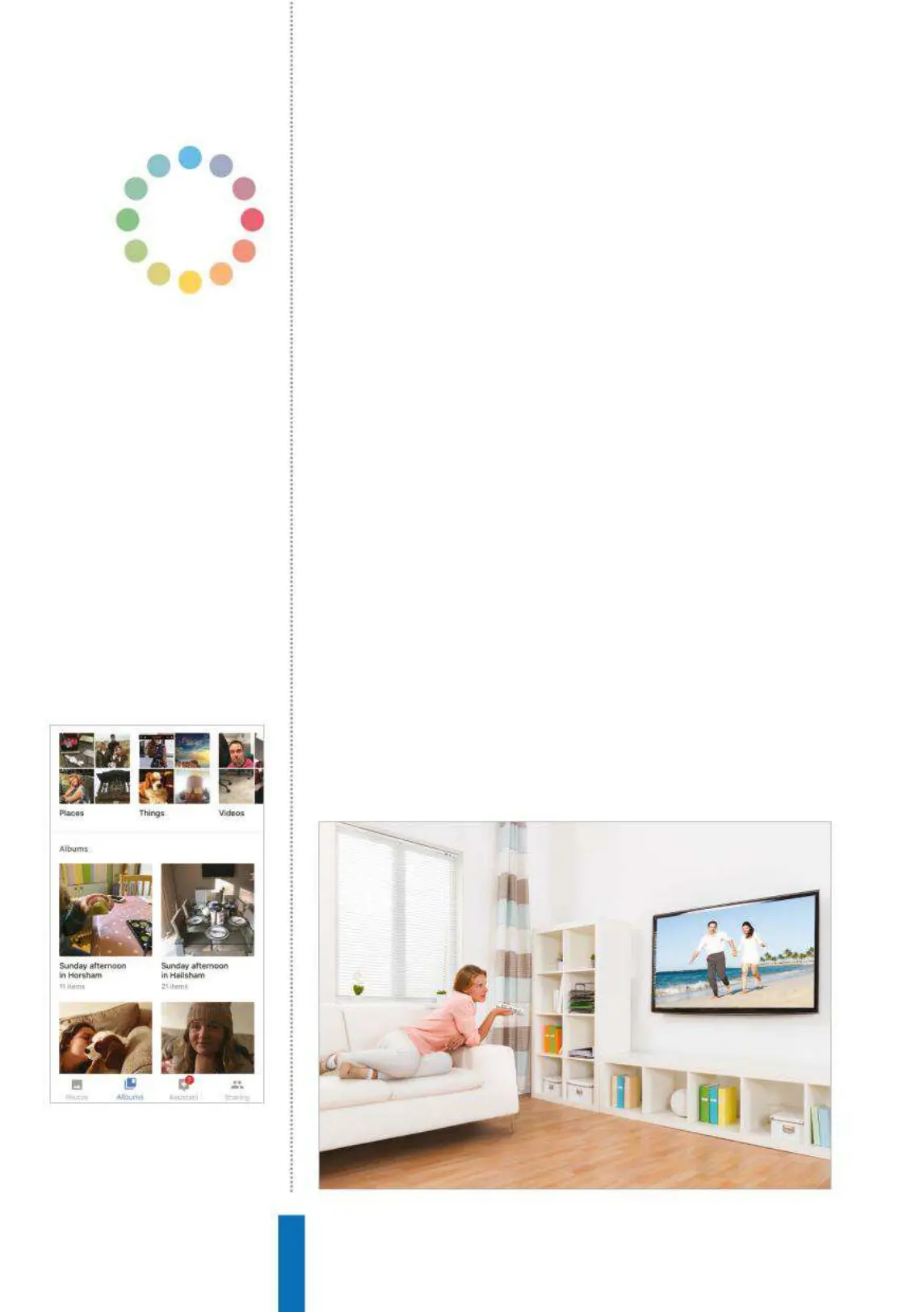72
How to... View big screen photos
Viewing photos on your phone is the default for most people and
we have reached the point where printing them and blowing them
up to larger sizes is rare indeed. With Google Home you can easily
display any of your photos on a TV and, like most other processes
on Home, the setup process and ease of use is as simple as you
could hope for.
Set up photo viewing
Open the Google Home app and then press the menu icon. Now
tap ‘More settings’ and then scroll down to ‘Videos and photos’.
Tap it and you will see a couple of options, one of which is ‘Google
Photos’ - make sure that the email account listed within it is correct
and then tap the slider to turn the facility on. That is literally all you
need to do to be able to view all of your stored images on your
TV. Once you have done this your photos, no matter how many of
Above: Google Home will use the clever
Photos software to let you view images
Right: Slideshows are a popular way to
display photos and Google Home makes
this a breeze on your TV
View big screen
photos
It is easy to view any of your photos on your TV,
and in any order you prefer.