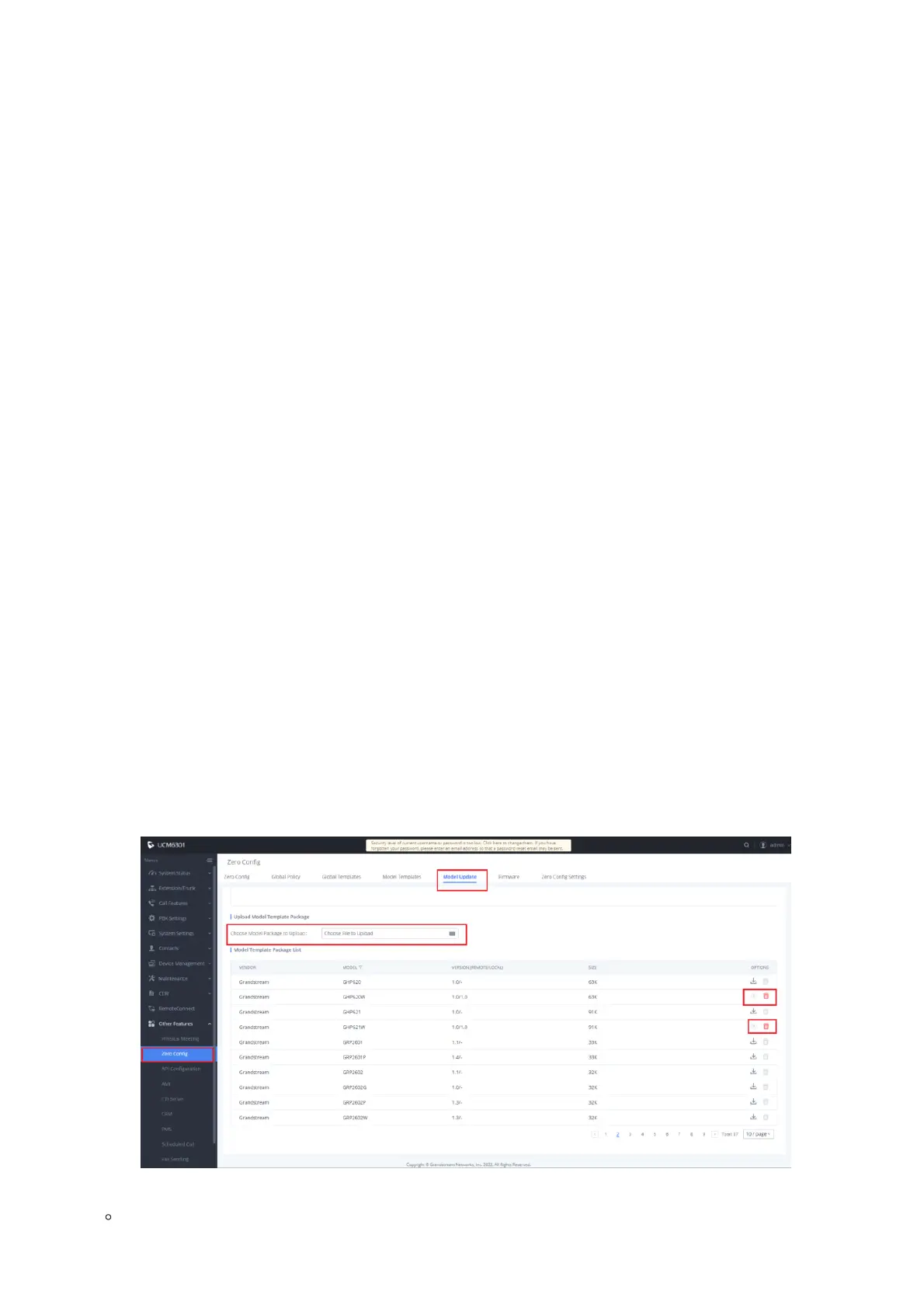No Local TFTP/FTP/HTTP Servers
For users that would like to use remote upgrading without a local TFTP/FTP/HTTP server, Grandstream offers a NAT-friendly
HTTP server. This lets users download the latest software upgrades for their phones via this server. Please refer to the
webpage:
http://www.grandstream.com/support/firmware
Alternatively, users can download a free TFTP, FTP, or HTTP server and conduct a local firmware upgrade. A free window
version TFTP server is available for download from:
http://www.solarwinds.com/products/freetools/free_tftp_server.aspx
http://tftpd32.jounin.net/.
Instructions for local firmware upgrade via TFTP:
1. Unzip the firmware files and put all of them in the root directory of the TFTP server.
2. Connect the PC running the TFTP server and the phone to the same LAN segment.
3. Launch the TFTP server and go to the File menu🡪Configure🡪Security to change the TFTP server’s default setting from
“Receive Only” to “Transmit Only” for the firmware upgrade.
4. Start the TFTP server and configure the TFTP server in the phone’s web configuration interface.
5. Configure the Firmware Server Path to the IP address of the PC.
6. Update the changes and reboot the phone.
End users can also choose to download a free HTTP server fromhttp://httpd.apache.org/or use the Microsoft IIS web server.
ZERO CONFIG NUMBER SELECTION PROCESS
The Grandstream Zero config tool allows you to automatically provision a range of Grandstream devices without having to
configure each UC endpoint manually, this can be helpful in situations that require the mass deployment of UC endpoints, this
method will make the provisioning process efficient and optimized, in our GHP6XX/W IP hotel phone series, the zero config is
used to configure extension selection from a specifically defined range, the process of how to do it is as mentioned below :
1. The administrator needs to log in to the UCM-Web server (SIP server IP address).
2. Select menu “Other Services” – “Zero Configuration” – “Model Update”.
Zero Config – Model Update
Select a phone model and click the Download and Install button on the right of the list to download the model
configuration file to the UCM.
