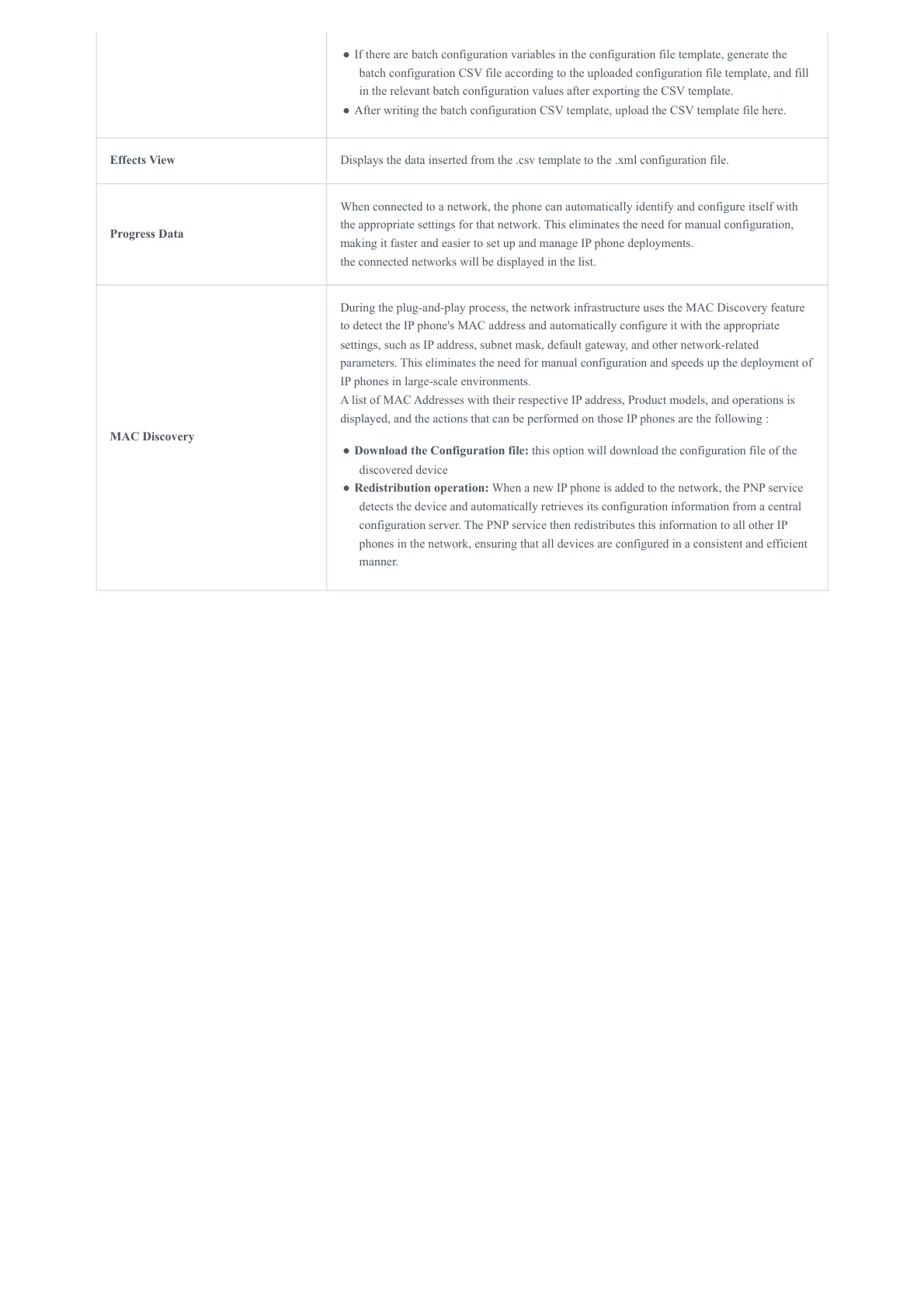UPGRADING AND PROVISIONING
Unified Firmware
The GHP610, GHP610W, GHP611, GHP611W, GHP620, GHP621, GHP620W, and GHP621W support unified firmware.
Firmware Upgrade
The GHP6XX/W series can be upgraded via TFTP /FTP / FTPS / HTTP / HTTPS by configuring the URL/IP Address for the TFTP /
HTTP / HTTPS / FTP / FTPS server and selecting a download method. Configure a valid URL for TFTP, FTP/FTPS, or
HTTP/HTTPS, the server name can be FQDN or IP address.
Examples of valid URLs:
firmware.grandstream.com/BETA
fw.mycompany.com
Upgrade via Web GUI
Open a web browser on a PC and enter the IP address of the phone. Then, log in with the administrator username and
password. Go to Maintenance🡪Upgrade and Provisioning page, enter the IP address or the FQDN for the upgrade server in
the “Firmware Server Path” field and choose to upgrade via TFTP or HTTP/HTTPS, or FTP/FTPS. Update the change by clicking
the “Save and apply” button. Then “Reboot” or power cycle the phone to update the new firmware.
When upgrading starts, the screen will show upgrading progress. When done you will see the phone restart again. Please do
not interrupt or power cycle the phone during the upgrading process.
Firmware upgrading takes around 60 seconds in a controlled LAN or 5-10 minutes over the Internet. We recommend
completing firmware upgrades in a controlled LAN environment whenever possible.
● If there are batch configuration variables in the configuration file template, generate the
batch configuration CSV file according to the uploaded configuration file template, and fill
in the relevant batch configuration values after exporting the CSV template.
● After writing the batch configuration CSV template, upload the CSV template file here.
Effects View Displays the data inserted from the .csv template to the .xml configuration file.
Progress Data
When connected to a network, the phone can automatically identify and configure itself with
the appropriate settings for that network. This eliminates the need for manual configuration,
making it faster and easier to set up and manage IP phone deployments.
the connected networks will be displayed in the list.
MAC Discovery
During the plug-and-play process, the network infrastructure uses the MAC Discovery feature
to detect the IP phone's MAC address and automatically configure it with the appropriate
settings, such as IP address, subnet mask, default gateway, and other network-related
parameters. This eliminates the need for manual configuration and speeds up the deployment of
IP phones in large-scale environments.
A list of MAC Addresses with their respective IP address, Product models, and operations is
displayed, and the actions that can be performed on those IP phones are the following :
● Download the Configuration file: this option will download the configuration file of the
discovered device
● Redistribution operation: When a new IP phone is added to the network, the PNP service
detects the device and automatically retrieves its configuration information from a central
configuration server. The PNP service then redistributes this information to all other IP
phones in the network, ensuring that all devices are configured in a consistent and efficient
manner.
