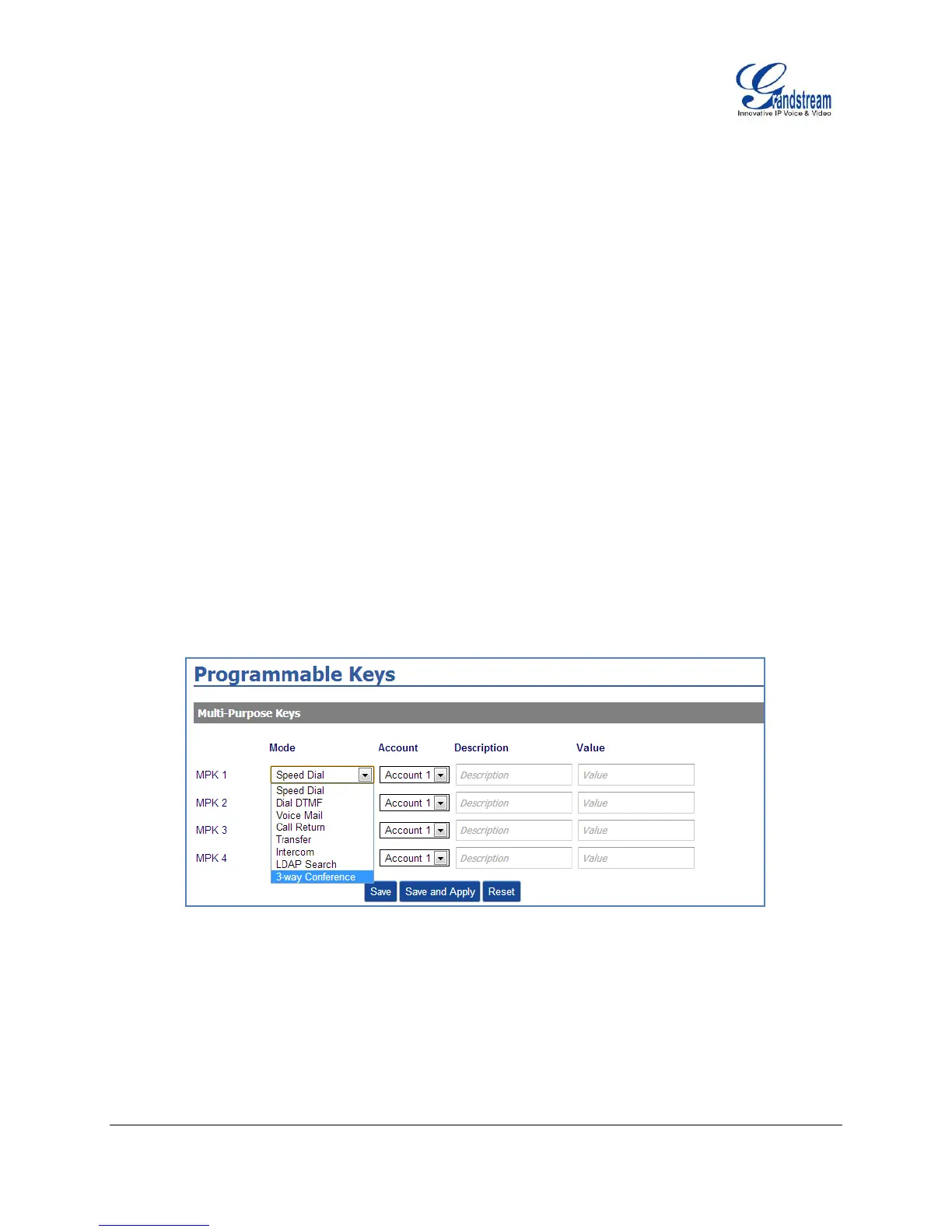FIRMWARE VERSION 1.0.8.4 GXP1100/GXP1105 USER MANUAL Page 20 of 53
Enter the number and press SEND key or # to make a second call;
Press TRAN key again. The call will be transferred.
Note:
To transfer calls across SIP domains, SIP service providers must support transfer across SIP domains.
When two lines are active, GXP110x can only do attended transfer because the phone supports at
most two lines simultaneously.
3-WAY CONFERENCING
GXP1100/GXP1105 can host 3-way conference call (PCMU/PCMA) by using Multi Purpose Key or FLASH
key.
To use Multi-Purpose Key to establish 3-way conference call, go to GXP1100/GXP1105 Web
GUI->Settings->Programmable Keys, configure the 3-way conference as the Multi Purpose Key mode.
Click "Save and Apply" on the bottom of the page. Then follow the steps below for 3-way conferencing.
Figure 3: GXP1100/GXP1105 Multi Purpose Key - 3 way Conference
1. Initiate a conference call.
Establish two active calls with two parties respectively;
Press the Multi Purpose Key previously configured as "3-way Conference" in Web GUI;
3-way conference will be established.
