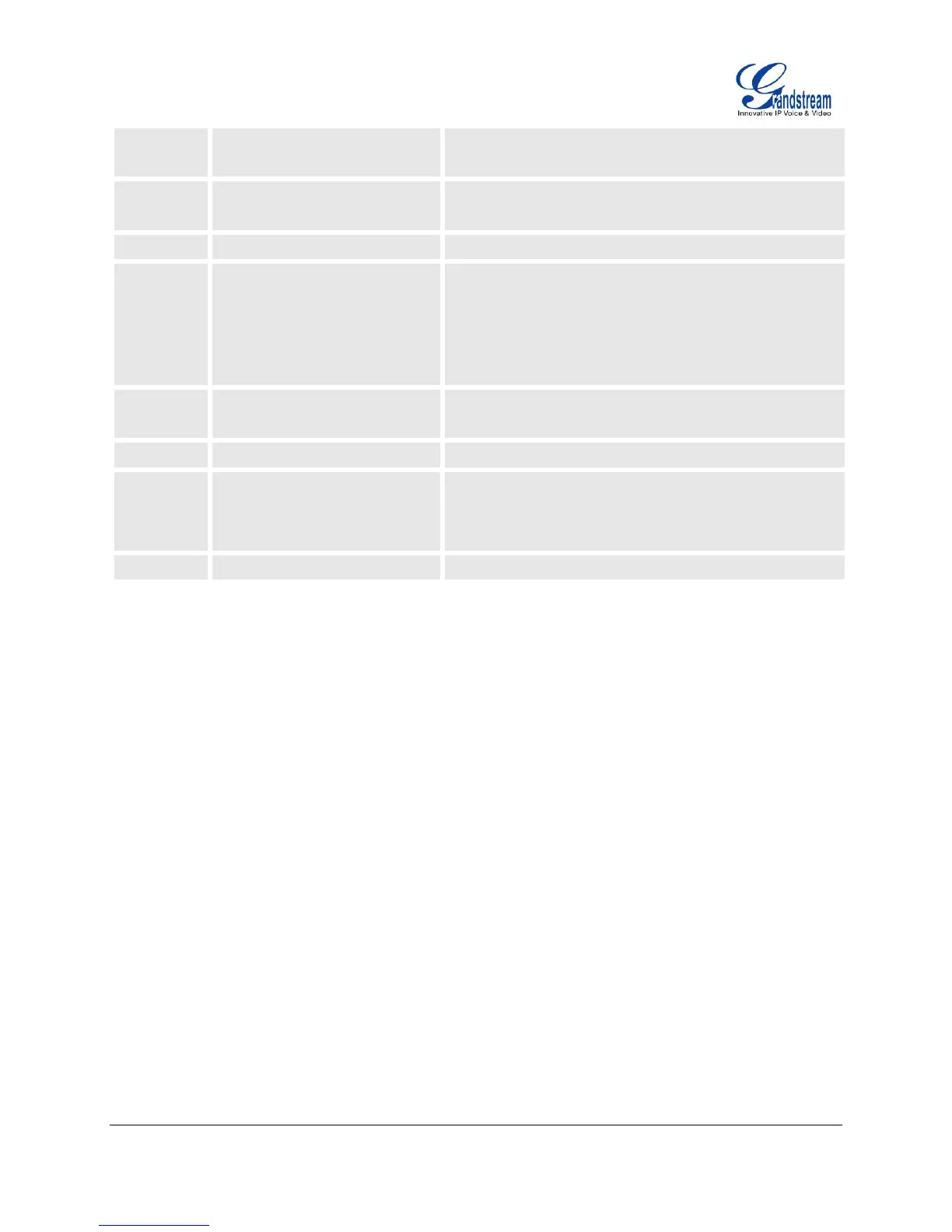Upgrade Protocol for firmware and configuration update.
Enter 9 to toggle between HTTP, TFTP and HTTPS.
Enter the target IP address to make a direct IP call, after
dial tone. (See Make a Direct IP Call section)
Enter MAC address to restore factory default setting.
(See Restore Factory Default Setting section)
Press 9 to reboot the device.
CONFIGURATION VIA WEB BROWSER
The GXP1100/GXP1105 embedded Web server responds to HTTP/HTTPS GET/POST requests.
Embedded HTML pages allow a user to configure the IP phone through a Web browser such as Microsoft’s
IE, Mozilla Firefox and Google Chrome.
To access the GXP1100/GXP1105 Web GUI:
1. Connect the computer to the same network as the phone;
2. Make sure the phone is turned on and wait until the indicator on the top right corner turns from RED to
OFF;
3. Take the handset off hook. Enter *** and then press 02 to hear the IP address;
4. Open a Web browser on your computer;
5. Enter the phone’s IP address in the address bar of the browser;
6. Enter the administrator’s login and password to access the Web Configuration Menu.
Note:
The computer has to be connected to the same sub-network as the phone. This can be easily done by
connecting the computer to the same hub or switch as the phone connected to. In absence of a
hub/switch (or free ports on the hub/switch), please connect the computer directly to the PC port on the
back of the phone;
If the phone is properly connected to a working Internet connection, the IP address of the phone can
