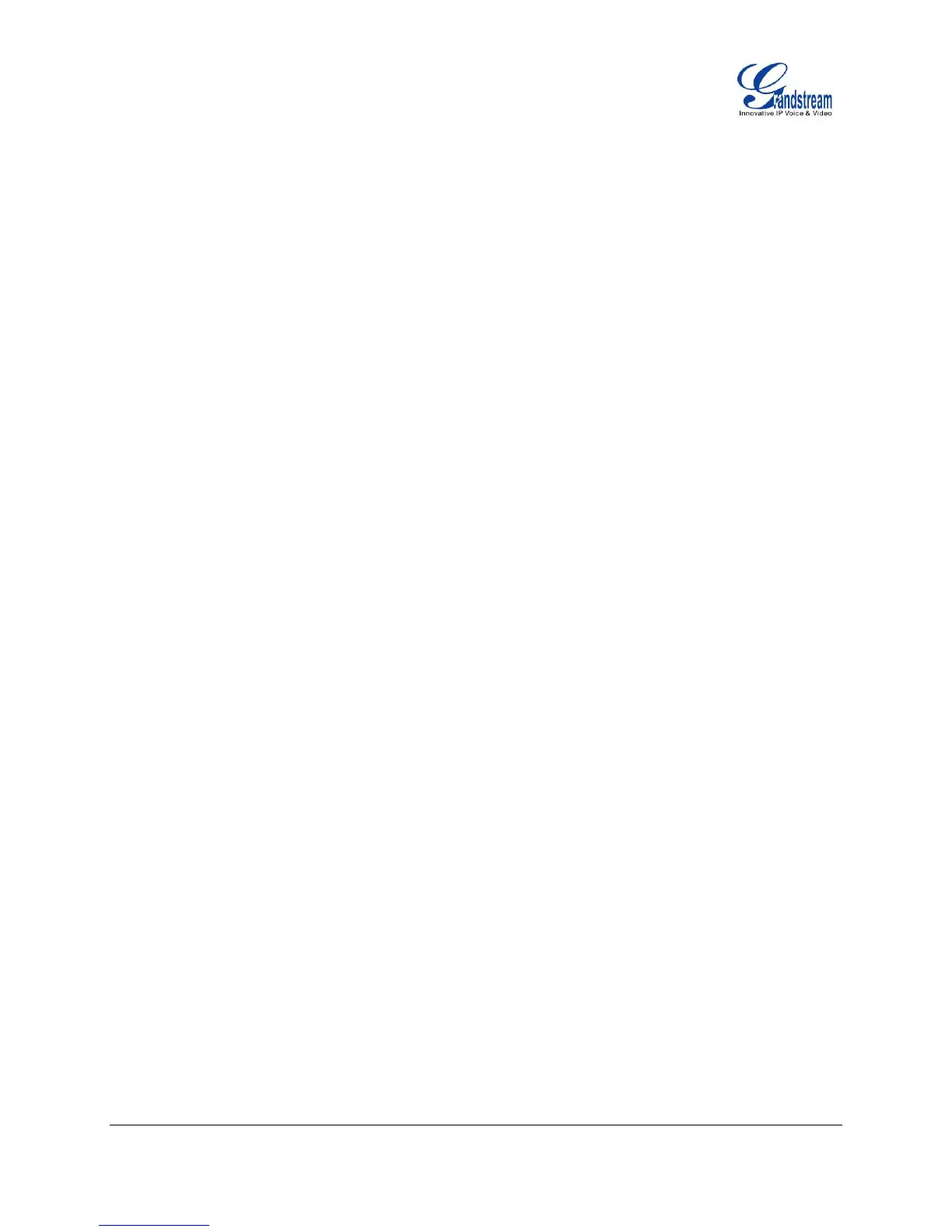FIRMWARE VERSION 1.0.5.24 GXP2120/GXP2110/GXP2100/GXP14xx USER MANUAL Page 29 of 77
Note:
After entering the number, the phone waits for the No Key Entry Timeout (Default timeout is 4 seconds,
configurable via Web GUI) before dialing out. Press SEND or # key to override the No Key Entry
Timeout;
If digits have been entered after handset is off hook, the SEND key will works as SEND instead of
REDIAL;
By default, # can be used as SEND to dial the number out. Users could disable it by setting "User # as
Dial Key" to "No" from Web GUI->Account X->Call Settings;
For Paging/Intercom, if the SIP Server/PBX supports the feature and has Paging/Intercom feature
code set up already, users do not necessarily need toggle to paging mode in the call screen. Simply
dial the feature code with extension as a normal call.
MAKING CALLS USING IP ADDRESSES
Direct IP Call allows two phones to talk to each other in an ad-hoc fashion without a SIP proxy. VoIP calls
can be made between two phones if:
Both phones have public IP addresses; or
Both phones are on the same LAN/VPN using private or public IP addresses; or
Both phones can be connected through a router using public or private IP addresses (with necessary
port forwarding or DMZ).
To make a direct IP call, please follow the steps below:
Press MENU button to bring up main menu;
Select "Direct IP Call" using the navigation arrow keys;
Press MENU to enter the Direct IP Call mode;
Input the 12-digit target IP address (Please see example below);
Press the "More" softkey to make sure the softkey selection "IPv4" or "IPv6" is correctly selected
depending on your network environment;
Press "OK" softkey to dial.
For example:
If the target IP address is 192.168.1.60 and the port is 5062 (i.e., 192.168.1.60:5062), input the following:
192*168*1*60#5062. The * key represents the dot (.), the # key represents colon (:). Wait for about 4
seconds and the phone will initiate the call.
