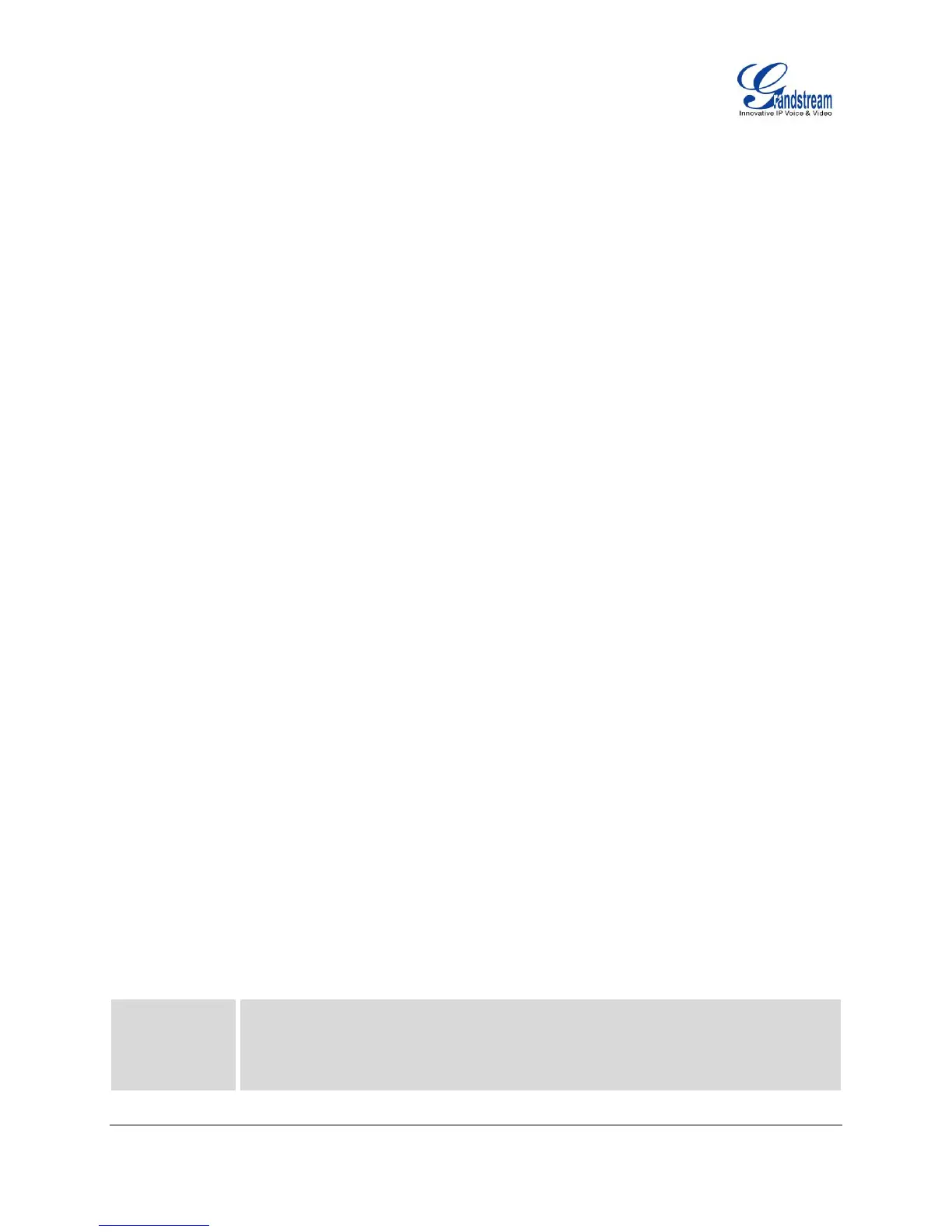FIRMWARE VERSION 1.0.5.24 GXP2120/GXP2110/GXP2100/GXP14xx USER MANUAL Page 35 of 77
server or pressing the Voicemail button (Voice Mail User ID has to be properly configured as the voice mail
number under Web GUI->Account x->General Settings). An IVR will prompt the user through the process
of message retrieval.
SHARED CALL APPEARANCE (SCA)
The GXP2120/GXP2110/GXP2100/GXP14xx phone supports shared call appearance by Broadsoft
standard. This feature allows members of the SCA group to shared SIP lines and provides status
monitoring (idle, active, progressing, hold) of the shared line. When there is an incoming call designated
for the SCA group, all of the members of the group will be notified of an incoming call and will be able to
answer the call from the phone with the SCA extension registered.
All the users that belong to the same SCA group will be notified by visual indicator when a user seizes the
line and places an outgoing call, and all the users of this group will not be able to seize the line until the line
goes back to an idle state or when the call is placed on hold (with the exception of when multiple call
appearances are enabled on the server side).
In the middle of the conversation, there are two types of hold: Public Hold and Private Hold. When a
member of the group places the call on public hold, the other users of the SCA group will be notified of this
by the red-flashing button and they will be able to resume the call from their phone by pressing the line
button. However, if this call is placed on private-hold, no other member of the SCA group will be able to
resume that call.
To enable shared call appearance, the user would need to register the shared line account on the phone.
In addition, they would need to navigate to "Settings"->"Programmable Keys" on the web UI and set the
line key mode as "Shared Line". If the user requires more shared call appearances, the user can configure
multiple line buttons to be "shared line" buttons associated with the account.
CALL FEATURES
The GXP2120/GXP2110/GXP2100/GXP14xx supports traditional and advanced telephony features
including caller ID, caller ID with caller Name, call forward and etc.
Table 10: CALL FEATURES
