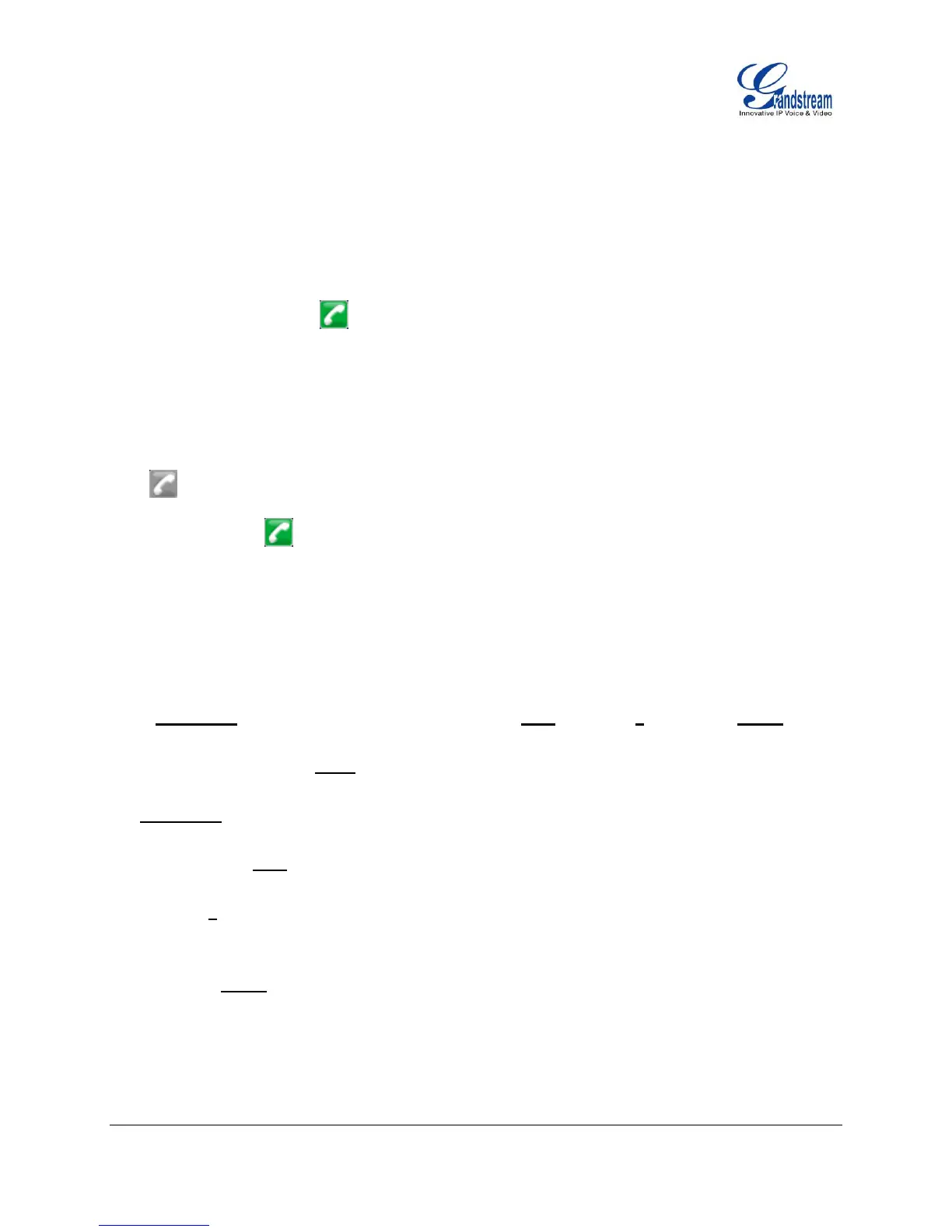FIRMWARE VERSION 1.0.5.24 GXP2120/GXP2110/GXP2100/GXP14xx USER MANUAL Page 70 of 77
In login page, pressing CONF button on the phone will show phone's IP address;
After using the phone, go to LCD MENU->LogOut to log off the public mode.
EDITING CONTACTS AND CLICK-TO-DIAL
From GXP2120/GXP2110/GXP2100/GXP14xx Web GUI, users could view contacts, edit contacts, or dial
out with Click-to-Dial feature on the top of the Web GUI. In the following figure, the Contact page
shows all the added contacts (manually or downloaded via XML phonebook). Here users could add new
contact, edit selected contact, or dial the contact/number.
Before using the Click-To-Dial feature, make sure the option "Click-To-Dial Feature" under web
GUI->Settings->Call Features is turned on. By default it's disabled and the dialing icon in web GUI is in
grey .
When clicking on the icon on the top menu of the Web GUI, a new dialing window will show for you
to enter the number. Once Dial is clicked, the phone will go off hook and dial out the number from selected
account. Please see Figure 4 and Figure 5 in the following pages for more details.
Additionally, users could directly send the command for the phone to dial out by specifying the following
URL in PC's web browser, or in the field as required in other call modules.
http://ip_address/cgi-bin/api-make_call?phonenumber=1234&account=0&password=admin
In the above link, replace the fields with
ip_address:
Phone's IP Address.
phonenumber=1234:
The number for the phone to dial out
account=0:
The account index for the phone to make call. The index is 0 for account 1, 1 for account 2, 2 for
account 3, and etc.
password=admin:
The admin login password of phone's Web GUI.
