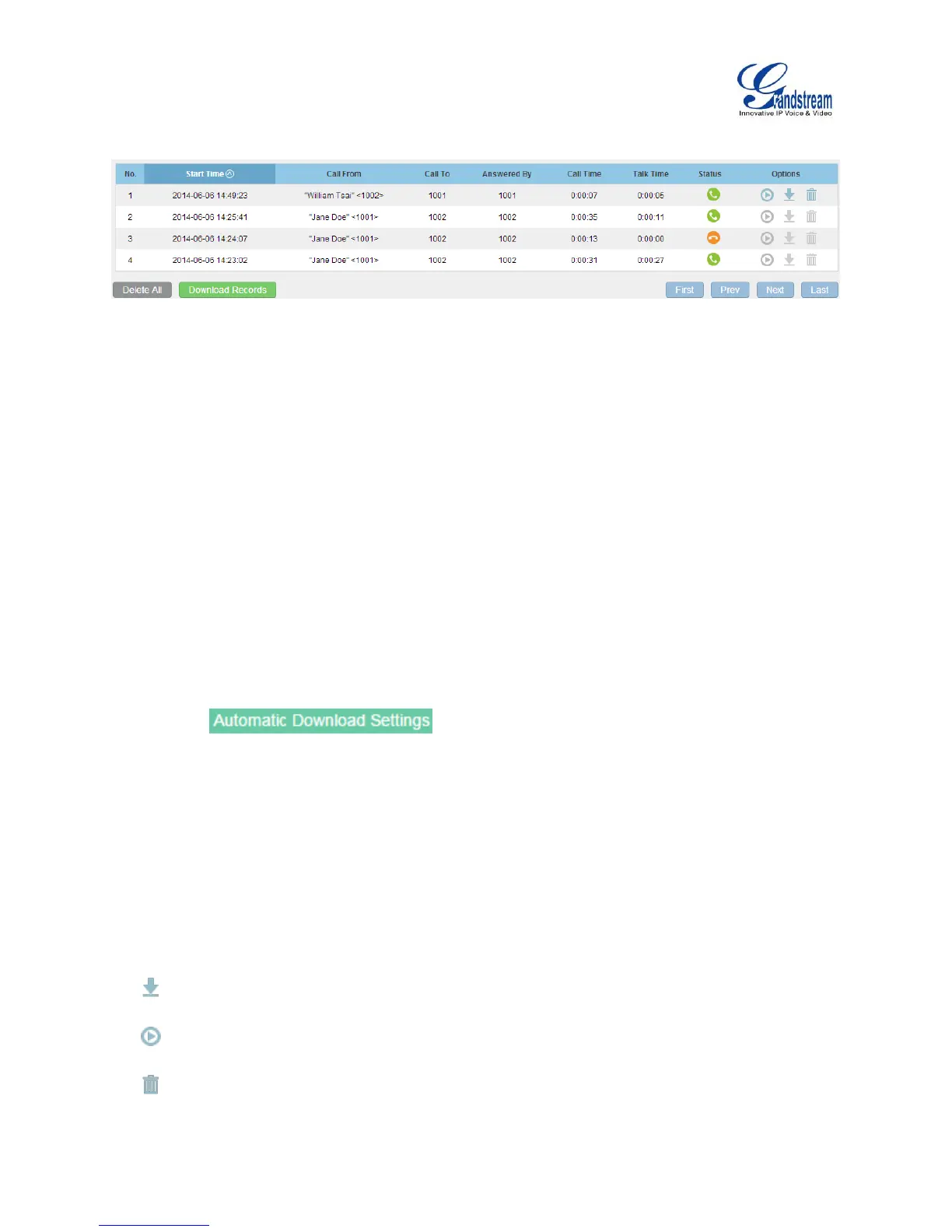The following figure shows CDR record produced by the UCM6100 series.
Figure 2: CDR Report
CDR REPORT OPERATIONS
Users could perform the following operations on the above CDR report.
Sort
Click on the header of the column to sort by this category. For example, clicking on "Start Time" will
sort the report according to start time. Clicking on "Start Time" again will reverse the order.
Download Records
On the bottom of the page, click on "Download Records" button to export the report in .csv format.
Automatic Download Settings
Click on and enable automatic CDR recording download. The
downloaded CDR recordings will be sent to the Email address configured in “Automatic Download
Settings” dialog based on the selected automatic download period.
Delete All
On the bottom of the page, click on "Delete All" button to remove all the call report information.
Options
There are three buttons for each CDR entry. If the call is recorded, the three buttons will be available
(shown in blue) for users to click on.
: Download the voice recording for the call
: Play the voice recording for the call
: Delete the voice recording for the call
