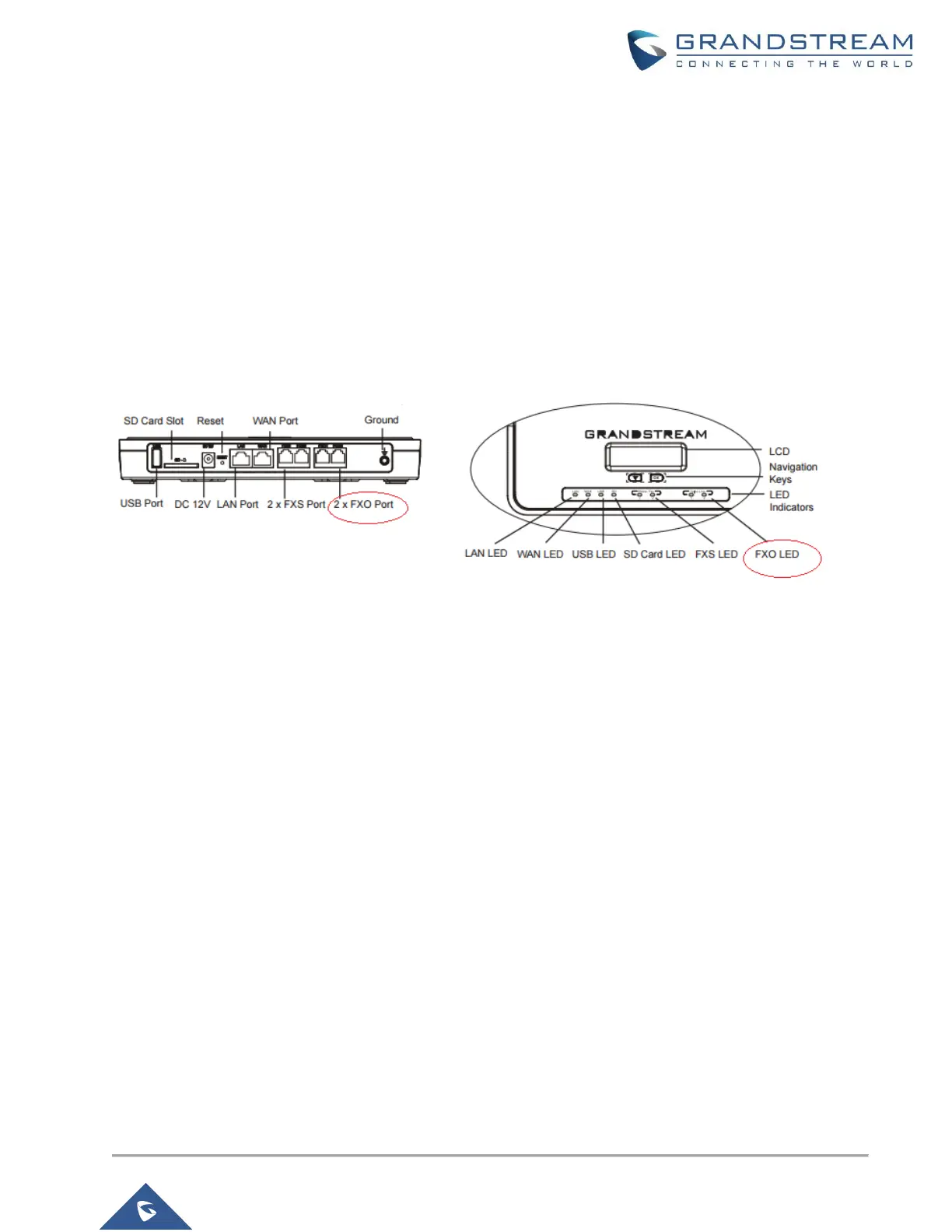UCM6XXX SETUP OVERVIEW
To connect analog lines to UCM6xxx, please follow the below steps:
• Connect the UCM6XXX to the Network via WAN/LAN Port, and power it on.
• Once the UCM6XXX boots up and connects to the network, the corresponding LAN/WAN LED indicators
will be in solid green and the LCD shows the IP address
• Connect the Analog lines from the wall jack/CO switch to the FXO ports, the corresponding FXO LEDs will
be in solid green.
Figure 1: UCM6202 Front and Back Panels
Once the FXO ports are physically connected to analog lines, users may login to the UCM6XXX’s Web GUI to
configure the Analog Trunks settings and outbound/inbound rules.
