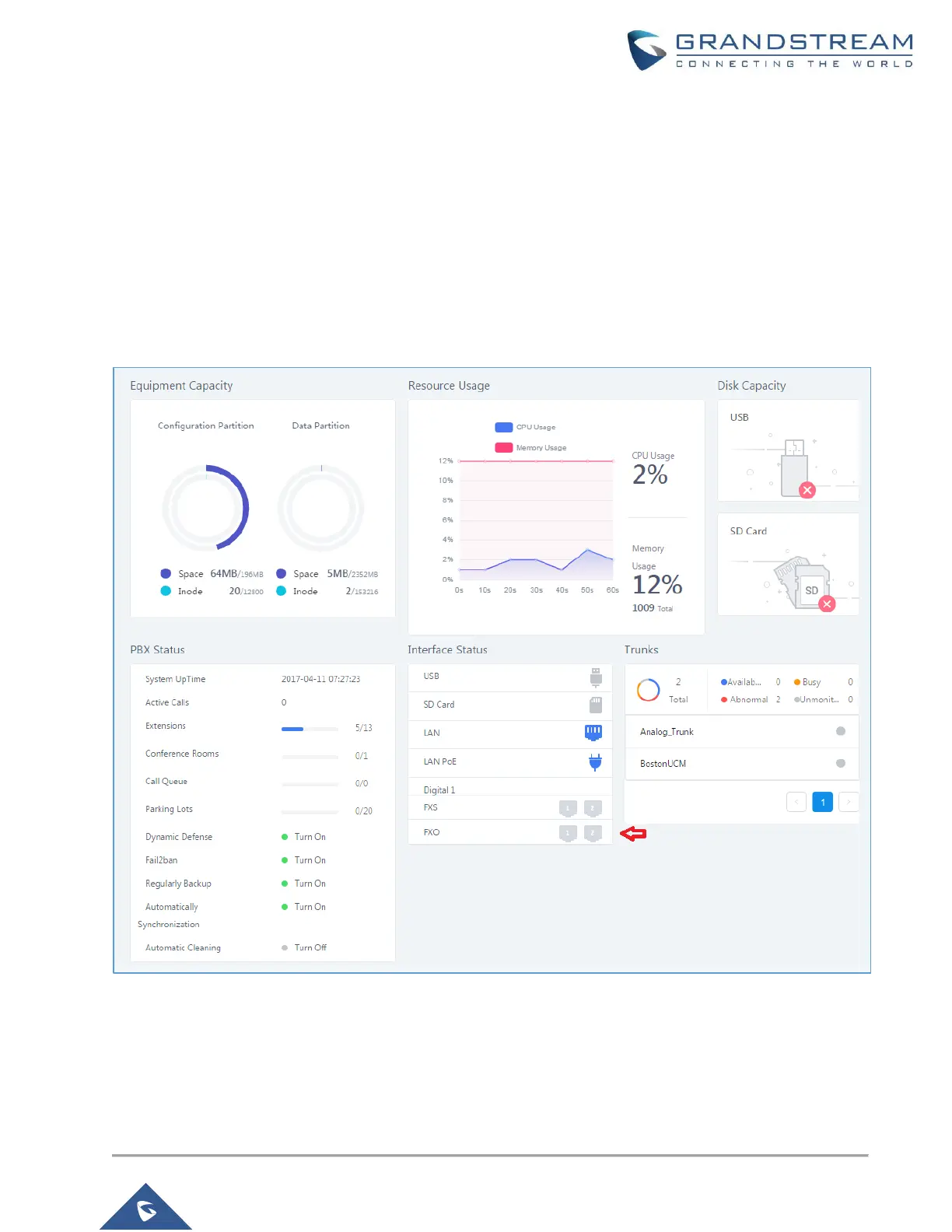CONFIGURING ANALOG TRUNKS
Use a computer connected to the same network as the UCM6XXX, then login to the web GUI of the UCM6XXX
by typing the IP address shown on its LCD on your browser, and type in the admin username and password.
PBX Status
After login, the first default page will show the UCM6XXX status, this will help users to check the FXO Ports
status and give the ability to quickly see the FXO overview, without physically monitoring the FXO LEDs.
When connecting a new analog line to an FXO port, its interface status on the web GUI will be in solid grey and
shows connected but not configured, as shown in the below figure.
Figure 2: FXO Port Connected but not Configured
FXO icon in green indicates analog trunk is ready, while in orange color, it indicates the trunk is used.
Configure a New Analog Trunk
This section will give an overview on how to create/edit analog trunks, and detect PSTN parameters.
