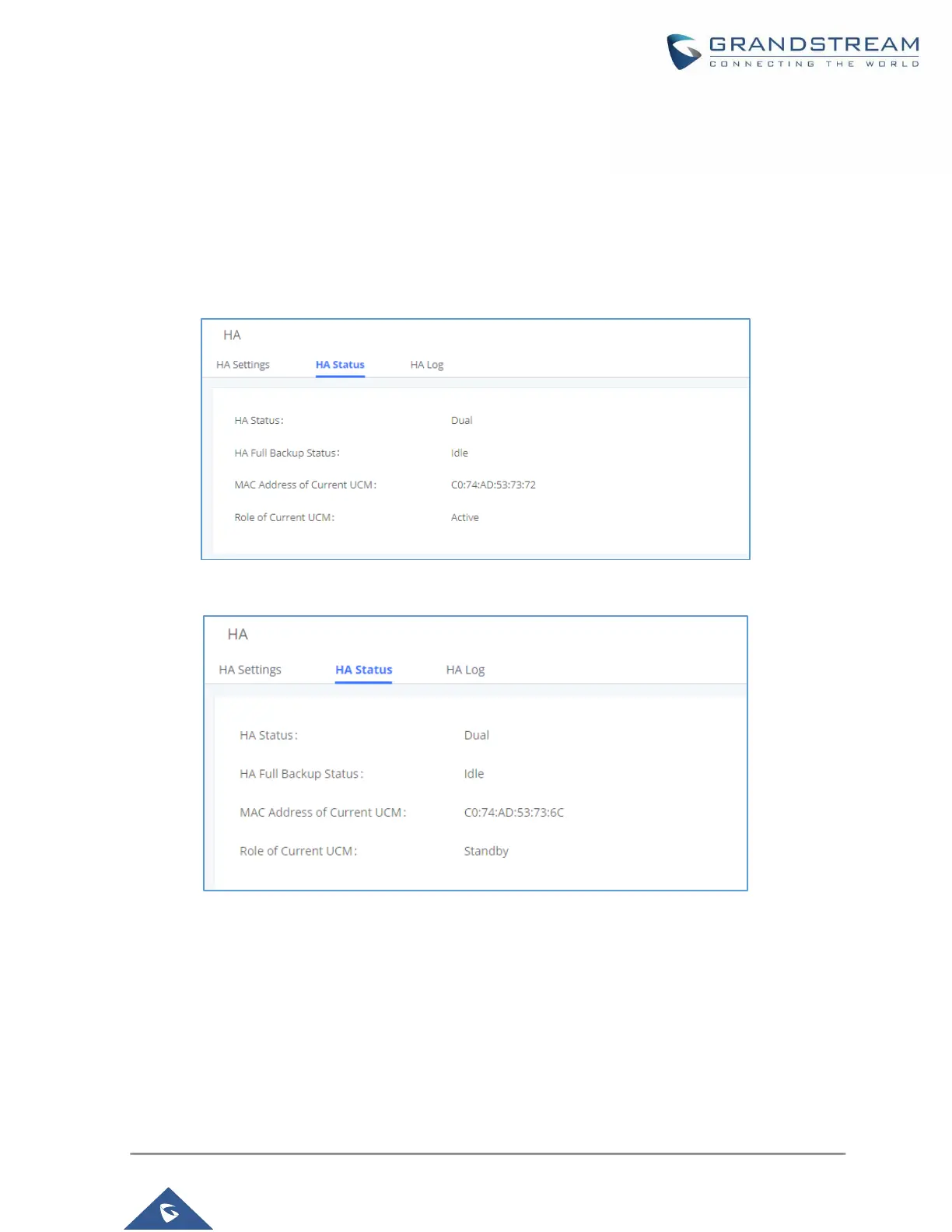P a g e | 21
VERIFY HA SETTINGS
1. After configuring HA settings on both UCM, log in the UCM web UI from each UCM’s static IP using
the active UCM’s login information and check HA status. Under HA status page, both UCM should
show HA Status as “Dual”. One of the UCM should show its role as “Active” and the other one
should show “Standby”. For “HA Full Backup Status”, it will show backup in progress during backup
and show as idle during the rest of the time.
Figure 11: HA Status for Active UCM
Figure 12: HA Status for Standby UCM
2. Log in the active UCM’s web UI and create new SIP extensions. Then log in the standby UCM’s
web UI to check whether the same extensions created on active UCM are synchronized here. If
there are already endpoints registered to UCM, both UCM should show the same extensions and
registration status. This indicates that the active UCM’s data has been synchronized to the standby
UCM.
