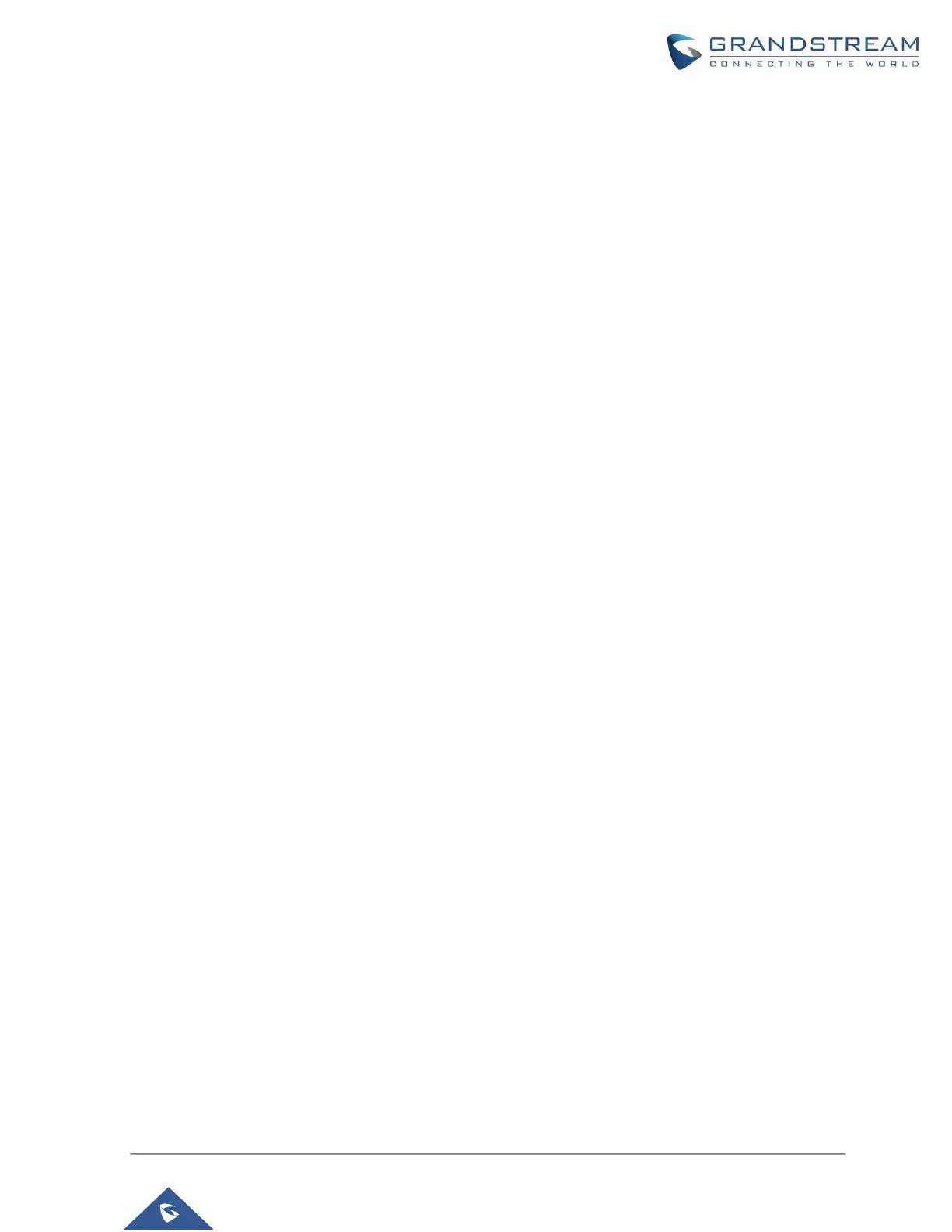P a g e | 25
REPLACING UCM IN HA
HA Setup with UCMRC
Assuming 2 UCM (A and B) with UCMRC plan on GDMS have been set up for HA and UCM B becomes
defective which requires replacement, please follow the steps below to replace the defective UCM B with
UCM C.
Scenario 1: UCM A’s station type is “Primary” and it’s the active UCM. UCM B’s station type is
“Secondary” and it’s in standby status.
1. Add UCM C to GDMS first. Then assign UCMRC plan to UCM C. The UCMRC plan can be a new
plan for UCM C or transferred from UCM B.
2. Turn off the power for UCM B.
3. Modify UCM A’s HA settings by changing HA Peer MAC address from UCM B to UCM C’s MAC
address. Save and reboot UCM A.
4. After UCM A boots up, log in UCM A web UI and confirm the HA status to be Active. Connect UCM
C to the HA setup using appropriate cables for WAN port, heartbeat port, FXO port and etc.
5. After UCM C boots up, log in UCM C web UI and configure network settings to be the same as
UCM B. After configuration, UCM C has the same static IP as UCM B.
6. Check whether UCM C has Cloud IM enabled and ensure it’s disabled. Cloud IM must be disabled
on UCM C before replacing UCM B.
7. Log in UCM C’s web UI, enable HA, configure HA station type and other HA settings to be the same
as UCM B. Save and reboot UCM C.
8. After UCM C boots up, check and verify the HA status. UCM A should be active and UCM C should
be standby.
Scenario 2: UCM A’s station type is “Secondary” and it’s the active UCM. UCM B’s station type
is “Primary” and it’s in standby status.
1. On GDMS, delete the custom domain name for UCM B.
2. Add UCM C to GDMS and assign UCMRC plan to UCM C. The UCMRC plan can be a new plan
for UCM C or transferred from UCM B. On GDMS, configure the custom domain name for UCM C
to be the same as the one for UCM B. Please note UCM C must have custom domain name
configured on GDMS.
3. Turn off the power for UCM B.
