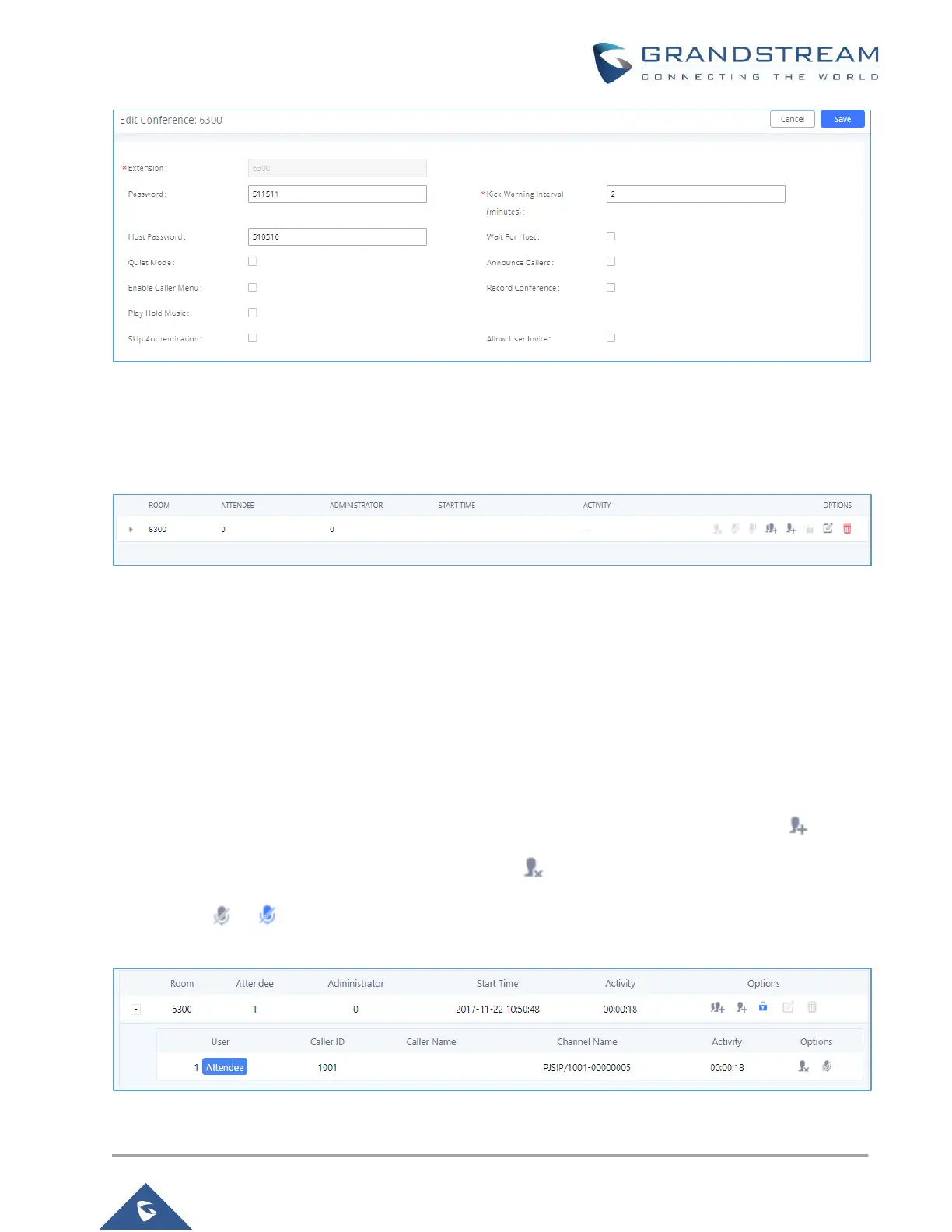P a g e | 16
UCM6XXX Basic Configuration Guide
Figure 16: Conference Bridge – Create New Conference Room
5. Click “Save” at the bottom then “Apply Changes” at the top.
We should now have a conference room created and the status page will display the following:
Figure 17: Conference Bridge – Create New Conference Room
With the phone that is registered to the UCM6XXX series, dial the conference room extension. For this
example, we will dial 6300. The user will hear a prompt for the conference password. Depending on the user,
the regular password or admin password can be entered.
During a conference call, the admin can log in to the UCM6XXX series and view the conference room status.
This provides the admin with details on which conference room is active, who the participants are and the
conference call’s current duration.
Besides status information, the admin has several conference managements tools. By clicking the button,
the admin can invite other users to the conference. Clicking will kick the selected user from the conference.
When clicking or button the admin will mute/unmute the specific user.
Figure 18: Conference Bridge – Conference In Progress
