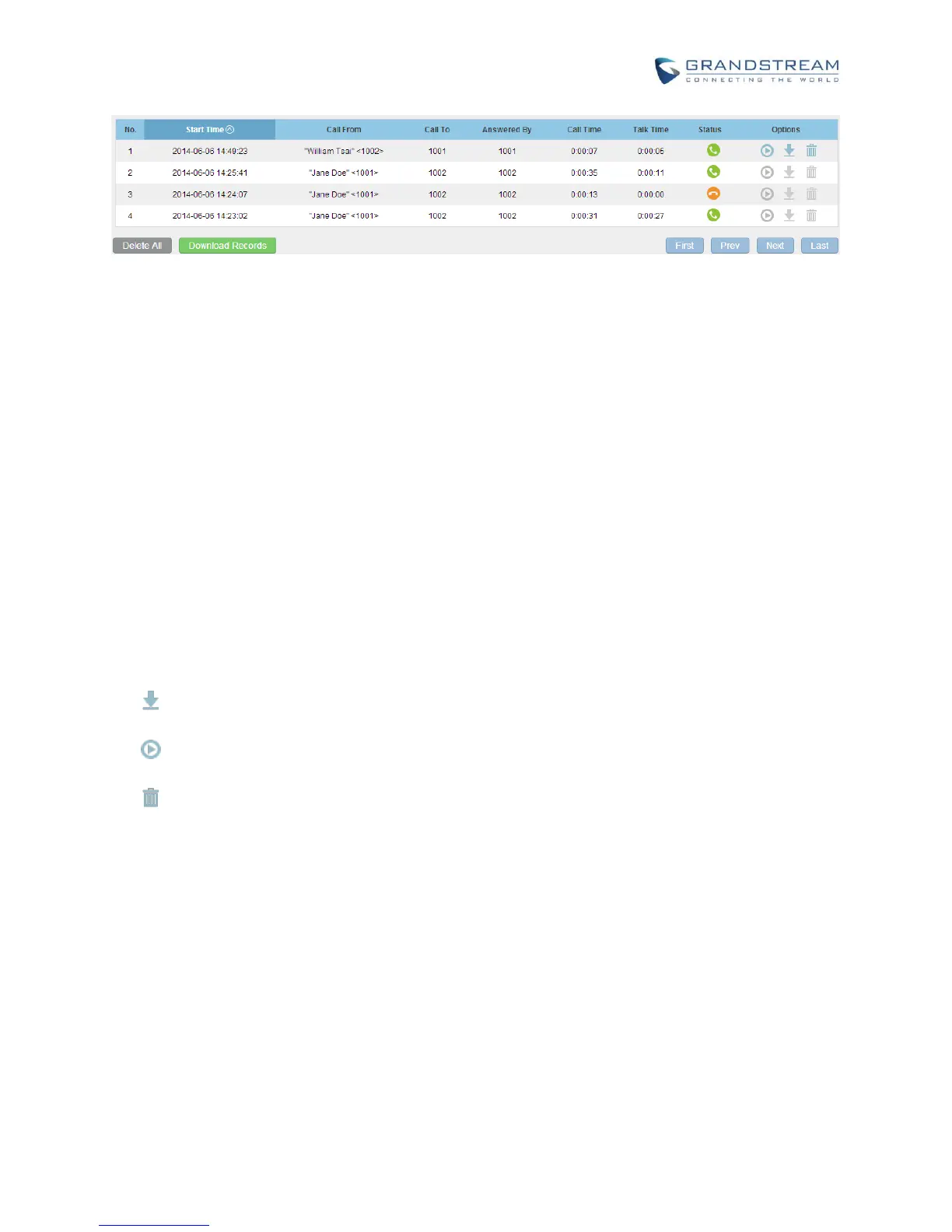Figure 2: CDR Report
CDR REPORT OPERATIONS
Users could perform the following operations on the above CDR report.
Sort
Click on the header of the column to sort by this category. For example, clicking on "Start Time" will
sort the report according to start time. Clicking on "Start Time" again will reverse the order.
Download Records
On the bottom of the page, click on "Download Records" button to export the report in .csv format.
Delete All
On the bottom of the page, click on "Delete All" button to remove all the call report information.
Options
There are three buttons for each CDR entry. If the call is recorded, the three buttons will be available
(shown in blue) for users to click on.
: Download the voice recording for the call
: Play the voice recording for the call
: Delete the voice recording for the call
