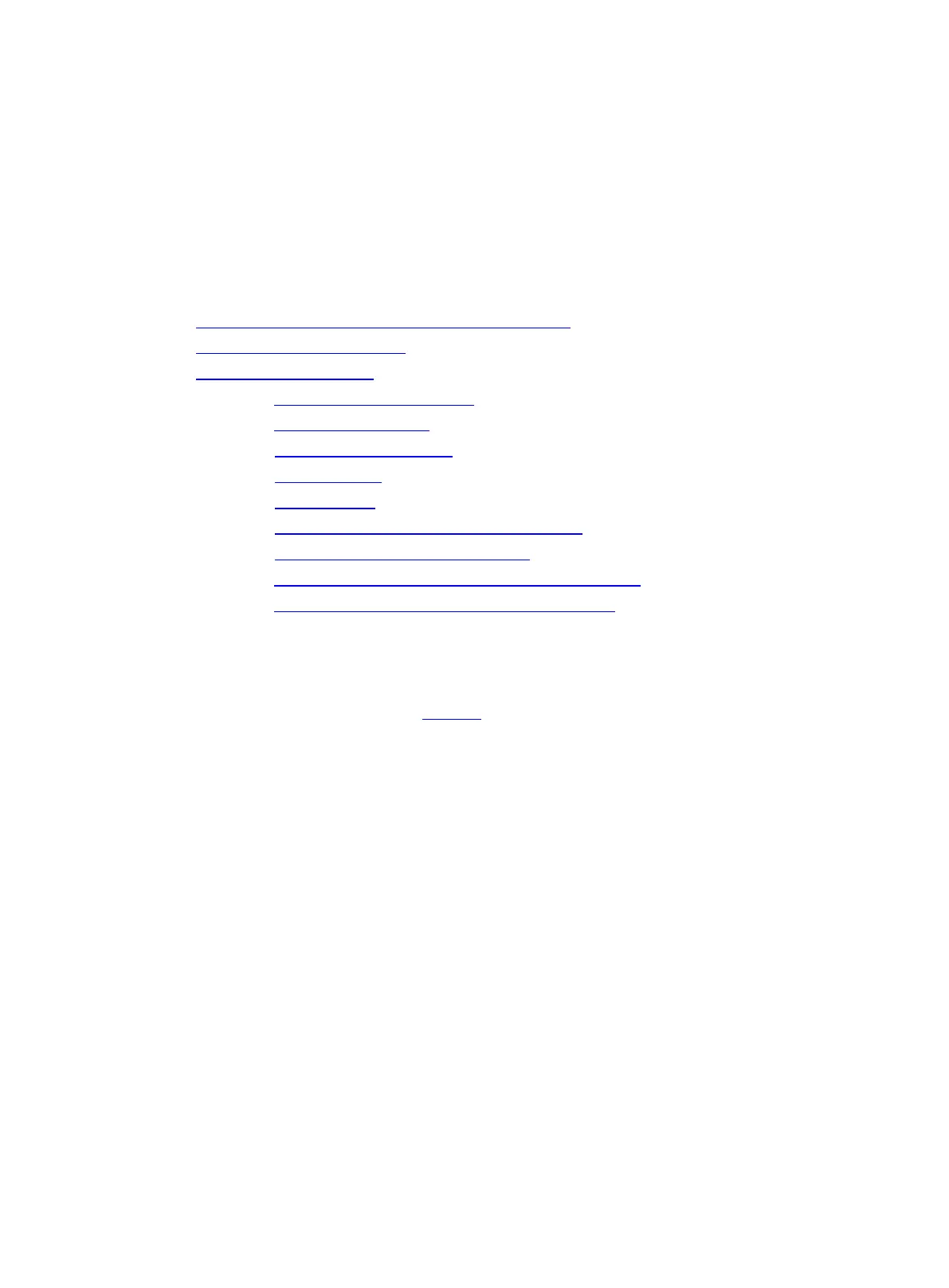3
Configuring RAID arrays in UEFI mode
This section describes how to configure RAID arrays through a storage controller in UEFI mode. For
more information about how to enter the BIOS and set the boot mode to UEFI, see the BIOS user
guide for the server.
RAID array configuration tasks at a glance
To configure RAID arrays in UEFI mode, perform the following tasks:
Accessing the storage controller configuration screen
Switching the operating mode
Configuring a RAID array
(Optional.) Configuring hot spare drives
(Optional.) Deleting a RAID array
(Optional.) Viewing drive information
(Optional.) Locating drives
(Optional.) Erasing drives
(Optional.) Viewing basic storage controller information
(Optional.) Modifying storage controller settings
(Optional.) Clearing storage controller configuration information
(Optional.) Upgrading the storage controller firmware online
Accessing the storage controller configuration screen
1. Access the BIOS. Press Delete, Esc, or F2 as prompted during server POST to open the
BIOS setup screen as shown in Figure 1. For some servers, the Front Page screen opens,
and you must select Device Management before proceeding to the next step.
For how to navigate screens and modify settings, see the operation instructions at the lower
right corner.
