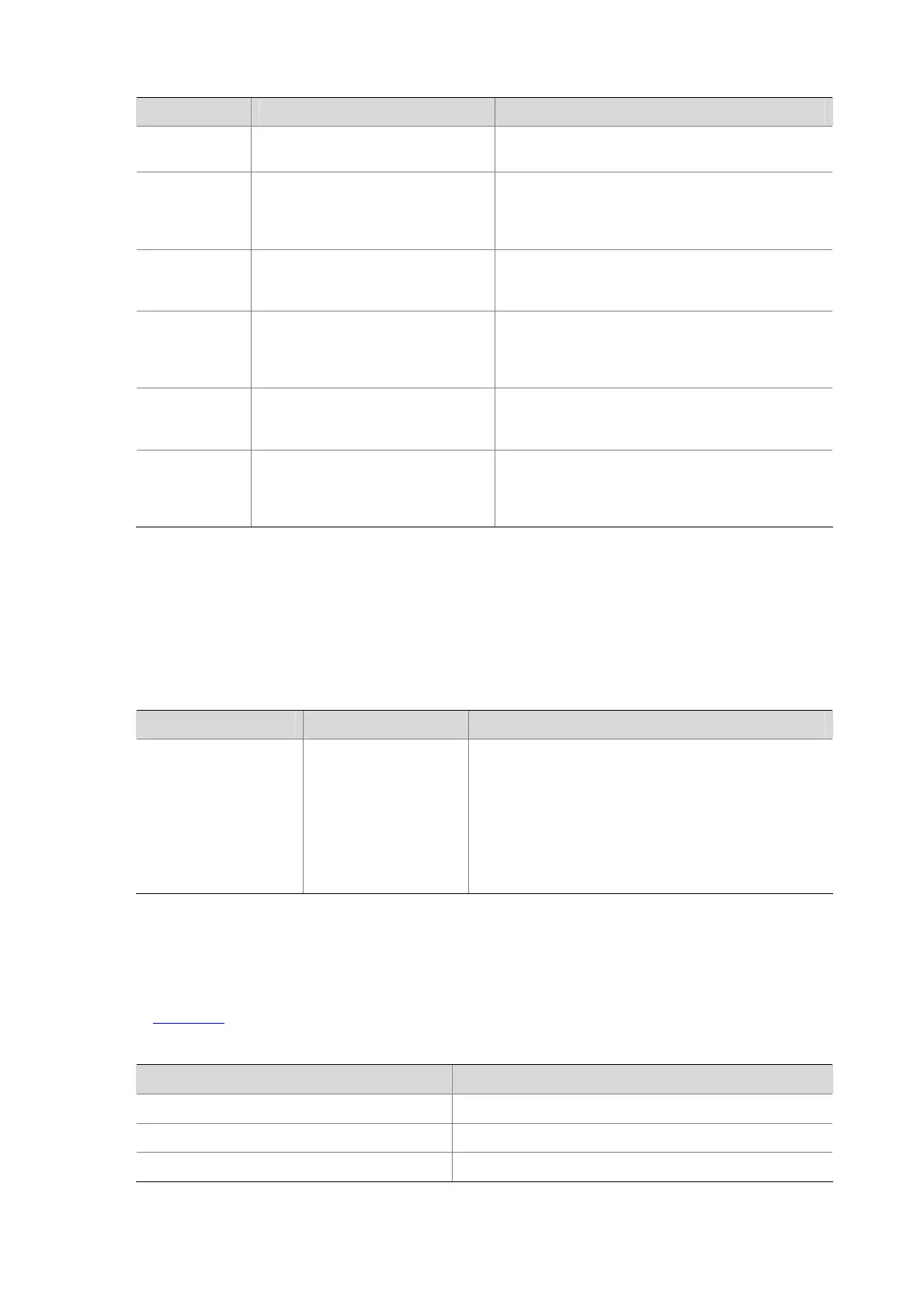11-21
Character Meaning Remarks
string\>
Matches a character string ending
with string.
For example, “do\>” matches word “undo” and string
“abcdo”.
\bcharacter2
Matches character1character2.
character1 can be any character
except number, letter or underline,
and \b equals [^A-Za-z0-9_].
For example, “\ba” matches “-a” with “-“ being
character1, and “a” being character2, but it does not
match “2a” or “ba”.
\Bcharacter
Matches a string containing
character, and no space is allowed
before character.
For example, “\Bt” matches “t” in “install”, but not “t”
in “big top”.
character1\w
Matches character1character2.
character2 must be a number, letter,
or underline, and \w equals
[^A-Za-z0-9_].
For example, “v\w” matches “vlan”, with “v” being
character1, and “l” being character2. v\w also
matches “service”, with “i” being character2.
\W Equals \b.
For example, “\Wa” matches “-a”, with “-” being
character1, and “a” being character2, but does not
match “2a” or “ba”.
\
Escape character. If a special
character listed in this table follows \,
the specific meaning of the character
is removed.
For example, “\\” matches a string containing “\”, “\^”
matches a string containing “^”, and “\\b” matches a
string containing “\b”.
Multiple-screen output
When there is a lot of information to be output, the system displays the information in multiple screens.
Generally, 24 lines are displayed on one screen, and you can also use the screen-length command to
set the number of lines displayed on the next screen. (For more information about this command, see
Logging In to the AP in the Fundamentals Command Reference.) You can follow the step below to
disable the multiple-screen output function of the current user.
To do… Use the command… Remarks
Disable the
multiple-screen output
function of the current
user
screen-length disable
Required
By default, a login user uses the settings of the
screen-length
command. The default settings of the
screen-length
command are: multiple-screen output is
enabled and 24 lines are displayed on the next screen.
This command is executed in user view, and therefore is
applicable to the current user only. When a user re-logs
in, the settings restore to the system default.
Display functions
CLI offers the following feature:
When the information displayed exceeds one screen, you can pause using one of the methods shown
in
Table 11-6.
Table 11-6 Display functions
Action Function
Press
Space
when information display pauses Continues to display information of the next screen page.
Press
Enter
when information display pauses Continues to display information of the next line.
Press
Ctrl+C
when information display pauses Stops the display and the command execution.
