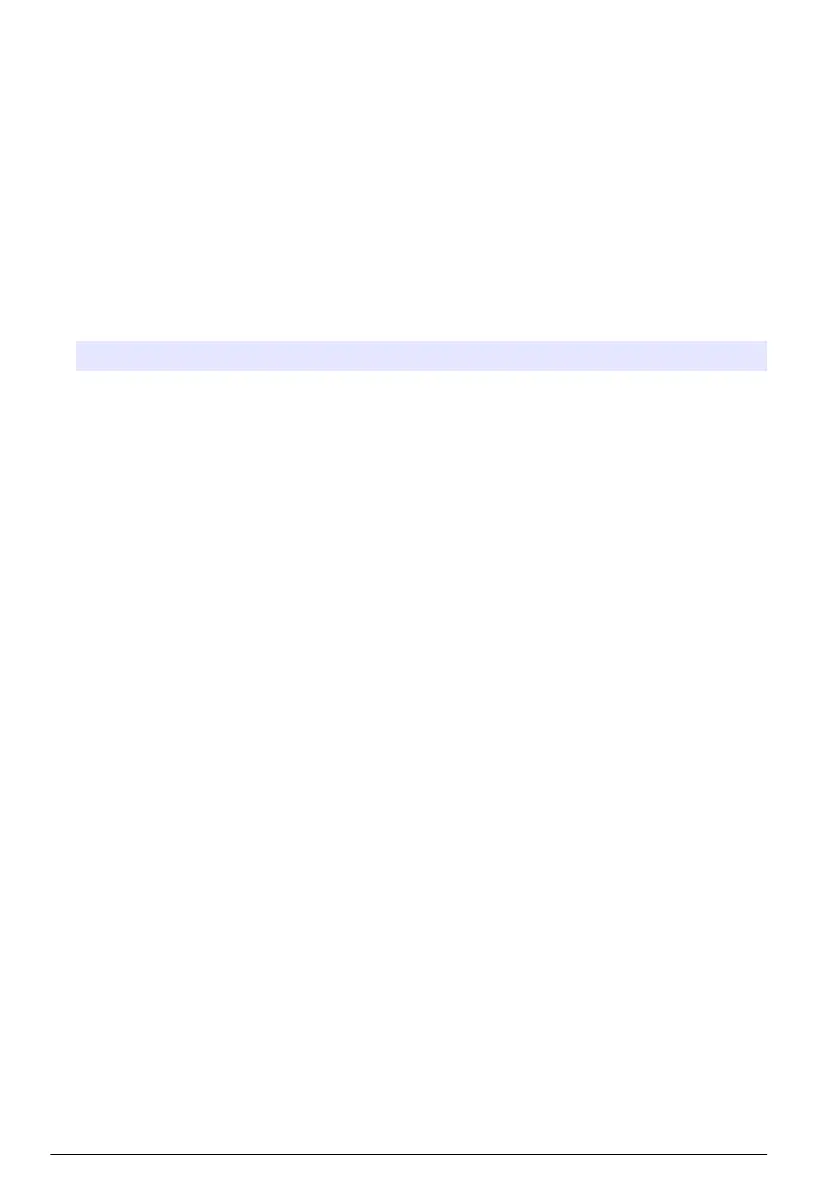• Set the HCNB button to on to enable HCNB functionality.
3. Push APPLY.
When HCNB is set to on or off, the controller must be restarted.
3.1 HCNB automatic configuration
HCNB uses the standard mDNS protocol to automatically find all of the controllers connected to the
network segment. The mDNS standard supplies network traffic on UDP port 5353. The Auto
detection setting must be disabled to use a different port.
The manufacturer recommends the Auto detection configuration and TCP port 5445 for HCNB.
1. Push the main menu icon, then select Controller > Connectivity > HCNB.
2. Select one of the options that follow:
Note: The settings that follow can only be changed if HCNB is set to off.
Option Description
Port Sets the Ethernet port number for HCNB communication. The port number must
be the same on each controller of the HCNB network. Range from 1024 to 65535
(Default: 5445). Make sure that the network port is not blocked in the Ethernet
network.
Interface Sets the Ethernet interface for HCNB communication. Options:
• ALL (default)—The controller uses WiFi and LAN interfaces for the HCNB.
• LAN—The controller uses only a LAN Ethernet interface for the HCNB.
• WIFI—The controller uses only a WiFi interface for the HCNB.
Auto
detection
Sets the button to on to automatically find all of the devices on the network.
ON (default)—The controller uses the mDNS protocol to automatically find all
devices in the same network segment. mDNS uses UDP port 5353. Make sure
that port 5353 is not blocked in the Ethernet network.
OFF—Auto detection is disabled. No other controllers or devices can be found
and the controller cannot be found by other controllers. The configuration of
HCNB topology must be done manually.
3. Push APPLY.
3.2 HCNB view topology list
The Topology list menu shows all of the controller in the network.
Controller type, controller serial number, SC devices and serial number of the connected controller
show for each device. SC device description and SC device serial number show for the SC device.
8
English
