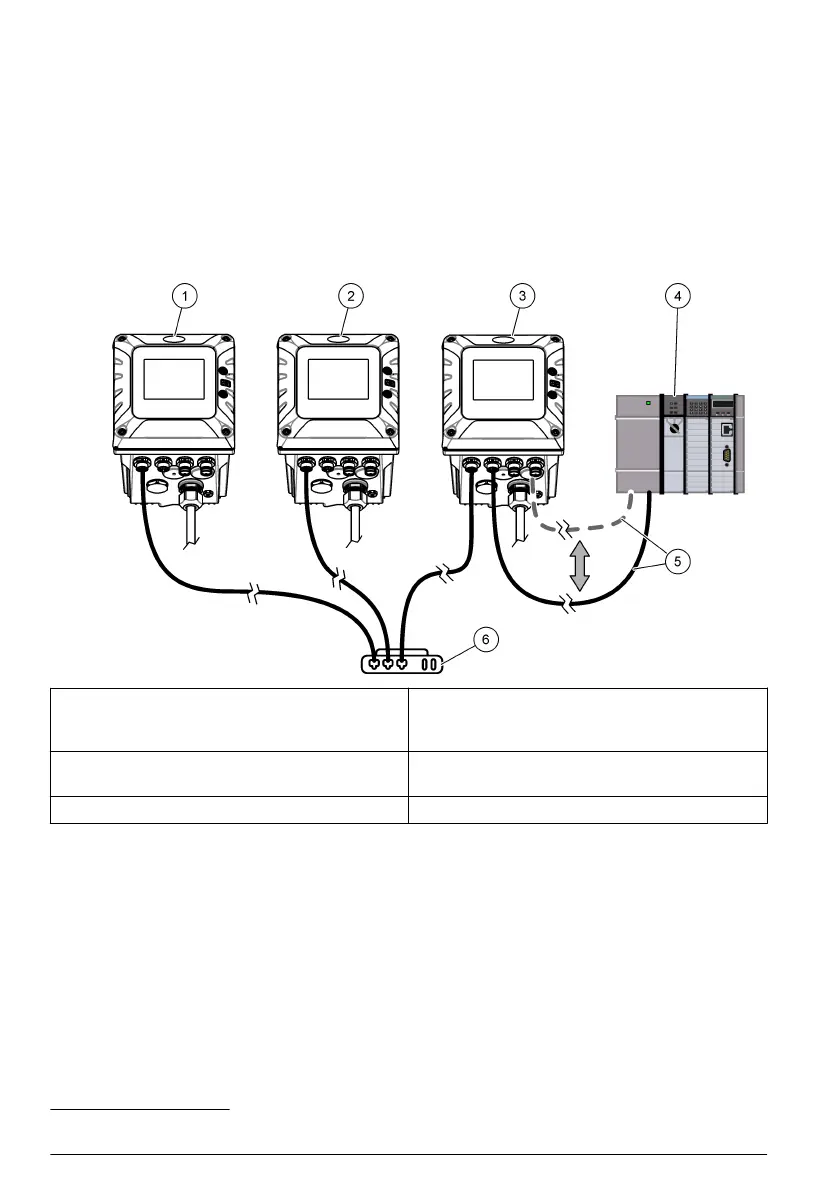5.1 HCNB through a customer network (LAN only)
Claros is optional. Refer to Claros configuration on page 9 to enable Claros.
Note: Make sure to accurately follow the hardware connection and the configuration of the topology.
Note: If some preliminary settings in the Connectivity menu were changed, it is recommended to go back to the
factory settings. Refer to the controller user manual.
• All of the controllers connect to the same network segment.
• All of the controllers connect to the HCNB.
• Controller 1 and 2 connects to the HCNB through LAN and optionally connects to Claros.
• Controller 3 connects to the HCNB through LAN and connects to a PLC through Industrial
Ethernet protocols, Profibus DP or a mA output.
1 Controller 1, SC4500 4 PLC (refer to the documentation supplied
with the controller, Profinet module and
EtherNet/IP module to configure the PLC)
2 Controller 2, SC4500 5 IEP connection, Profibus DP, or 4-20 mA
connection
3 Controller 3, SC4500 6 Ethernet switch
3
1. Set the Controller 1 configuration as follows:
Note: Make sure to connect the Ethernet LAN cable to LAN port 1.
a. To connect to Claros (optional), push the main menu icon, then select Controller >
Connectivity > Claros. Set to on.
b. Push the main menu icon, then select Controller > Connectivity > LAN > Ethernet ports.
Select Chaining.
c. Go to Controller > Connectivity > HCNB > HCNB. Make sure that HCNB is set to Off.
d. Select Controller > Connectivity > HCNB > Interface. Select ALL.
e. Select Controller > Connectivity > HCNB > Auto detection. Select On.
3
If Internet is available on the Ethernet switch, Claros can be set to on and off.
10 English
