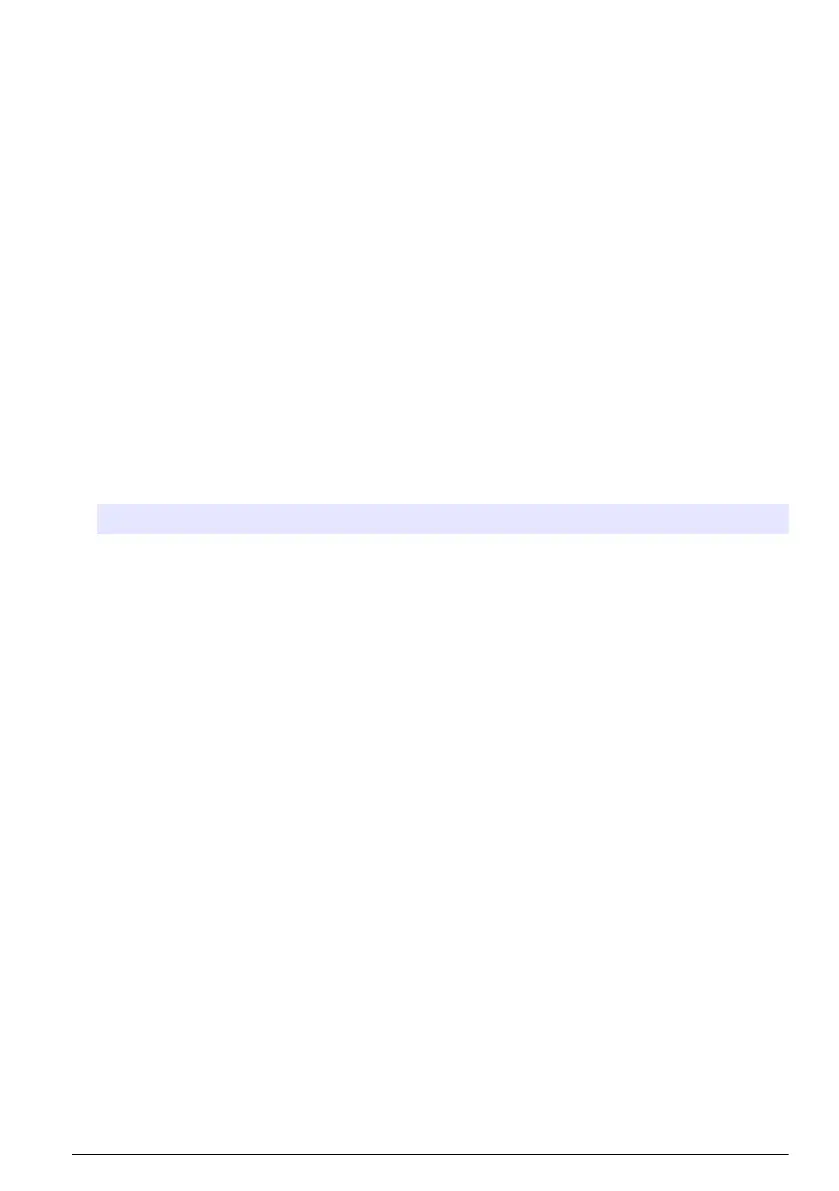2.3.1 Configuration with Hach Cellular (Telenor) SIM
If the controller connects to the internet with the factory installed SIM card and the default Hach data
plan (Telenor), do the steps that follow:
1. Push the main menu icon, then select Controller > Connectivity > Cellular.
2. Set the Cellular connectivity button to on.
3. Select APPLY.
Note: Make sure that the SIM card is not locked. If necessary, use the SIM PIN setting to enter the SIM card
PIN.
4. After a maximum of 5 minutes, examine the signal strength that shows on the display. The cloud
icon shows a correct connection.
2.3.2 Configuration with customer supplied SIM
To change the SIM card and connect the controller to the internet with a cellular network through a
customer supplied data plan, do the steps that follow:
1. Install a user-supplied Micro SIM card. Refer to the documentation supplied with the USB box
cellular for more information about the cellular network installation.
Note: Follow all the cellular manufacturer recommendations and guidance.
2. Push the main menu icon, then select Controller > Connectivity > Cellular.
3. Make sure that the Cellular connectivity button is set to on.
4. Enter the settings.
Option Description
Provider Sets the Provider name (Access Point Name). Select Telenor (NA/Verizon
network) for the default settings or Other to set a provider.
APN Shows the provider name. When Other is selected on the Provider setting,
enters the name of the provider.
SIM PIN SIM card PIN
User name User name
Password User password
Internet sharing Set to on to share the internet connection with other controllers
5. Select APPLY and wait until a confirmation message shows on the display.
6. After a maximum of 5 minutes, examine the signal strength that shows on the display. The cloud
icon shows a correct connection.
Section 3 Hach Controller Network Bus configuration
The HCNB applies to Claros and non-Claros controllers, but all of the controllers must connect to
HCNB.
Make sure that the controller connects to the network through a LAN or WiFi. Refer to the
documentation supplied with the controller. To configure the controller to use the HCNB, do the steps
that follow:
1. Push the main menu icon, then select Controller > Connectivity > HCNB.
2. Set the HCNB button to on. The controller automatically sets the default parameters for Port,
Interface and Auto detection.
Note: When the HCNB option is enabled, the controllers in the same network are automatically found.
• Set the HCNB button to off to disable HCNB functionality.
English
7
