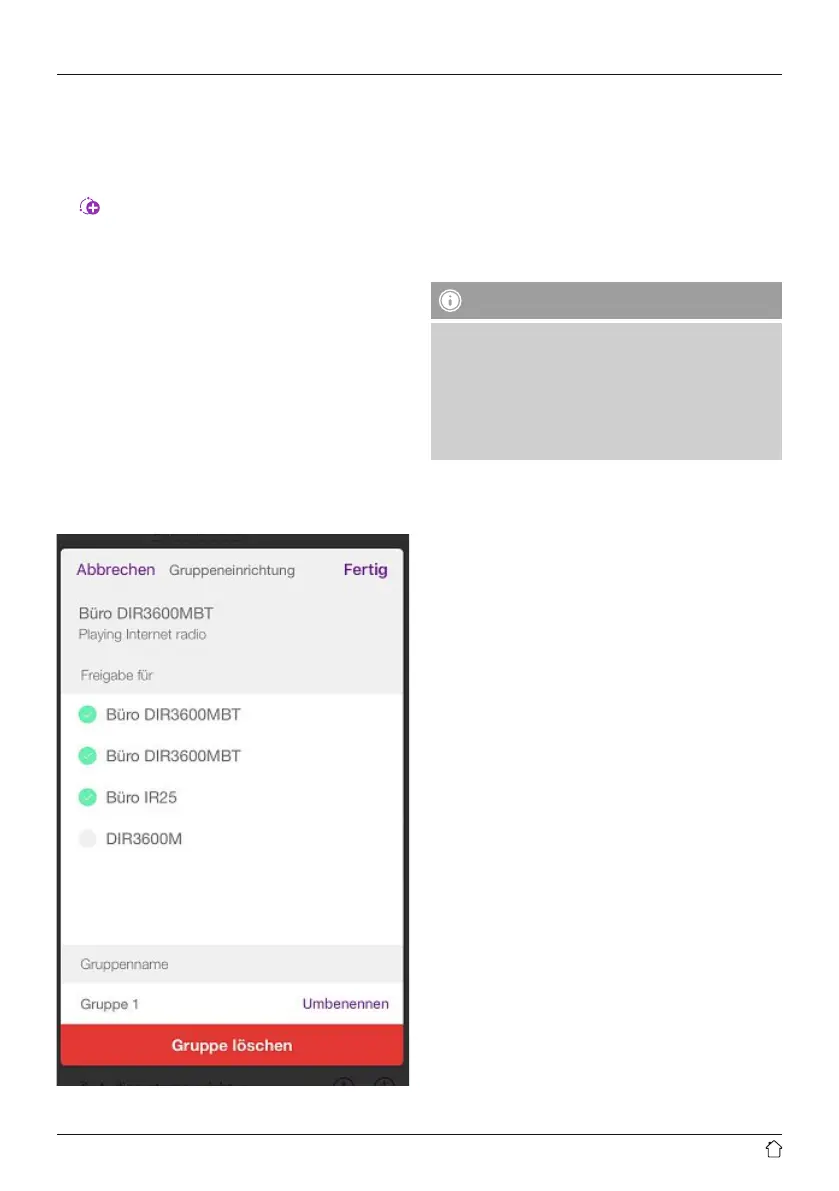9
7.4 Creating/managing multi-room groups
If thereare several multi-room-enabled devices in your
network, they will appear in the selection list with a+
symbol after their name.
The device that you have selected in the list by tapping
the
icon willbethe master when the group has been
created. This means that audio being played on the master
is continued in the group.
Once you have tapped the icon, ascreen appears in which
all compatible devices arelisted. Tapeach of the devices
you would like to have in the group, and conrm your
selection with Done.
In this window,you can also delete an existing group and
thereby dissolve it, or give the group anew name. (See
gure3–Group name)
Please note that it is sucient if one device in the group
supports asource such as Spotify,Bluetooth* or CD, and
can shareitwith the other devices in the group.
*When playing audio via Bluetooth, the source
(smartphone, tablet, PC) must be located near the device
in which the corresponding receiver is integrated.
7.5 Multi-room setup via UNDOK
7.5.1 General information:
• All radios must be connected to the same network via
LAN cable or Wi-Fi.
• This section explains how multi-room can be set up and
managed using UNDOK.
• Aso-called multi-room group can consist of up to ve
devices (one master and four clients).
Note
Master and client –explanation
• The so-called master is the source device and transfers
the audio it is currently playing to all other devices
(clients) in the group.
• If you wish to play audio via Bluetooth or from aCD,
only the device that has the corresponding receiver or
playback technology can be the master.
The following modes areavailable for amulti-room group
(depending on the availability of the radio)
• Spotify Connect
• Internet radio
• DABradio
• FM radio
• Wi-Fi streaming (DLNA-compatible) and UPnP
network playback
• USB playback
• CD playback
• Bluetooth
