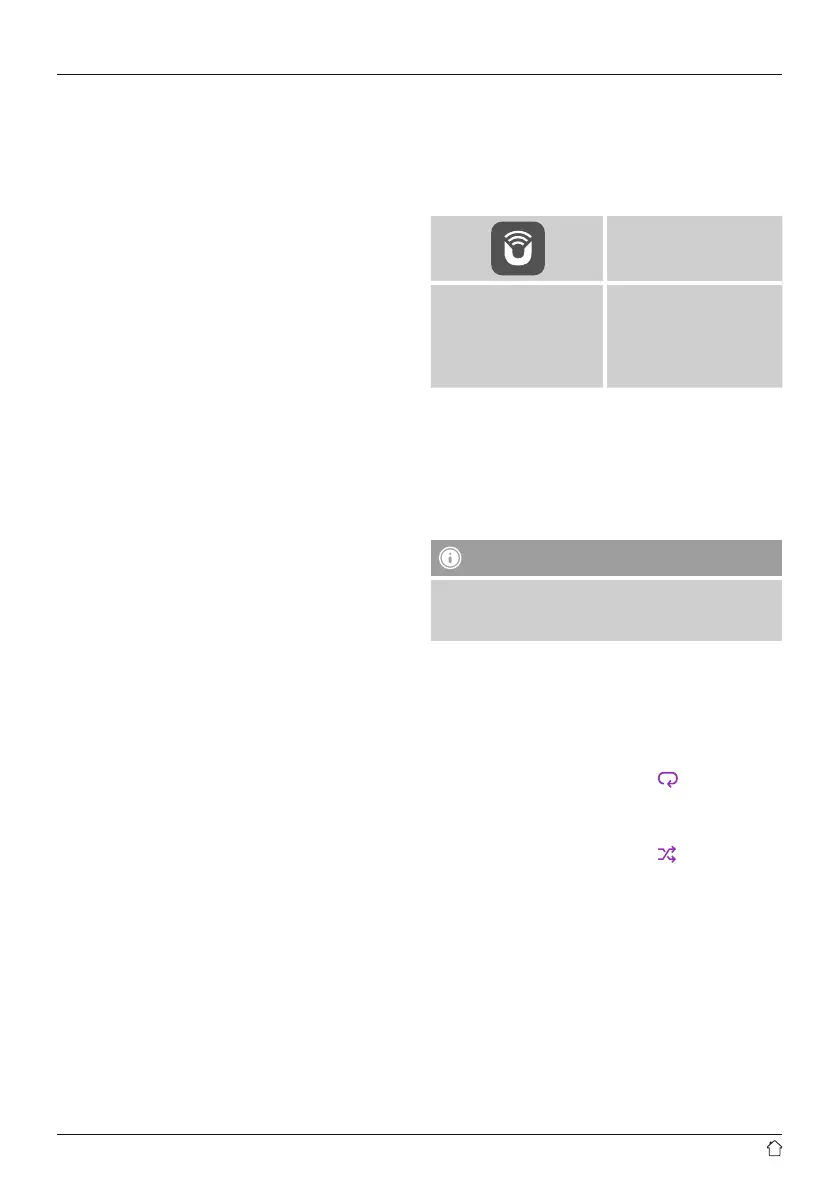16
11.1 Playback from acomputer (streaming)
Youcan manage the radio and stream music to it from your
computer.
The following explanation assumes your computer’s
operating system is Windows 8. If you use adifferent
operating system and requireassistance, or if you have
any other questions, please contact our customer support
team.
Requirements:
• The radio and the computer must be on the same
network.
• The radio must be authorised as aplayback device on the
computer.
Proceed as follows:
Control Panel Network and Internet View
network computers and devices
The radio should be shown here.
• Right-click on the icon or designation of the radio and
choose Allow streaming to this device.
• Right-click again on the icon or designation of the radio
and choose Show device website to change the
designation (friendly name) of the device.
• Anew browser window opens. Youcan make the desired
changes here.
Use:
• The radio can now access shared directories on the
computer,and you can stream audio les to the device
for playback.
• The music directory of your music library is enabled as
standard.
• Create and manage shared folders using Explorer or
Windows Media Player.
• Right-click on the desired music le, choose Play To,
and then select the designation of the radio.
• The radio begins playback of the music le.
11.2 Playback from the network –Accessing files
using the radio
To access existing network shares from the radio, proceed
as follows:
Enable Music player operating mode on the radio by
repeatedly pressing [M]:
UNDOK App
music player
browse
shared media
Youcan now search for les, open aplaylist, or search
through the entireshared music folders.
If you want to search through the entireselection of
shared music, thereare other searching and sorting
functions available (album, artist, genre, folder,etc.) that
can help you nd the desired le morequickly.
Note
Many search and lter actions areonly usable if the ID3
tags and other le information in the audio les on the
source device areset.
11.3 General playback options
These playback options, which arevalid for all playback
under Music player,can be found in the UNDOK app.
Repeat: On /Repeat: Off
To change this function (on/off), press
repeatedly.
When Repeat: On is set, the current track is repeated.
Shue: On /Shue: Off
To change this function (on/off), press
repeatedly.
When Shue: On is set, all tracks areplayed in random
order.
