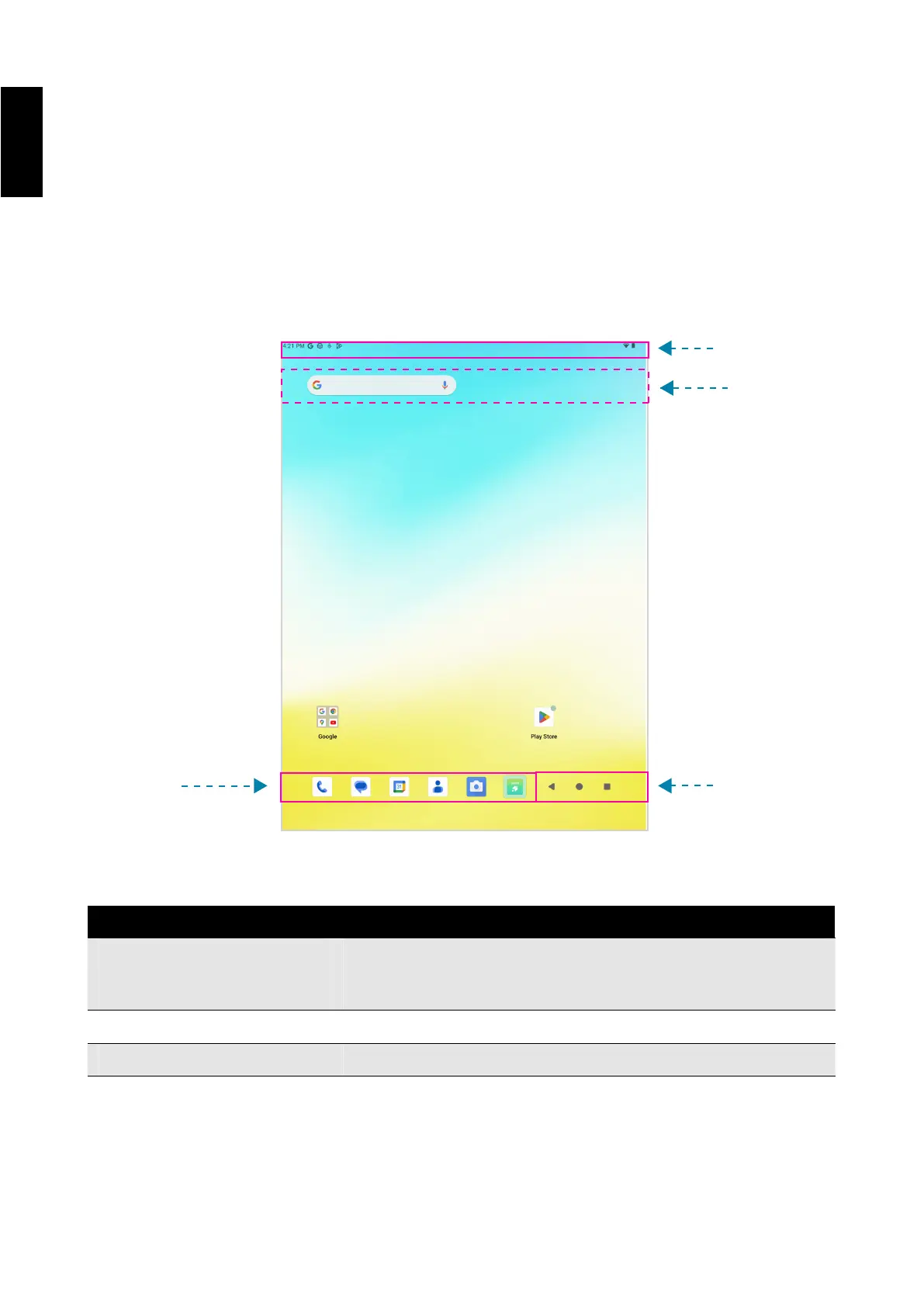13
English
Status Bar
Navigation Bar
Widge
(Google Search)
Default Android
applications
TM
3. The Android Interface
3.1 Home Screen
After powering on the device, the locked Home screen is displayed. After you unlock the screen,
the Home screen appears.
The following describes the main touch screen area and some tips on how to use it.
Item Description
Status Bar
Widget (Google Search) Enter the text you want to search in the search box.
Default Android applications Tap an icon to open the corresponding application.
Display notifications and system icons such as Wi-Fi connection
status, battery power/ battery charging status, current time, and
USB connection status.
