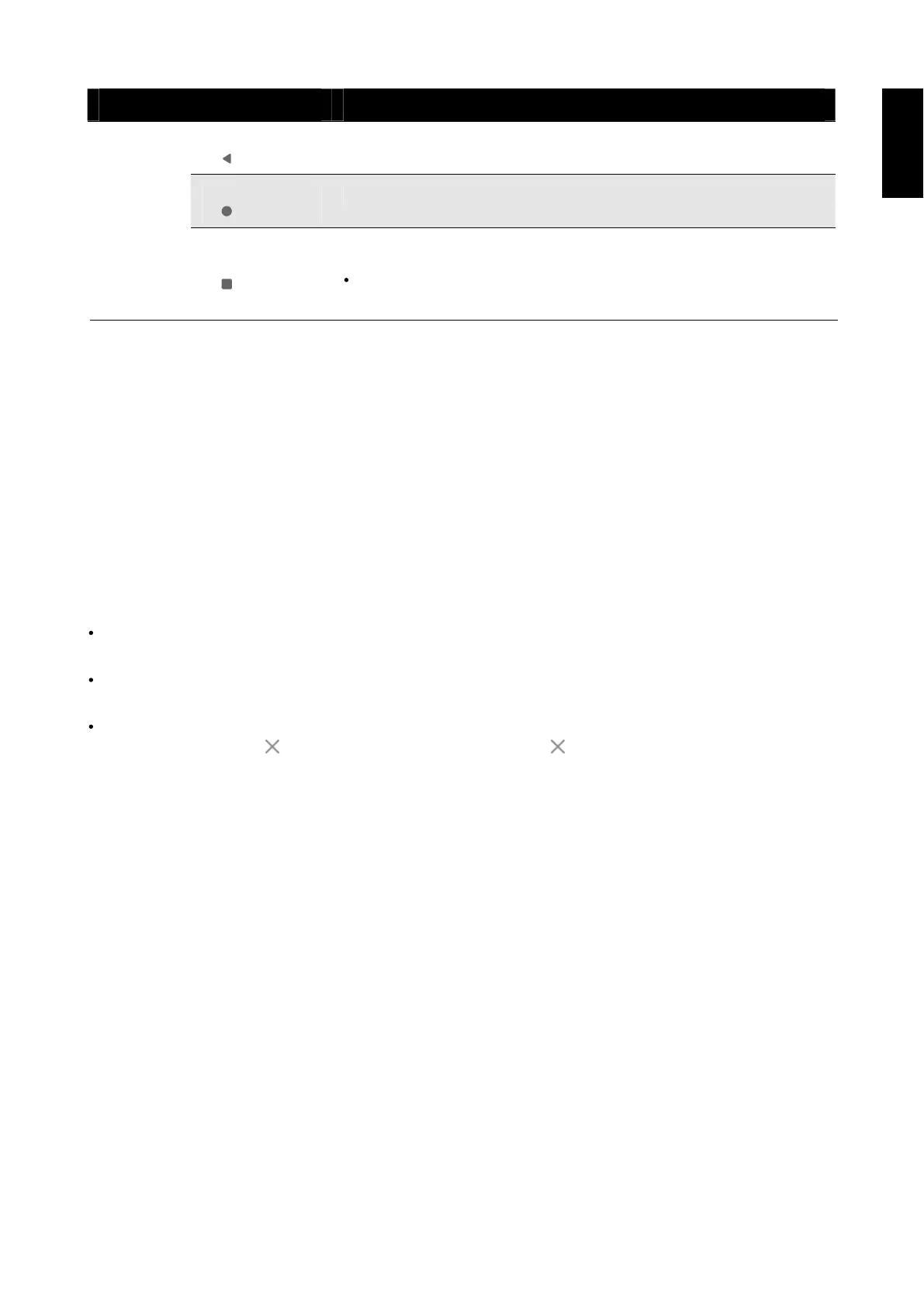English
14
Item Description
Back key
( )
Tap to return to the previous screen.
Home key Tap to return to the Home screen.
Switch app
( )
( )
Swipe to view the most-recently accessed applications.
To access the specific application, tap directly on the icon.
Navigation
Bar
3.2 Customizing the Home Screen Panels
You can customize the wallpaper of your Home screen with the default wallpaper or with the photos
stored in the device. Long press the touch-screen, the Wallpaper option menu will appear on the
screen. Then choose the desired option from the list.
3.3 Managing Applications
Add application shortcuts: Long press an application icon from the application menu and then drag
the icon to the Home screen to add as shortcut.
Moving application shortcuts: Long press an application icon in the Home screen until the
positioning gridlines appear. Then drag the icon to the desired location and release your finger.
Remove application shortcuts
: Long press an application icon in the Home screen, the top of
the screen displays
. Drag the application icon towards until it turns red, and then release
your finger to remove the application shortcut.
