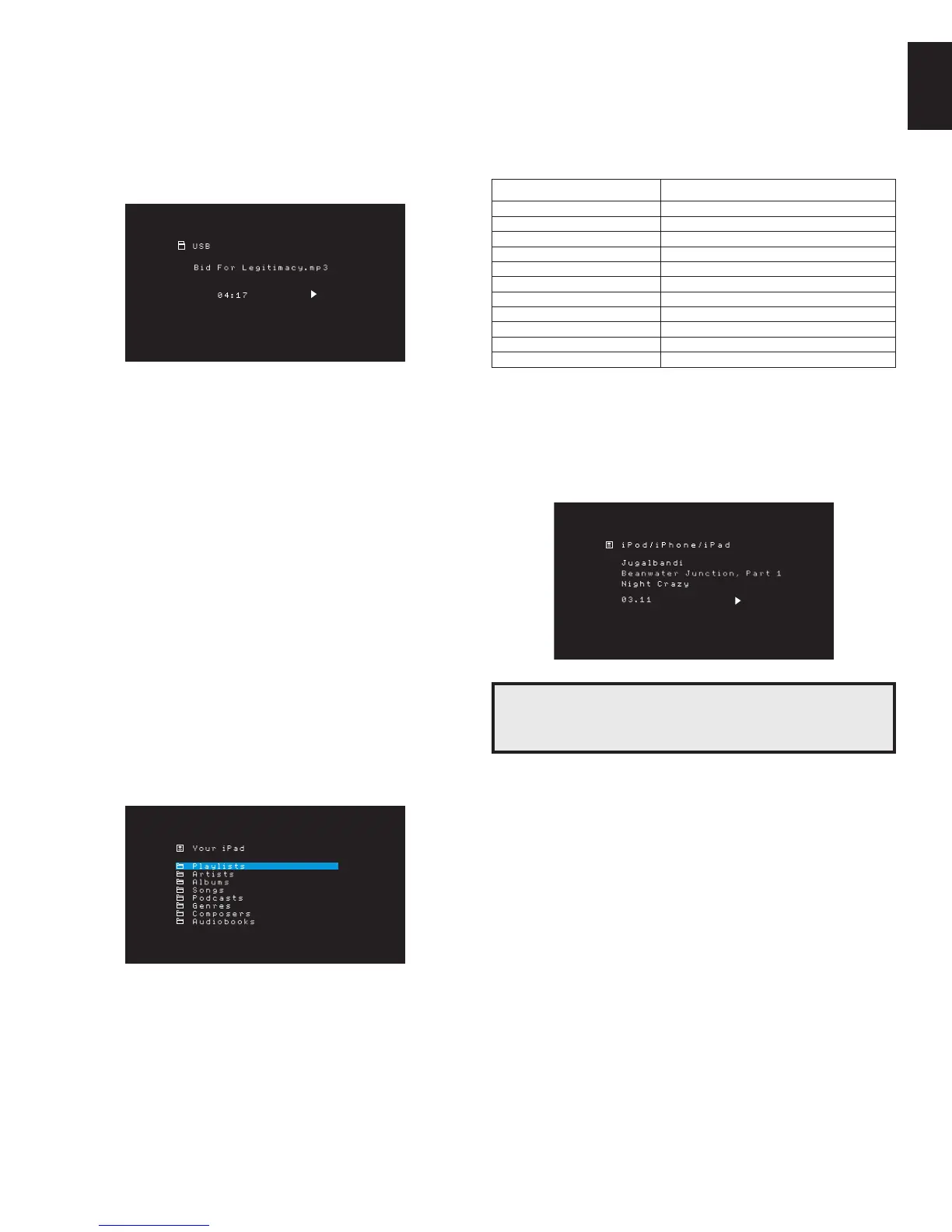27
ENGLISH
AVR
4. Select a file to begin playback. The USB play screen will appear. Any ID3 information
will be displayed, along with the track’s elapsed/current time and icons indicating the
current playback status.
NOTES:
To skip to the next track, press the Right button; to skip to the beginning of the •
current track, press the Left button once ; to skip to the beginning of the previous
track, press the Left button twice (or the Left button once if the track’s elapsed time
is less than 5 seconds.).
You can use the Transport Control buttons to control playback (skipping to the •
previous or next track, searching at high speed forward or backward within a track,
playing a file, pausing playback or stopping playback).
To repeat a file or folder, press the Option/Info Button and select the Repeat option. •
Each press of the Left or Right buttons will change the setting from Off (no repeat) to
repeat One (file) to repeat All (files at the current directory level of the drive). Repeat
All will always be activated when Shuffle Music playback is turned on.
To play the audio tracks in random order, press the Options/Info button and select •
Shuffle. Each press of the Shuffle turns the setting on or off. The AVR will automatically
repeat the tracks until playback is stopped manually.
To collapse a folder or return to the previous menu level, press the Back/Exit button•
Listening to an iPod/iPhone/iPad Device
When an iPod, iPhone or iPad device is connected to the AVR’s front-panel USB port,
you may play audio files through your high-quality audio system, operate the iPod,
iPad or iPhone using the AVR remote or the AVR’s front-panel controls, view navigation
messages on the AVR’s front panel or a connected video display and charge the iPod,
iPad or iPhone. For the latest compatibility information, please see our Web site: www.
harmankardon.com.
Press the USB source selector button on the remote until the front-panel displays “iPod”
as the source. The iPod screen will appear.
The table below summarizes the controls available during normal playback via the USB
port.
iPod or iPhone Function Remote Control Button
Play Play
Pause Pause
Menu OSD/Menu
Back/Exit Back/Exit or Left Arrow
Select OK or Right Arrow
Scroll Reverse Up Arrow
Scroll Forward Down Arrow
Forward Search Forward Search
Reverse Search Reverse Search
Next Track Skip Forward or Right Arrow
Previous Track Skip Backward or Left Arrow
While scrolling, hold the button to scroll faster.
While a selection is playing, the song title, and play mode icon will appear on the front-
panel display.
If the AVR is connected to your TV, an iPod screen will appear and display the play mode
icon, song title, artist and album. If random or repeat play has been programmed, an
icon will appear.
CAUTION: We strongly recommend that you use the screen saver built into
your video display to avoid possible damage from “burn-in” that may occur
with plasma and CRT displays when a still image, such as a menu screen,
remains on the display for an extended period of time.
Press the Option/Info button to view the iPod options menu:
Repeat: Select this setting to repeat a track or all tracks in the current album or playlist.
Each press of the OK button switches the setting: repeat Off, repeat One or repeat All.
Shuffle: Select this setting to play all the available songs in random order. Each press
of the OK button switches the setting: shuffle by Song, shuffle by Album, or Off to end
shuffle playback.
NOTE: The iTunes application allows you to exempt some tracks from Shuffle mode. The
AVR cannot override this setting.
Listening to Media via AirPlay (AVR 1710/AVR 171 only)
If you have joined an AVR 1710/AVR 171 to your home network you can stream audio to it
via AirPlay from compatible Apple devices with iOS 4.2 or newer and computers that have
iTunes 10.1 or newer that are joined on the same network. See Connect to Your Home
Network, on page 18, for information about connecting to your network, and Set Up the
Network, on page 24 for information about joining your network.
Operating Your AVR
