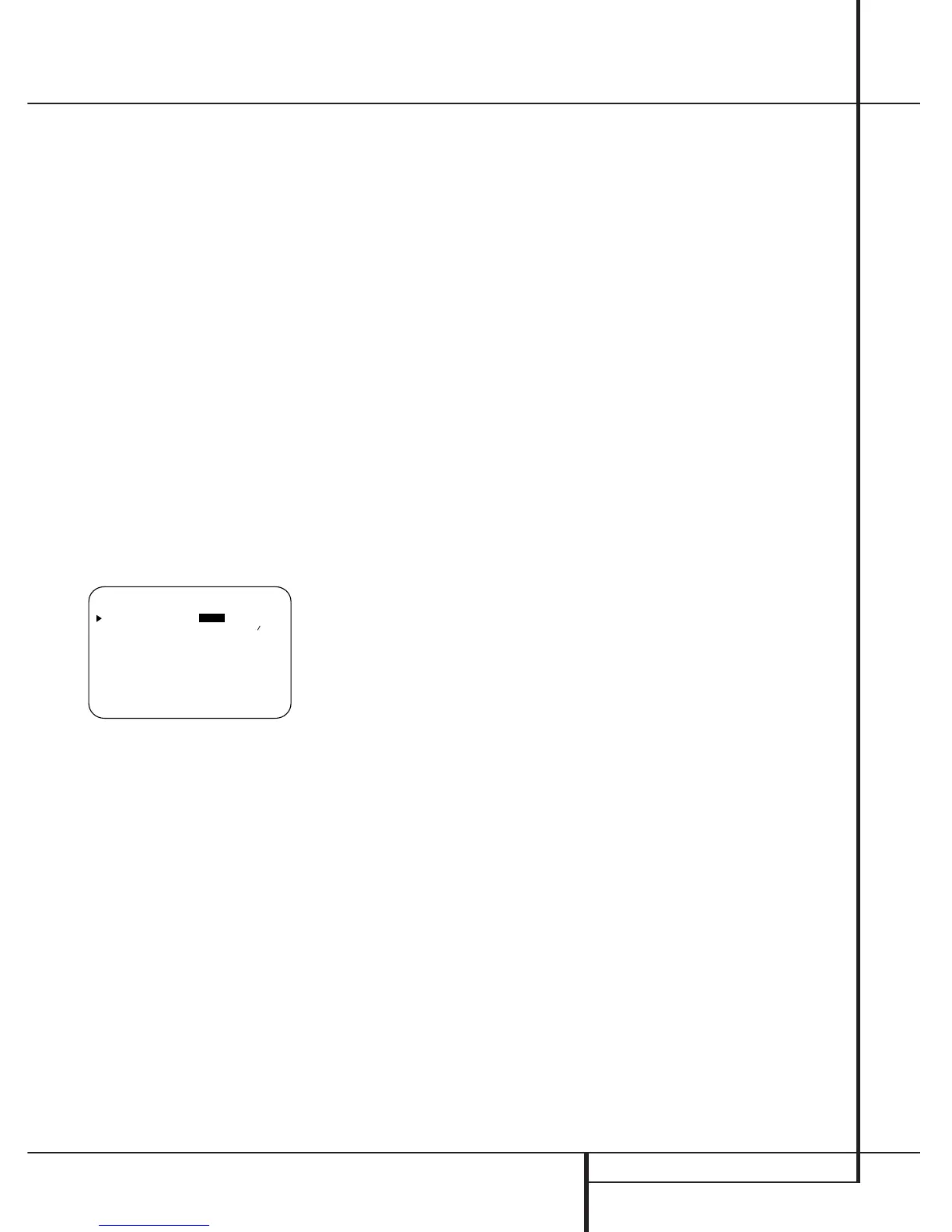MULTIROOM OPERATION 37
Multiroom Operation
The AVR 7000 is fully equipped to operate as the
control center for a sophisticated audio/video
multiroom system with optional remote external
Infrared (IR) sensors, TV, speakers and power
amplifiers. Although some multi-room installa-
tions will require the services of a specially
trained installer, it is possible for the average
do-it-yourself hobbyist to install a simple remote
room system.
Installation
The key to remote room operation is to link the
remote room to the AVR 7000’s location with
wire for an infrared receiver and speakers or an
amplifier and a TV. For complete installation
instructions for Multiroom use, see page 18.
Multiroom Setup
Once the audio and IR link connections have been
made, the AVR 7000 needs to be configured for
multiroom operation using the steps below. Press
the OSD button
I
to bring the MAIN
AUDIO SETUP menu (Figure 1) to the
screen. Press the
⁄
/
¤
button
6
, until the on-
screen
›
cursor is next to the MULTI-
ROOM line. Press the Set button
8
to enter
the MULTI-ROOM SETUP menu
(Figure 10).
Figure 10
When the MULTI-ROOM SETUP
menu appears, the on-screen
› cursor will be at
the MULTI-ROOM line. Since this line is
used to turn the system on and off, do not make
an adjustment here unless you wish to turn the
system on at this time. To turn the system on,
press the
› button
9
so that ONis high-
lighted. If you do not wish to turn the system on
at this time or to proceed to the next step, press
the
⁄
/
¤
Button
6
once so that the › on-
screen cursor is next to the MULTI IN line.
At the MULTI IN line, press the
‹
/
›
but-
tons
9
until the desired Audio/video input
to the multi-room system appears in the high-
lighted video. Note that when a pure audio
source (CD, Tape, Tuner) is selected, the former
video source will keep fed to the Multiroom
Video Outputs
d
. When the selection has
been made, press the
¤
button
6
once so
that the
›
on-screen cursor is next to the
MULTI VOL line.
At the MULTI VOL line, press the
‹
/
›
buttons
9
or hold them pressed until the
desired volume level for the multi-room system
is entered. DO NOT use the regular volume con-
trol knobs for this setting. When all settings for
the multiroom setup have been made, press the
⁄
/
¤
buttons
6
until the on-screen
›
cursor
is next to the RETURN TO MAIN
MENU line. If you have no other adjustments
to make, press the OSD button
I
to exit the
menu system.
Multiroom Operation
To activate the feed to the remote room, press
the Multiroom button
Q
on the remote.
Next, press the Set button
8
. Press the
⁄
/
¤
buttons
6
to turn the multiroom feed on or
off.When the multiroom system is on, the Multi
indicator
O
will light in the Information
Display
Ò
, and the Main Information
Display
W
or OSD will display MULTI ON.
Press the Set button twice
8
to enter the set-
ting.
When the multiroom system is turned on, the
audio and video input, selected in the Multiroom
Setup Menu (Figure 10), will be fed to the
Multiroom Output jacks
d
on the rear panel.
The volume will be as set in the same menu,
although it may also be adjusted using an
optional IR sensor and the Zone II remote in the
remote location or on the optional audio power
amplifier connected to the Multiroom Output
jacks
d
.
If an optional IR sensor (or any other remotable
Harman Kardon unit with IR sensor integrated,
see page 18) is located in the remote room and
connected to the AVR 7000’s Multiroom IR
Input jack
b
, the multiroom system may be
turned on or controlled by simply pointing the
Zone II remote, or an optional programmable
remote that includes codes for the AVR 7000, at
the IR sensor. Note that depending on the type of
programmable remote used, the code for the
AVR’s Multiroom IR Input button
b
may not
be contained in the preprogrammed code library,
and must be “learned” into the remote, if possi-
ble.
Once the multiroom system is turned on, the
AVR 7000’s functions Multiroom on/off, input
selection, volume, mute and tuner preset selec-
tion or tuning may be operated by using the
Zone II remote and an optional remote IR sensor
connected to the Multiroom IR Input jack
b
.
In addition, the Zone II remote may also be used
to control compatible Harman Kardon CD, cas-
sette and DVD players using the remote’s trans-
port controls
∂Ƀ
.
Once the multiroom system is turned on, it will
remain on even if the AVR 7000 is placed in the
Standby mode in the main room by pressing the
Power Off Button
3
or the System Power
Control
2
on the front panel. To turn off the
multiroom system from the main listening room,
even when the AVR is in Standby mode, press
the Multiroom button
Q
and then the Set
button
8
. Press the
⁄
/
¤
buttons
6
so that
the Multi indicator
O
in the Information
Display
Ò
goes out, and the Main
Information Display
W
or OSD will display
MULTI OFF. Press the Set button
8
to
enter the setting and turn the unit off.
Even when the AVR is turned off (to Standby
mode) and the Multiroom system is turned off
too, the multiroom system may be turned on at
any time from any room by pressing the
Multiroom button
Q
.
