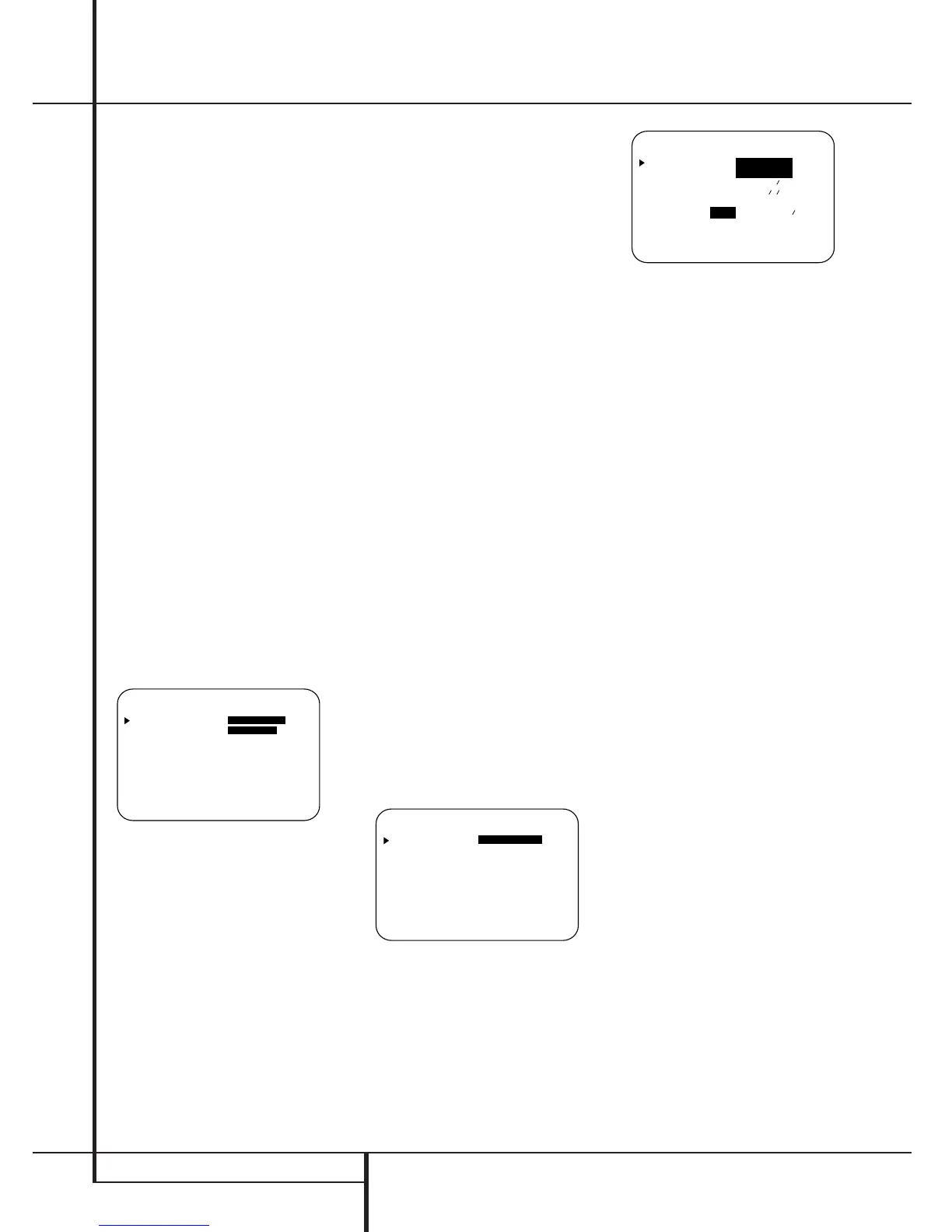22 SYSTEM CONFIGURATION
System Configuration
Setup Menu, as some settings require a specific
entry in a prior menu item.
The items that follow will describe the individual
settings required for each input. Remember that
once the settings are made for one input, they
must be made for all other input sources in your
system.
Input Setup
The first step in configuring the AVR 7000 is to
select an input. This may be done by pressing the
front panel Input Source Selector
!
until the
desired input’s name appears momentarily in the
Main Information Display
W
, and the green
LED lights next to the input’s name in the front
panel Input Indicators
Ó
. The input may also
be selected by pressing the appropriate Input
Selector on the remote control
2BCD
.
When using the full-OSD system to make the
setup adjustments, press the OSD button
I
once so that the main AUDIO SETUP
menu (Figure 1) appears. Note that the
›
cursor
will be next to the input setup line. Press the Set
button
8
to enter the menu and the
INPUT SETUP menu (Figure 2) will
appear on the screen. Press the
‹
/
›
buttons
9
until the desired input name appears in
the highlighted video, as well as being indicated
in the front panel Input Indicators
Ó
by the
green LED next to the desired input name. If the
input will use the standard left/right analog
inputs, no further adjustment is needed.
Figure 2
If you wish to associate one of the digital inputs
with the selected input source, press the
¤
but-
ton
6
on the remote while the INPUT
SETUP menu (Figure 2) is on the screen, and
note that the on-screen cursor will drop down to
the DIGITAL IN line. Press the
‹
/
›
but-
tons
9
until the name of the desired digi-
tal input name appears. To return to the ANA-
LOGinput, press the buttons until the word
analog appears. When the correct input appears,
press the
¤
button
6
once so that the
›
cur-
sor appears next RETURN TO MENU,
and press the Set button
8
or press the
⁄
button
6
until cursor is next to INPUT and
select another input to be configured with the
‹
/
›
buttons
9
.
To change the digital input at any time using the
discrete function buttons and the semi-OSD sys-
tem, press the Digital Input Select button
A
on the front panel or the remote. Within
five seconds, make your input selection using the
Selector buttons on the front panel
5
or the
⁄
/
¤
buttons
6
on the remote until the
desired digital or analog input is shown in the
Main Information Display
W
and in the
lower third of the video display connected to the
AVR 7000, then press Set
(
I
. This selection
will also keep memorized, associated with the
input source selected, until another selection is
made.
Surround Setup
Once the input setup has been completed, the
next step for that input is to set the surround
mode you wish to use with that input. Since sur-
round modes are a matter of personal taste, feel
free to select any mode you wish – you may
change it later. However, to make it easier to
establish the initial parameters for the AVR 7000,
it is best to select Dolby Pro Logic for most ana-
log inputs and Dolby Digital for inputs connected
to digital sources. In the case of inputs such as a
CD Player, Tape Deck or Tuner, you may wish to
set the mode to Stereo, if that is your preferred
listening mode for standard stereo sources,
where it is unlikely that sur
round encoded materi-
al will be used. Alternatively, the
Logic 7 Music
mode may also be a good choice for stereo-only
source material.
It is easiest to complete the surround setup using
the full-OSD on-screen menus. From the main
AUDIO SETUP menu (Figure 1), press the
⁄
/
¤
button
6
until the
›
cursor is next to the
SURROUND SETUP menu. Press the
Set button
8
(
so that the SURROUND
SETUP menu (Figure 3 or 4) is on the screen.
Figure 3
Figure 4
Since the factory default for all inputs is Stereo,
the words SURR OFFwill initially appear in
highlighted video (Figure 3) unless another sur-
round mode choice was made with the input just
selected. To change the surround mode while the
›
cursor is next to the surround line, press the
‹
/
›
buttons
9
until the desired surround
mode’s name appears in the highlighted video.
As the modes are changed, a green LED will also
light next to the mode names in the Surround
Mode Indicators
ı
on the front panel.
Note that the data lines next to the items in the
screen display will show either numbers or a
series of dashes, depending on whether or not
the specific parameter is adjustable. For example,
the Center Delay and Night Mode items are only
adjustable for Dolby Digital, and the Delay Time
is only adjusted for Dolby Digital and Dolby Pro
Logic. The Crossover Frequency is adjustable in
all modes. Note, also, that Dolby Digital and DTS
will only appear as choices (Figure 4) when a
digital input was previously selected.These set-
tings for Delay, Crossover Frequency and Night
mode, that are independent from any input
selected, will be described in the next chapter on
page 24.
Speaker Setup
These adjustments tell the AVR 7000 which type
of speakers are in use.This is important as it
adjusts the settings that determine which speak-
ers receive low frequency (bass) information. For
each of these settings use the LARGE setting
if the speakers for a particular position are tradi-
tional full-range loudspeakers that are capable
of reproducing sounds below 100Hz. Use the
SMALL setting for smaller, frequency-limited
satellite speakers that do not reproduce sounds
below 100Hz. Note that when “small” front (left
and right) speakers are used, a subwoofer is
required to reproduce low frequency sounds. If
you are in doubt as to which category describes
your speakers, consult the specifications in the
speakers’ owner’s manual, or ask your dealer.
Remember that the speaker setup must be made
individually for each input of the AVR 7000.
