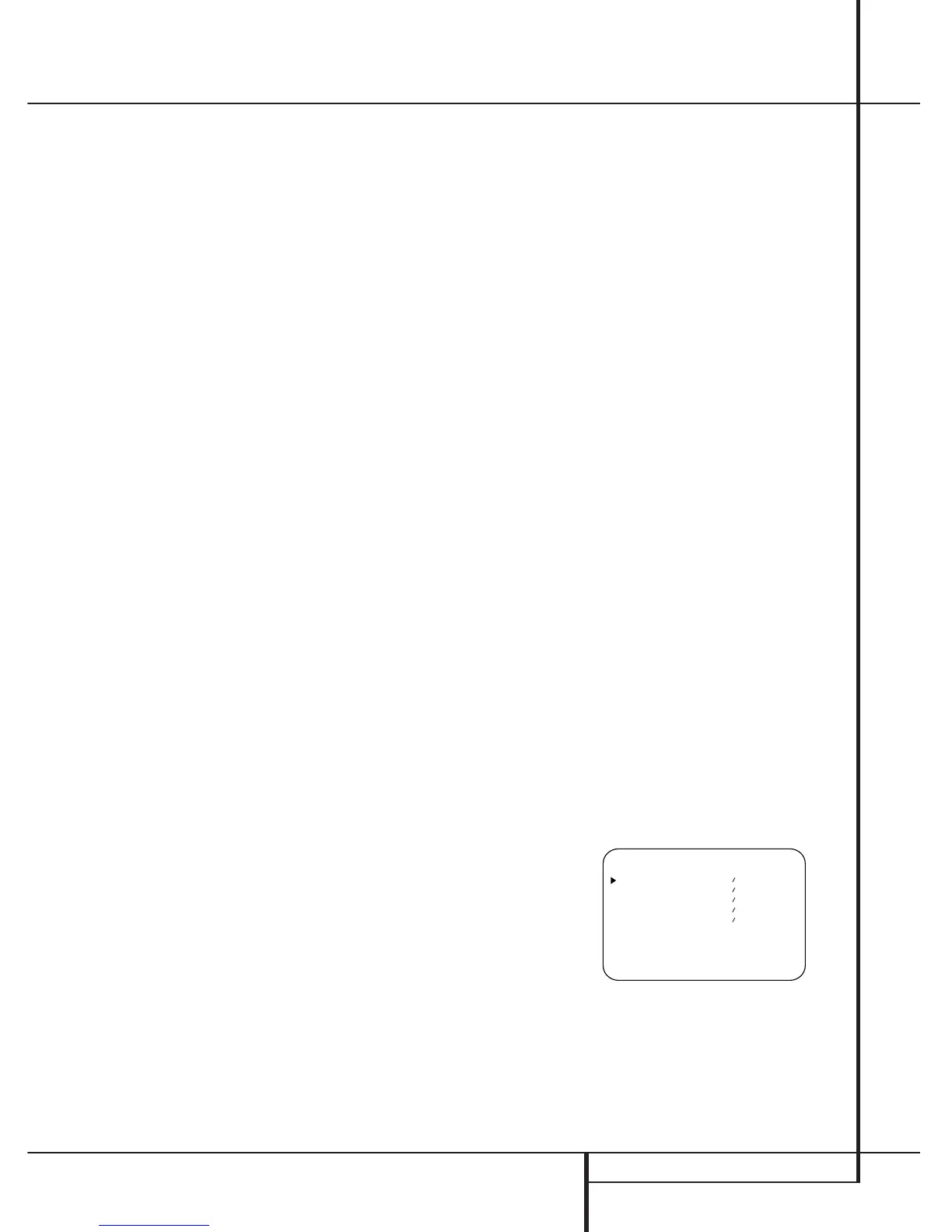SYSTEM CONFIGURATION 25
System Configuration
Note that the delay settings may also be adjust-
ed at any time when the Dolby Digital or Dolby
Pro Logic modes are in use by pressing the
Delay button on the front panel
Ô
or remote
, followed by a press of the Set button
(
8
. Next, press the
⁄
/
¤
buttons g5
until the desired figure appears in the Main
Information Display
W
.
Crossover Frequency
The crossover frequency is the point at which the
AVR 7000 divides low frequency, or bass sounds,
from the rest of the audio output. This is impor-
tant as it enables you to match the performance
of the AVR’s’ bass management system to the
precise characteristics of your speakers and sub-
woofer. When a subwoofer is used, this setting
determines which sounds go to the subwoofer
and which to your other speakers, that are set for
”Small”.
Before entering the data for this setting, you will
need to find out what the crossover point of your
subwoofer is. This is the number that is the high
range of your subwoofer’s frequency response.
Consult the Owner’s Manual for your subwoofer,
and look for the frequency response line on the
specifications page. The number at the high end
is the figure that should be used for the
crossover point. If your subwoofer has an
adjustable crossover, set it for 80Hz, 90Hz or
100Hz, and then enter that setting into the
AVR 7000.
To set the crossover point, make certain that the
›
cursor is on the CROSSOVER FREQ
line. Next, press the
‹
/
›
buttons
9
until
the desired figure appears on the screen. If the
choices shown do not match the choices avail-
able, select the number closest to the required
number.
If you do not know the correct crossover point, or
are unable to find the information, leave the fac-
tory default in effect. If it appears that there is a
“hole” in the smoothness of the system’s sound,
as evidenced by rough transitions from bass to
higher-range sounds, choose a higher setting
than the default.
For all modes other than Dolby Digital, the
Surround Setup is now complete. For the Dolby
Digital mode, there is one more adjustment to be
made. Press the
¤
button
6
to go to the
NIGHT MODE setting line.
Night Mode Settings
The Night mode is a feature of Dolby Digital that
uses special processing to preserve the dynamic
range and full intelligibility of a movie sound
track while reducing the peak level.This prevents
abruptly loud transitions from disturbing others,
without reducing the sonic impact of a digital
source. Note that the Night mode is only avail-
able when Dolby Digital signals are played.
To adjust the Night mode setting from the menu,
make certain that the
›
cursor is on the Night
line of the SURROUND SETUP menu.
Next, press
‹
/
›
buttons
9
to choose
between the following settings.
OFF: When OFF is in the highlighted video, the
Night mode will not function.
MID: When MID is in the highlighted video, a
mild compression will be applied.
MAX: When MAX is in the highlighted video, a
more severe compression algorithm will be
applied.
We recommend that you select the MID setting
as a starting point and change to the MAX set-
ting later, if desired.
Note that the Night mode may be adjusted
directly any time that a Dolby Digital source is
playing by pressing the Night button
P
. When
the button is pressed, the words
D-RANGE will appear in the lower third of
the video screen and in the Main Information
Display W. Press the
⁄
/
¤
button
6
within
three seconds to select the desired setting, then
press Set
(
8
to confirm the setting.
When all settings for the surround setup have
been made, press the
⁄
/
¤
buttons
6
so that
the
›
cursor is next to RETURN TO
MENU, and press the Set button
8
to return
to the main menu.
Output Level Adjustment
Output level adjustment is a key part of the con-
figuration process for any surround sound prod-
uct. It is particularly important for a Dolby Digital
receiver such as the AVR 7000, as correct outputs
will ensure that you hear sound tracks with the
proper directionality and intensity.
NOTE: Listeners are often confused about the
operation of the surround channels. While some
assume that sound should always be coming
from each speaker, most of the time there will be
little or no sound in the surround channels. This
is because they are only used when a movie
director or sound mixer specifically places sound
there to create ambiance, a special effect or to
continue action from the front of the room to
the rear. When the output levels are properly set
it is normal for surround speakers to operate
only occasionally. Artificially increasing the vol-
ume to the rear speakers may destroy the illu-
sion of an enveloping sound field that dupli-
cates the way you hear sound in a movie the-
ater or concert hall.
IMPORTANT NOTE: The output level can be
adjusted for each digital and analog surround
mode separately. This allows you to compensate
for level differences between speakers, that may
also vary with the surround mode selected, or to
increase or decrease the level of certain speakers
intentionally, depending on the surround mode
selected.
Before beginning the output level adjustment
process, make certain that all speaker connec-
tions have been properly made. The system
volume should be turned down at first. Finally,
make certain that the Balance Control
&
is
set to the center “12 o’clock” position.
To adjust and calibrate the output levels with
help of the test tone generator integrated, follow
these steps, (the levels can be adjusted also with
an external source, without any test tone, see
Level Trim Adjustment on page 33). For accurate
calibration, it is a good idea to make these
adjustments while seated in your favorite listen-
ing position:
Output level adjustment is most easily done
through the OUTPUT ADJUST menu
(Figure 7). If you are already at the main menu,
press the
¤
buttons
6
until the on-screen
›
cursor is next to the OUTPUT ADJUST
line. If you are not at the main menu, press the
OSD button
I
to bring up the MAIN
AUDIO SETUP menu (Figure 1), and then
press the
¤
buttons
6
three times so that the
on-screen
›
cursor is next to the Output adjust
line. Press the Set button
8
to bring the
OUTPUT ADJUST menu (Figure 7) to
the screen.
Figure 7
As soon as the new menu appears, you will hear
a test noise circulate from speaker to speaker in
a clockwise direction around the room. The test
noise will play for two seconds in each speaker
before circulating, and a blinking on-screen cur-
sor will appear next to the name of each speaker
location when the sound is at that speaker. Now
