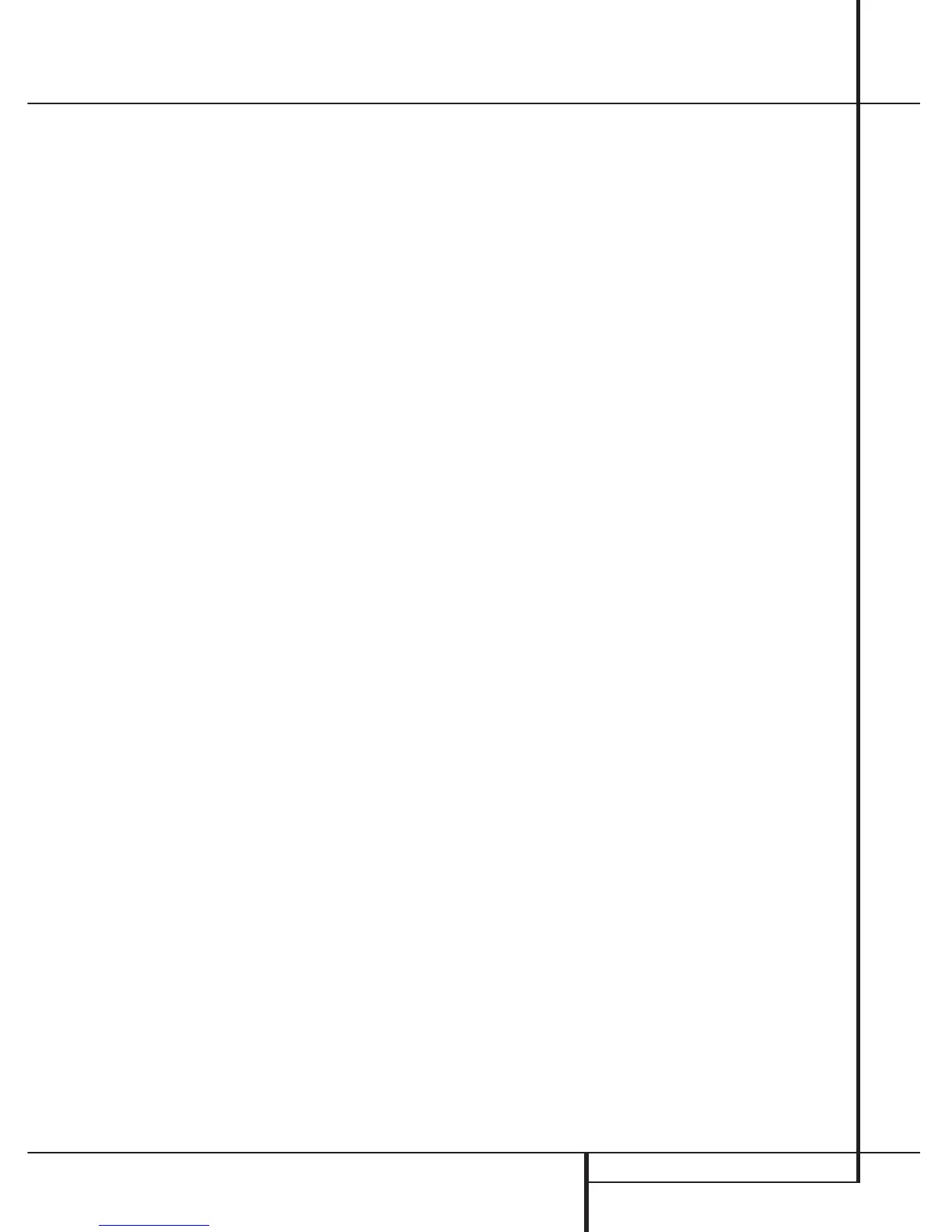OPERATION 33
Operation
• LEISURE: Leisure and Hobby
• JAZZ: Jazz Music
• COUNTRY: Country Music
• NATIONAL: National Music
• OLDIES: Oldies Music
• FOLK M: Folk Music
• DOCUMENT: Documentary Programs
• TEST: Emergency Test
• ALARM: Emergency Broadcast Information
You may search for a specific Program Type (PTY)
by following these steps:
1. Press the RDS button
@
until the cur-
rent PTY is shown in the Main Information
Display
W
.
2. While the PTY is shown, press the Preset
Up/Down button
)
M
or hold them pressed
to scroll through the list of available PTY types,
as shown above. To simply search for the next
station transmitting any RDS data, use the
Preset Up/Down button
)
M
until RDS
ONLY appears in the display.
3. Press any of the Tuning Up/Down buttons
8
N
, the tuner begins to scan the FM band
upwards or downwards for the first station that
has RDS data that matches the desired selec-
tion, and acceptable signal strength for quality
reception.
4. While the PTY Indicator
AB
flashes in the
display, the tuner will make up to one complete
scan of the entire FM band for the next station
that matches the desired PTY type and has
acceptable reception quality. If no such station is
found, the display will read NONE for some
seconds and the tuner will return to the last FM
station in use before the search.
NOTE: Many stations do not transmit a specific
PTY.The display will show NONE, when such a
station is selected and PTY is active.
NOTE: Some stations transmit constant traffic
information. To identify as traffic station, they
transmit a specific traffic code constantly, which
causes the TA Indicator
Y
to light in the dis-
play. These stations can be found by selecting
TRAFFIC, the option in front of NEWS in the list.
The AVR 7000 RDS will find the appropriate sta-
tion, even if it is not broadcasting traffic informa-
tion when the search is made.
Tape Recording
In normal operation, the audio or video source
selected for listening through the AVR 7000 is
sent to the record outputs. This means that any
program you are watching or listening to may be
recorded simply by placing machines connected
to the outputs for Tape Outputs
‚
or Video 1
Outputs
h
in the record mode.
When a digital audio recorder is connected to
the Digital Audio Outputs
‡
, you are able to
record the digital signal using a CD-R, MiniDisc
or other digital recording system.
NOTES:
• The digital outputs are active only when a digi-
tal signal is present, and they do not convert an
analog input to a digital signal, or change the
format of the digital signal. In additon, the digital
recorder must be compatible with the output sig-
nal. For example, the PCM digital input from a
CD player may be recorded on a CD-R or
MiniDisc, but Dolby Digital or DTS signals may
not.
• Recording the signal of a Dolby Digital or DTS
source is not possible, if the source is connected
to a digital input of the AVR 7000 only. But the
analog two channel signal of that source can be
recorded (see item 5, ”Important Notes on
Digital Playback” above).
Output Level Trim Adjustment
Normal output level adjustment for the
AVR 7000 is established using the test tone, as
outlined on page 25. In some cases, however, it
may be desirable to adjust the output levels
using program material such as a test disc, or a
selection you are familiar with. Additionally, the
output level for the subwoofer and those for the
Stereo and VMAx modes can only be adjusted
using this procedure.
To adjust the output levels using program materi-
al, first select the surround mode for which you
want to trim the speakers (see NOTE below), start
your program material source and set the refer-
ence volume for the front left and front right
channels using the Volume Control
*
˙
.
Once the reference level has been set, press the
Channel Select button
7
Ú
and note that
FRONT L LEV will appear in the Main
Information Display
W
. To change the level,
first press the Set button
8
(
, and then use
the Selector buttons
5
or the
⁄
/
¤
buttons
6
to raise or lower the level. DO NOT use the
volume control, as this will alter the reference
setting.
Once the change has been made, press the Set
button
8
(
and then press the Selector but-
tons
5
or the
⁄
/
¤
buttons
6
to select the
next output channel location that you wish to
adjust. To adjust the subwoofer level, press the
Selector buttons 5 or the
⁄
/
¤
buttons
6
until WOOFER LEV appears in the Main
Information Display
W
or on-screen display.
(only available if the subwoofer is turned on).
Press the Set button
8
(
when the name of
the desired channel appears in the Main
Information Display
W
and on-screen display,
and follow the instructions shown above to
adjust the level.
Repeat the procedure as needed until all chan-
nels requiring adjustment have been set. When
all adjustments have been made press the Set
button
8
(
twice, the AVR 7000 will return
to normal operation.
The channel output may also be adjusted using
the full-OSD on-screen menu system. First, set
the volume to a comfortable listening level using
the Volume Control
*
˙
. Then, press
the OSD button
I
to bring up the main
AUDIO SETUP menu (Figure 1). Press the
¤
Button
6
until the on-screen
›
cursor is
next to the CHANNEL ADJUST line.
Press the Set Button
8
to activate the
CHANNEL ADJUST menu (Figure 8).
