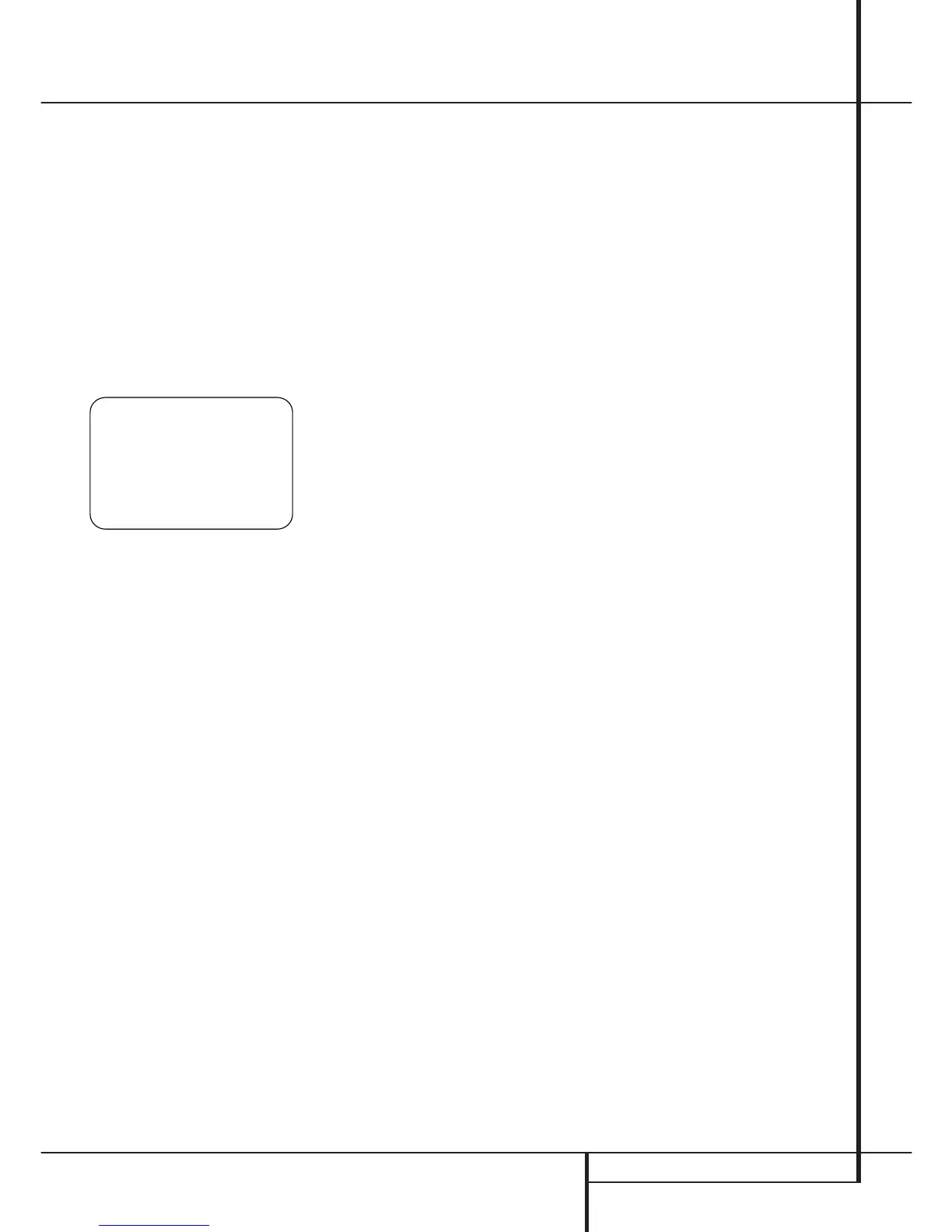SYSTEM CONFIGURATION 21
When using the full-OSD system to make the
setup adjustments, press the OSD button
L
once so that the MASTER MENU (Figure 1)
appears. Note that the
› cursor will be next to
the
IN/OUT SETUP line. Press the Set but-
ton
F
to enter the menu and the IN/OUT
SETUP
menu (Figure 2) will appear on the
screen.
When the video turns to black, that is your indi-
cation that the processor has momentarily muted
the signal while the proper video settings for
each input are reestablished by the Faroudja
processor. The clicking noise is caused by the use
of a relay to switch between the component
video inputs for the highest signal quality and to
minimize video crosstalk.
Figure 2
Press the ‹/› buttons
E
until the desired input
name appears in the highlighted video, as well as
being indicated in the front panel Input
Indicators
ˆ
. If the input will use the standard
left/right analog inputs, no further adjustment is
needed (except with DVD). When you are scroll-
ing through the list of available inputs, it is possi-
ble that you hear a slight click from time to time.
This is normal, as it is caused by the relay that is
used to switch between the two Component
Video Inputs.
When one of the four Video inputs is selected as
the source, you have the option of renaming the
input as it appears in the on-screen and front
panel messages. This is helpful if you have more
than one VCR, if you wish to associate a specific
product brand name with the input, or to simply
enter any name that will help you to remember
which source is being selected.
To change the input name, press the
⁄
/
¤
Navigation Button
E
on the remote so that
the ➞ cursor is pointing to
TITLE. Next, press
and hold the Set Button
F
for a few seconds
until a flashing box appears to the right of the
colon. Immediately release the Set Button
F
,
as you are now ready to enter the device name.
Press the
⁄
/
¤
Navigation Button
E
and
note that a complete set of alpha-numeric char-
acters will appear with the start of the alphabet
in capital letters followed by the lower-case let-
ters and then numbers and symbols. When you
press the
¤
Navigation Button
E
, a series
of symbols and numbers will appear, followed by
a reverse list of the alphabet in lower-case letters.
Press the button either way until the first letter of
the desired name appears. If you wish to enter a
blank space as the first character, press the
›
Navigation Button
E
.
When the desired character appears, press the
›
Navigation Button
E
and repeat the process
for the next letter, and continue until the desired
name is entered, up to a maximum of fourteen
characters.
Press the Set Button
F
to enter the input
name into the system memory and to proceed
with the configuration process.
If your system includes any sources that are
equipped with Y/Pr/Pb component video outputs,
the AVR is able to switch them to send the proper
signals to your video display. Each of the
Component Video Inputs
may be
assigned to any source for added system
flexibility. The default setting is for the DVD
Component Video Inputs
to be assigned to
the DVD and 6/8-Channel Direct Inputs, with the
Component Video 1 Input
assigned to the
device defined as Video 1 and the Component
Video 2 Jacks
assigned to the other inputs.
If your system does not include component video
at this time, or if you do not need to change
these defaults, press the
¤
Navigation Button
E
to go to the next setting.
To change the Component Video assignment, first
make certain that the ➞ cursor is pointing to the
COMPONENT IN line on the menu screen,
and then press the
‹
/
›
Navigation Button
E
until you see the desired input in the high-
lighted video. The clicking noise that you will hear
when the component video inputs is switched is
normal, due to the relay used to ensure proper
isolation between the two inputs.
When the desired component input has been
selected, press the
¤
Navigation Button
E
go to the next setting.
If you wish to associate one of the digital inputs
with the selected input source, press the
¤
Button
E
on the remote while the IN/OUT
SETUP
menu (Figure 2) is on the screen, and
note that the on-screen cursor will drop down to
the
DIGITAL IN line. Press the
‹
/
›
Buttons
E
until the name of the desired digi-
tal input appears. To return to the Analog input,
press the buttons until the word
ANALOG
appears.
When the correct input source appears, press the
¤
button
E
until the
›
cursor appears next to
BACK TO MASTER MENU, and press the
Set Button
F
.
To associate an analog or digital input with the
input source currently selected at any time using
the discrete function buttons, press the Digital
Input Select Button
Û
G
on the front panel
or the remote while the full-OSD is not in use.
Within five seconds, make your input selection
using the Selector buttons on the front panel
7$
or the
⁄
/
¤
E
Buttons on the remote
until the desired digital or analog input is shown
in the Main Information Display
˜
and in
the lower third of the video display connected to
the AVR. Press the Set Button
F
to enter the
new input assignment.
Some digital video input sources, such as a cable
box or HDTV set-top may change between ana-
log and digital outputs, depending on which
channel is in use. The AVR 7300’s Auto Polling
feature allows you to avoid losing the audio feed
when this happens by permitting both analog
and digital connections to the same source on
the AVR. Digital audio is the default, and the unit
will automatically switch to the analog audio if
the digital audio stream stops.
In cases where only a digital source is used, you
may wish to disable the Auto Polling feature to
prevent the AVR from trying to “find” an analog
source when the digital source is paused. To turn
Auto Polling off for any input, first make certain
that the
➞ cursor is pointing to the AUTO
POLL
line on the menu screen. Next, press the
‹
/
›
Navigation Button
E
so that OFF is
highlighted in reverse video. Repeat the proce-
dure at any time by highlighting ON to restore
the Auto Polling feature.
When any changes to the Auto Polling configura-
tion are complete, press the
¤
Navigation
Button
E
to go to the next setting.
An exclusive Harman Kardon feature is the ability
to switch front panel jacks from their normal use
as inputs to output connections so that portable
recording devices may easily be connected. The
front panel analog Video 5 Jacks
Ô
are nor-
mally set as an input for use with camcorders,
video games and other portable audio/video
products, but they may be switched to an output
for connection to portable audio/video recorders.
To temporarily switch them to outputs, select the
IN/OUT SETUP menu. Press the
¤
button
E
until the on-screen
›
cursor is pointing to
the
VIDEO 5 line. Press the
›
button
E
so
that the word
OUT is highlighted. Note that the
Input/Output Status Indicator
(
between
the S and Composite video jacks will turn red,
indicating that the analog Video 5 jacks
Ô
are
now record outputs.
Selection of the jacks as an output will remain
effective as long as the AVR is on. However, once
the unit is turned off, the jack will revert to its
normal use as an input when the unit is turned
on again.
The
REC OUT line gives you the opportunity to
select which type of signal is directed to the
Record Output jacks (associated with the
Tape
, Video 1
and Video 2
sources).
The default setting is
ANALOG, which will send
the analog signal from any source to all three
sets of analog record outputs.
In cases where you wish to have the output of a
digital source selected as the record output feed,
while the ➞ cursor is next to the
REC OUT
line, press the
‹
/
›
Navigation Button
E
so
that
DSP DOWNMIX appears in highlighted
