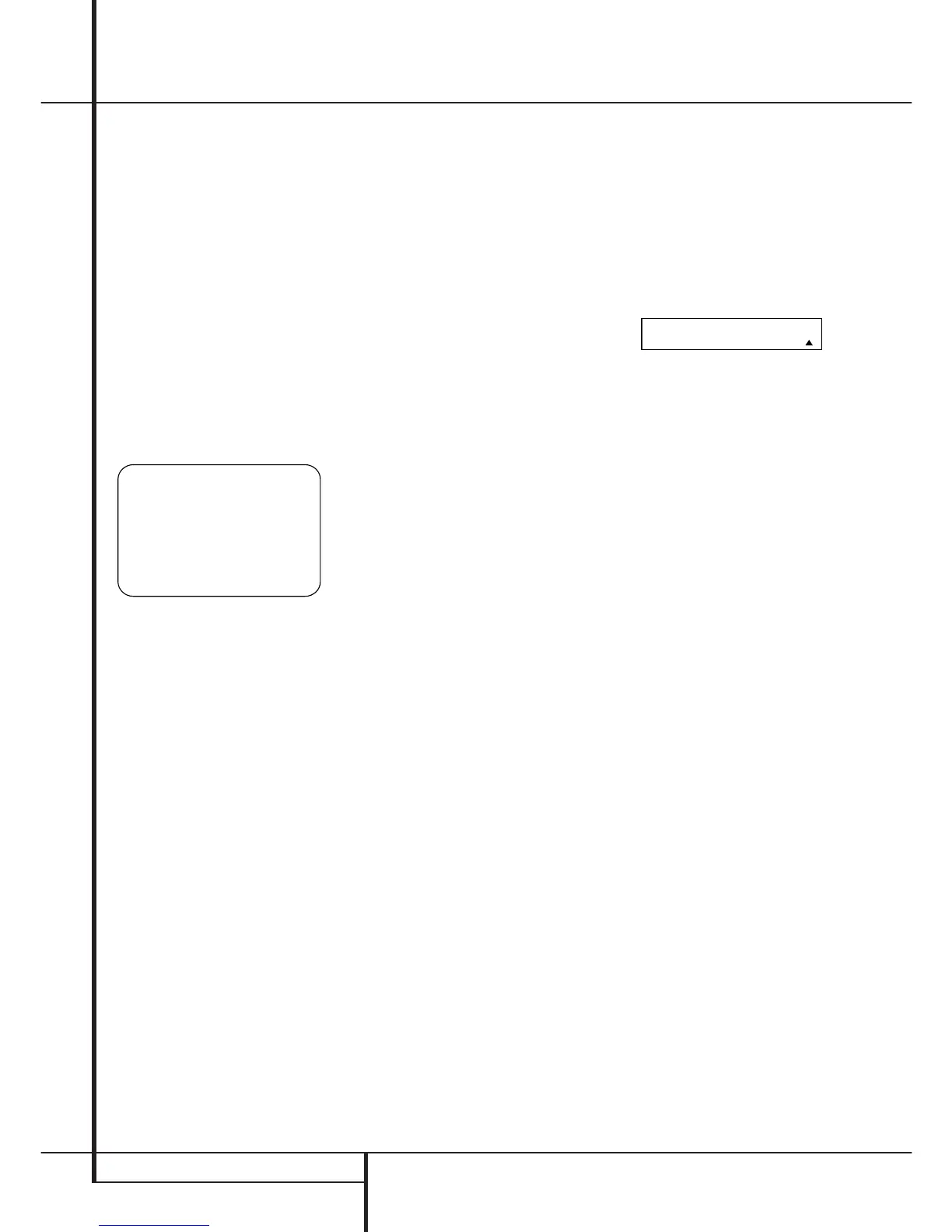28 SYSTEM CONFIGURATION
Manual Output Level Adjustment
Output levels may also be adjusted manually,
either to set them to a specific level with an SPL
meter, or to make fine tuning adjustments to the
levels obtained using the EzSet remote.
Manual output level adjustment is most easily
done through the
CHANNEL ADJUST menu
(Figure 10). If you are already at the
AUDIO
SETUP
menu, press the
¤
Button
E
until
the on-screen
›
cursor is next to the CHAN-
NEL ADJUST
line. If you are not at the
AUDIO SETUP menu, press the OSD
Button v to bring up the
MASTER MENU
(Figure 1), and then press the
¤
Button
E
so that the on-screen
›
cursor is next to the
AUDIO SETUP line and press the Set
Button
F
. Press the
¤
button to select the
CHANNEL ADJUST line and press the Set
Button
F
to bring the CHANNEL
ADJUST
menu (Figure 10) to the screen.
Figure 10
When the CHANNEL ADJUST menu first
appears, the test tone is off. Use the
⁄
/
¤
Navigation Button
E
to select any channel
for adjustment using an external source, such as
a test disc, from which to judge the output levels.
After the ➔ cursor is pointing to the channel to
be adjusted, press the
‹
/
›
Navigation Button
E
to raise or lower the output level. However,
before proceeding with any manual adjustment
we recommend that you first use the AVR’s inter-
nal test tone generator and automatic sequencer
to send a tone to each channel so that you may
verify that all speaker connections have been
properly made.
To turn the test tone on and have it automatically
circulate among the channels where a speaker
has previously been configured (see page 24),
press the
⁄
/
¤
Navigation Button
E
until
the ➔ cursor is pointing to the
TEST TONE
SEQ
line on the menu. Next, press the
‹
/
›
Navigation Button
E
until AUTO is shown.
Next, press the
¤
Navigation Button
E
once so that the ➔ cursor is pointing to TEST
TONE
. Press the
‹
/
›
Navigation Button
E
once to immediately start the test tone at the
Front Left speaker. It will circulate clockwise
around the room, playing for two seconds in each
speaker before switching to the next speaker
position. The ➔ cursor will blink next to the
active speaker to indicate which speaker the
sound should be coming from.
IMPORTANT NOTE: Because this test noise will
have a much lower level than normal music, the
volume must be lowered after the adjustment for
all channels is made, but BEFORE you return to
the main menu and the test tone turns off.
NOTE: Remember to verify that the speakers
have been properly connected. As the test noise
circulates, listen to make certain that the sound
comes from the speaker position shown in the
Main Information Display
˜
. If the sound
comes from a speaker location that does NOT
match the position indicated in the display, turn
the AVR off using the Main Power Switch
1
and check the speaker wiring or connections to
external power amplifiers to make certain that
each speaker is connected to the correct output
terminal.
After checking for speaker placement, let the test
noise circulate again, and listen to see which
channels sound louder than the others. Using the
front left speaker as a reference, press the
‹
/
›
Buttons
E
on the remote to bring all speakers
to the same volume level. When one of the
‹
/
›
buttons is pushed, the test noise circulation will
pause on the channel being adjusted to give you
time to make the adjustment. When you release
the button, the circulation will resume after five
seconds. The on-screen cursor
›
and the test
noise can also be moved directly to the speaker
to be adjusted by pressing the
⁄
/
¤
buttons
E
on the remote.
Continue to adjust the individual channels until
the volume level sounds the same from each
speaker. Note that adjustments should be made
with the
‹
/
›
Buttons
E
on the remote only,
NOT the main volume controls.
If you are using a sound-pressure level (SPL)
meter for precise level adjustment with the test
tone, open the main Volume Control
)
to
-15dB and set the individual output level for each
channel so that the meter reads 75dB,
C-Weighted Slow. After all settings are made turn
the main volume down.
You may also make these same adjustments with
complete manual control over the channel being
adjusted by pressing the
⁄
/
¤
Navigation
Button
E
until the ➔ cursor is pointing to the
TEST TONE SEQ line on the menu and then
using the
‹
/
›
Navigation Button
E
to select
MANUAL in the highlighted video. In the
MANUAL mode, the test tone will also start
immediately, but the tone will only be moved
to another channel by pressing the
⁄
/
¤
Navigation Button
E
. When the manual
sequencing mode is active, the tone is turned off
by pressing the
⁄
/
¤
Navigation Button
E
until the ➔ cursor is pointing to the TEST
TONE
line and the
‹
/
›
Navigation Button
E
is then pressed to select OFF in the high-
lighted video.
The AVR’s EzSet feature may also be used as an
SPL meter to assist in accurate setting of the out-
put levels, when either the internal test tone or
an external source such as a test disc is used. To
use the remote as an SPL meter, follow these
steps:
1. Press and hold the SPL Select Button
*
on the remote until the red LED under the Set
Button
F
lights and the LCD screen in the
remote changes to the display shown below.
2. Press the
⁄
Navigation Button
E
once to
change the bottom line of the remote’s LCD
display to read
MANUAL SPL as shown
below.
3. Press the Set Button
F
within five seconds
to activate the remote’s manual mode, so that
it functions as an SPL meter. The right corner of
the bottom line of the remote’s display will
show the output level of the speakers as the
test tone circulates. The level will show as a
direct SPL indication between
66DB and
79DB. Below 66DB the remote will read LOW
and above 79DB it will read HIGH.
4. When you are finished with all adjustments,
press the Clear Button
#
to return the
remote to normal operation.
NOTE: The subwoofer output level is not
adjustable using the test tone. To change the
subwoofer level, follow the steps for Output Level
Trim Adjustment on page 40.
When all channels have an equal volume level,
the adjustment is complete. Now turn the
Volume
)
down to about -40dB, otherwise
the listening level may be too high as soon as the
source’s music starts to play. To exit this menu,
press the
⁄
/
¤
buttons
E
until the on-screen
›
cursor is next to the BACK TO AUDIO
SETUP MENU
line, and then press the
Set Button
F
to return to the AUDIO
SETUP MENU
.
The output levels may also be adjusted at any
time using the remote control and semi-OSD sys-
tem. To adjust the output levels in this fashion,
press the Test Button
8
. As soon as the
button is pressed, the test tone will begin to
circulate as indicated earlier. The correct channel
from which the test noise should be heard will be
shown in the lower third of the video screen and
in the Main Information Display
˜
. While
the test noise is circulating, the proper channel
position will also be indicated in the
Speaker/Channel Input Indicators
Ú
by a
blinking letter within the correct channel. Turn up
the Volume
)
until you can hear the test
noise clearly.
To adjust the output level, press the
⁄
/
¤
but-
tons
E
until the desired level is shown in the
display or on screen. Once the buttons are
released, the test noise will begin to circulate
again in five seconds.
