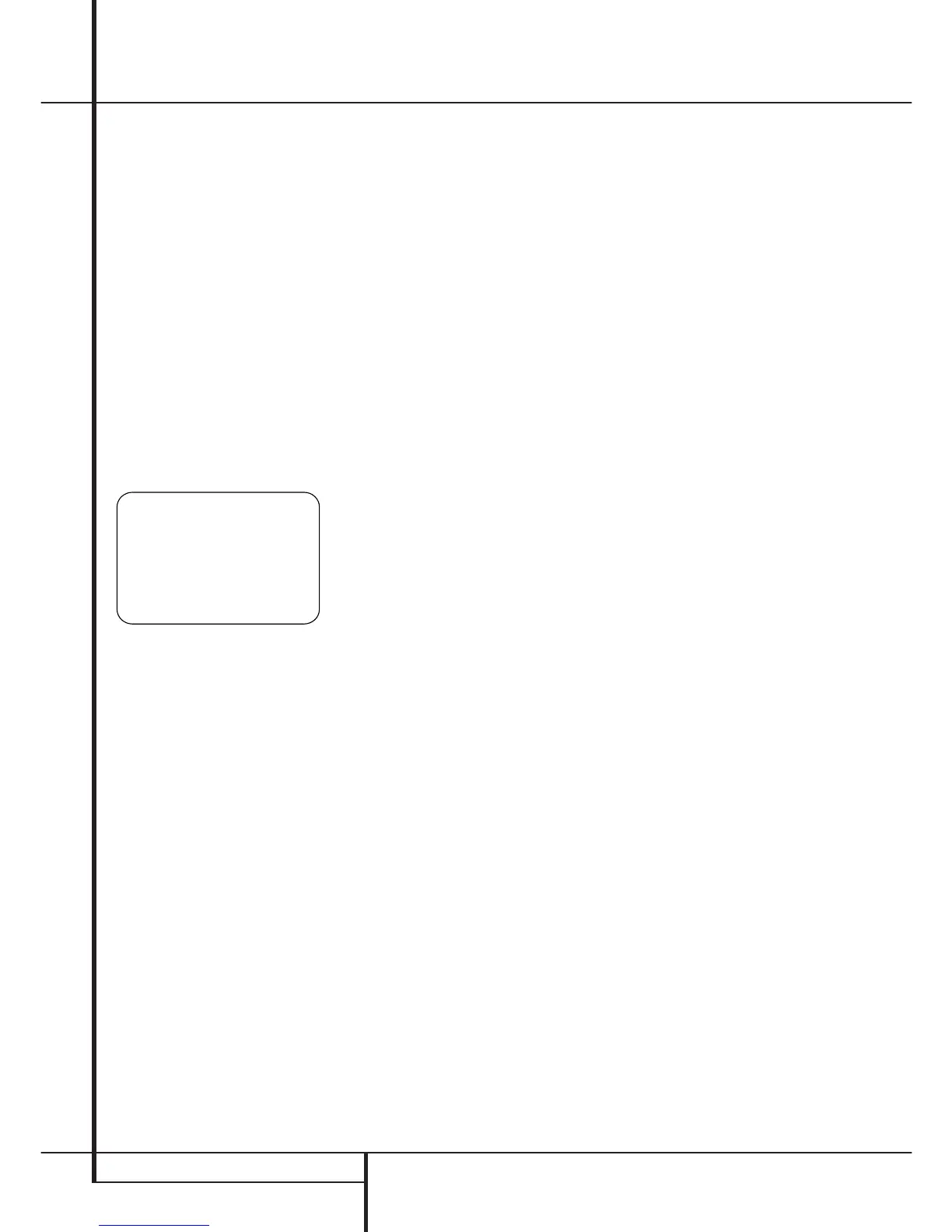42 ADVANCED FEATURES
Advanced Features
The AVR is equipped with a number of advanced
features that add extra flexibility to the unit’s
operation. While it is not necessary to use these
features to operate the unit, they provide addi-
tional options that you may wish to use.
Front-Panel-Display Fade
In normal operation, the front-panel displays and
indicators remain on at full brightness, although
you may also dim them or turn them off as
shown on page 41. As an additional option, you
may also set the AVR so that the displays are on
whenever a button is pressed on the front panel
or remote, but then fade out after a set period of
time.
To set the front-panel displays to the Fade mode,
press the OSD Button
L
to bring the Master
Menu to the screen. Press the
⁄
/
¤
Navigation
Button
E
so that the ➞ cursor is pointed to
the
ADVANCED line, and press the Set
Button
F
to enter the ADVANCED
SELECT
menu (Figure 13).
Figure 13
With the ADVANCED SELECT menu on
your video display, press the
⁄
/
¤
Navigation
Button
E
so that the ➞ cursor is pointed to
the
VFD FADE TIME OUT line. Next, press
the
‹
/
›
Navigation Button
E
so that the
amount of time that you wish the displays to fade
out after a button is pressed is shown.
Once this time is set and the unit returned to nor-
mal operation, the displays will remain on for the
time period selected whenever a button is
pressed on the front panel or remote. After that
time they will gradually fade out, with the excep-
tion of the lighting surrounding the Standby/On
Switch
3
, which remains on to remind you that
the AVR is turned on. Note that if the displays
have been turned completely off using the Dim
Button, as shown on page 41, the Fade function
will not operate.
If you wish to make adjustments to other items
on the
ADVANCED SELECT menu, press
the
⁄
/
¤
Navigation Button
E
to place the
➞ cursor next to the desired item, or place the
➞ cursor next to the
BACK TO MASTER
MENU
line and press the Set Button
F
to
make an adjustment to another menu. If you
have completed all adjustments, press the OSD
Button
L
to exit the menu system.
Display Brightness
The AVR’s front panel Main Information
Display
˜
is set at a default brightness level
that is sufficient for viewing in a normally lit
room. However, in some home theater installa-
tions, you may wish to occasionally lower the
brightness of the display, or turn it off completely.
To change the display brightness setting for a
specific listening session, you will need to make
an adjustment in the
ADVANCED SELECT
menu. To start the adjustment, press the OSD
button
L
to bring the MASTER MENU to
the screen. Press the
⁄
Button
E
, until the on-
screen
›
cursor is next to the ADVANCED
line. Press the Set Button
F
to enter the
ADVANCED SELECT menu (Figure 13).
To change the brightness setting, at the
ADVANCED SELECT menu, make certain
that the on-screen
›
cursor is next to the VFD
line, and press the
›
Button
E
until the desired
brightness level is highlighted in the video dis-
play. When
FULL is highlighted, the display is
at its normal brightness. When
HALF is high-
lighted, the display is at half the normal bright-
ness level. When
OFF is highlighted, all of the
indicators in the Main Information Display
˜
will go dark. Note, however, that the Power
Indicator
3
, will always remain lit to remind
you that the unit is turned on.
If you wish to make other adjustments in the
menu, press the
⁄
/
¤
Buttons
E
until the on-
screen
›
cursor is next to the desired setting or
the
BACK TO MASTER MENU line and
press the Set button
F
. If you have no other
adjustments to make, press the OSD Button
L
to exit the menu system.
The display brightness may also be changed by
pressing and holding the Set button
@
on the
front for three seconds until the message in the
Main Information Display
˜
reads VFD
FULL
. Within five seconds, press the front
panel Selector buttons
7$
until the desired
brightness display level is shown. At that point,
press the Set button
@
again to enter the
setting.
Once the desired brightness level is selected, it
will remain in effect until it is changed again or
until the unit is turned off.
Turn On Volume Level
As is the case with most audio/video receivers,
when the AVR is turned on, it will always return
to the volume setting in effect when the unit was
turned off. However, you may prefer to always
have the AVR turn on at a specific setting, regard-
less of what was last in use when the unit was
turned off. To change the default condition so
that the same volume level is always used at
turn-on, you will need to make an adjustment in
the
ADVANCED SELECT menu. To start the
adjustment, press the OSD button
L
to bring
the
MASTER MENU (Figure 1) to the screen.
Press the
⁄
button
E
, until the on-screen
›
cursor is next to the ADVANCED line. Press
the Set button
F
to enter the ADVANCED
SELECT
menu (Figure 13).
At the
ADVANCED SELECT menu make
certain that the on-screen
›
cursor is next to the
VOLUME DEFAULT line by pressing the
⁄
/
¤
buttons
E
as needed. Next, press the
›
button
E
so that the word ONis highlighted
in the video display. Next, press the
¤
button
E
once so that the on-screen
›
cursor is next
to the
DEFAULT VOL SET line. To set the
desired turn-on volume, press the
‹
/
›
buttons
E
or hold them pressed until the desired vol-
ume level is shown on the
DEFAULT VOL
SET
line. Note that this setting may NOT be
made with the regular volume controls.
NOTE: Since the setting for the turn-on volume
cannot be heard while the setting is being made,
you may wish to determine the setting before
making the adjustment. To do this, listen to any
source and adjust the volume to the desired level
using the regular volume controls
)
î
. When
the desired volume level to be used at turn-on is
reached, make a note of the setting as it appears
in the lower third of the video screen or in the
Main Information Display
˜
.
A typical volume level will appear as a negative
number such as -25dB. When making the
adjustment, use the
‹
/
›
buttons
E
to enter
this setting.
Unlike some of the other adjustments in this
menu, the turn-on volume default will remain in
effect even when the unit is turned off comple-
tely, unless it is changed or turned off in this
menu.
If you wish to make other adjustments in the
menu, press the
⁄
/
¤
Buttons
E
until the on-
screen
›
cursor is next to the desired setting or
the
BACK TO MASTER MENU line and
press the Set button
F
. If you have no other
adjustments to make, press the OSD Button
L
to exit the menu system.
Semi-OSD Settings
The semi-OSD system places one line messages
at the lower third of the video display screen
whenever the Volume, Input Source, Surround
mode or tuner frequency of any of the configura-
tion settings are changed. The semi-OSD system
is helpful in that enables you to have feedback
on any control changes or remote commands
using the video display when it is difficult to view
the front-panel displays. However, you may occa-
sionally prefer to turn these displays off for a par-
ticular listening session. You may also want to
adjust the length of time the displays remain on
the screen. Both of those options are possible
with the AVR.
To turn off the semi-OSD system, you will need to
make an adjustment in the
ADVANCED
SELECT
menu (Figure 13). To start the adjust-
