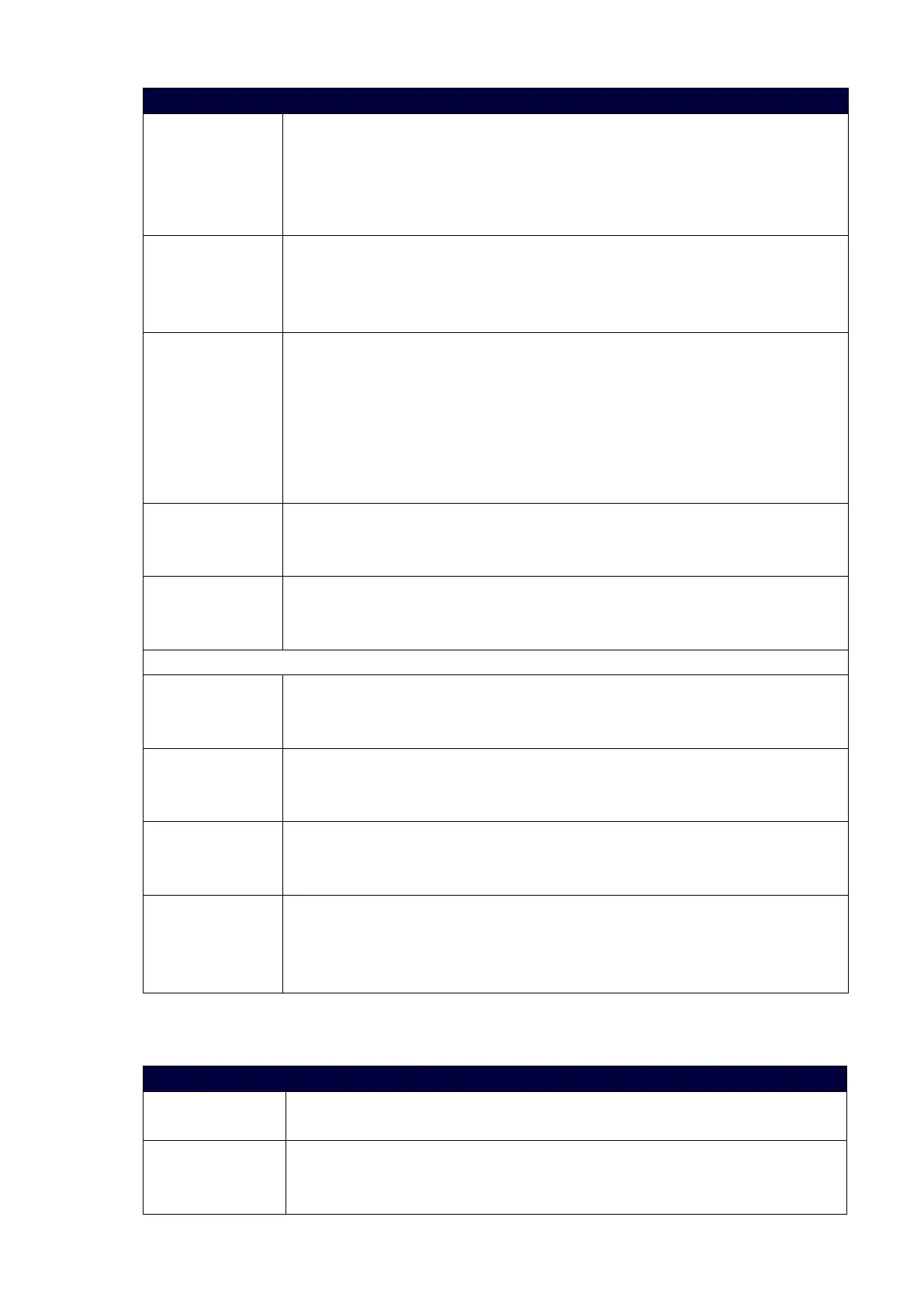27
Video Output Menu Options
vertically or horizontally. Black bars may appear above and below or to the left
and right of the image.
STRETCH: Ignores the input aspect ratio and stretches the image to fill the
screen in all directions.
The default setting is STRETCH.
Blank Screen Use the left and right navigational buttons to select the color of the blank screen
on the output. You can choose from Black or Blue. The default setting is Black.
NOTE:
If you have uploaded a logo to display on the output, you can also select
the logo from this option. Logo images must be at least 36x36 pixels in size.
OSD Use the left and right navigational buttons to toggle whether you want the OSD
overlay to be turned on or off.
You can choose from Enabled or Disabled. When enabled, the input name and
resolution displays in a small box in the upper left-hand corner of the screen
whenever you select a new input source.
The location of the input name and resolution can be changed using the OSD
Position option. The default setting is Disabled.
OSD Pos Use the left and right navigational buttons to select the on-screen display's relative
position so it is unobtrusive to video. You can choose from Top Left, Top Right,
Bottom Left, and Bottom Right. The default setting is Top Left.
OSD Color Use the left and right navigational buttons to select the background color for the
on-screen display. You can choose from Black, White, Yellow, or Blue. The default
setting is Black.
Source (Output Video Adjust)
Brightness Use the left and right navigational buttons to alter the brightness level adjustment
applied to the selected output.
You can set the brightness level from 0-100. The default setting is 50.
Contrast Use the left and right navigational buttons to alter the contrast level adjustment
applied to the selected output. You can set the contrast level from 0-100. The
default setting is 50.
Freeze Use the left and right navigational buttons to toggle whether you want the current
image to freeze and remain on the screen. You can choose from On or Off. The
default setting is Off.
Revert to Default Use the left and right navigational buttons to indicate that you want to return all
video options to their default settings. When the display indicates to "Press TAKE
for YES", pressing the Take button reverts all configurable output image
adjustments to their default values.
The following table lists the Video Input menu options available by pressing the VIDEO MENU button twice
from the main volume screen.
Video Input Menu Options
Input Select Use the left and right navigational buttons to manually select which video input
you want to use. You can choose any available input from 1-8.
Status Use this option to view the status of the selected input. The status can read NO
SIGNAL, SIGNAL OK, and UNKNOWN. This is a read-only field and pressing the
left/right arrow keys will have no effect.
