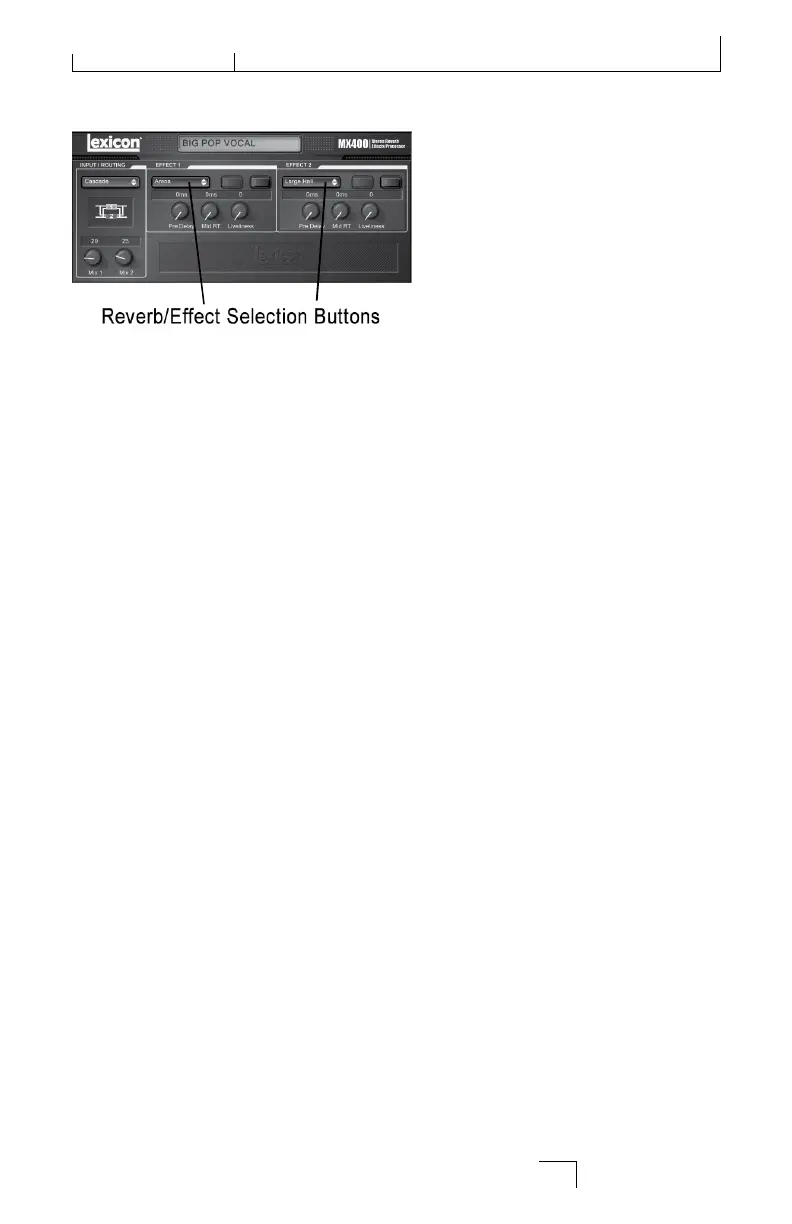reverB/effect SeLectIon ButtonS
To change a reverb or effect in Processor 1 or Processor 2, left click on the Reverb/
Effect Select button in Effect 1 or Effect 2 control area. A list of the MX400’s reverbs
and effects appears, with a check mark next to the currently selected reverb or effect.
Highlight an item in the list and left click to select and load it. Notice that the reverb
or effect name now appears in the Reverb/Effect Select button, and the Parameter
knobs in MX-Edit change position, layout, and number, depending on the default val-
ues for the selected reverb or effect.
aDjuStInG knoBS
To make editing in MX-Edit easy and intuitive, there are three ways to adjust knobs in
MX-Edit:
Mouse - Circular
Place the cursor at the outer (shadowed) edge of a knob, then click and hold the left
mouse button. The white indicator line on the knob jumps to the mouse cursor’s
position, and follows the cursor as it moves around the circumference of the knob.
To make fine adjustments, continue to hold the left mouse button down and move
the cursor away from the knob; the white line still follows the cursor, no matter how
far away it is from the knob. (Note that this control does not apply to Macs; hold the
Option key to make fine adjustments.)
Mouse – Up / Down
Move the mouse cursor to the center of a knob; the knob is highlighted, and the cur-
sor changes to a double-headed arrow, pointing up and down. Click and hold the left
mouse button, causing the cursor to disappear. Move the mouse up to turn the knob
higher, or move the mouse down to turn the knob lower. For very fast edits, press and
hold the Ctrl key on your computer keyboard while moving the mouse; this multiplies
the adjusted value by a factor of 10 (Windows
®
only).
Arrow Keys
Highlight, then left-click on a knob to select it. Use the up (or right) arrow key to turn
the knob higher and increase the value; use the down (or left) arrow key to turn the
knob lower, decreasing the value. This is a very effective method for making small
adjustments to fine-tune your settings. For faster modifications, press and hold the Ctrl
key on your computer keyboard while pressing an arrow key to multiply each adjust-
ment by a factor of 10 (Windows only).
39
The MX-Edit
TM
Editor/Librarian - Windows
®
and Mac
®
MX400