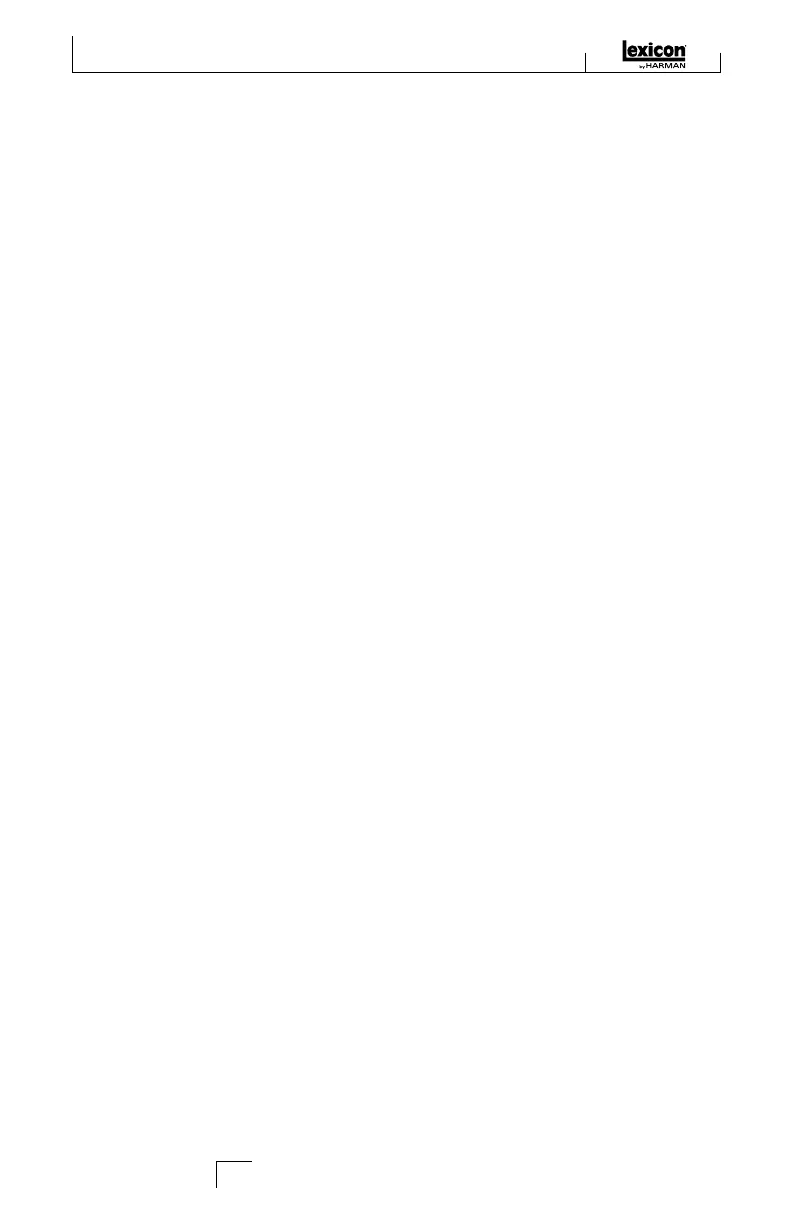teMPo
If one of the MX400’s delays is selected, the Tempo button in that processor becomes
active, and begins to flash at the Tempo rate. The tempo value is shown in milliseconds
(ms), and a musical note appears next to the displayed Delay Time. When the Delay
Time parameter is adjusted, exact divisions of time in milliseconds relative to the flash-
ing Tempo rate will cause a note value to be displayed next to the time, e.g. 16th note,
dotted-8th note, etc. The Tempo button will continue to flash at the originally select-
ed tempo, but the delay taps will occur at the rate displayed in the Delay Time value.
To change the tempo value, simply place the mouse cursor over the Tempo button,
and left-click twice to tap the tempo, just as you would on the MX400 front panel. The
Tempo buttons on the MX400 and in the Program Editor window now flash at the
new tempo.
If a non-delay effect is loaded in the processor, the Tempo button is dimmed and
inactive.
ByPaSS
To engage the Bypass button (and turn off the selected effect), place the mouse cur-
sor over the Bypass button, and left-click to bypass that processor.
ProGraM naMe
To create or change a program’s name, simply left click once anywhere in the Program
Name field. The program name will be highlighted; type the new name into the text
box.
SAvING A PRoGRAM
If you make any changes to a program, an asterisk (*) will appear next to the program
name in the Title Bar when the Program Editor is active. The LED on the Store but-
ton on the MX400’s front panel also illuminates, indicating a change from the loaded
program.
To save a program to disk, click File and select Save or Save As, and enter a file
name. By default, programs are saved to your computer in the My Documents
folder; to choose a different location, simply navigate to a different folder or create a
new folder in which to save your MX400 program files. (For example, C:\Documents
and Settings\username\My Documents\MX400 Presets). Click the Save
button to complete the process.
You can also save a program simply by closing the Program Editor window. If any
changes have been made to the loaded program, a dialog box appears, asking if you
want to save your changes. Click Yes to save the changes, No to close without saving,
or Cancel to return to the Program Editor window. If you choose this method to save
your changes, the current program will be over-written; to save the program as a new
file with a different name (and keep the loaded program’s settings intact), click File
then Save As.
MX400 programs are given the file extension .mx400dsp (dual stereo), .mx400stp
(stereo), or .mx400srp (surround), and they can be copied, moved, attached to emails
The MX-Edit
TM
Editor/Librarian - Windows
®
and Mac
®
40