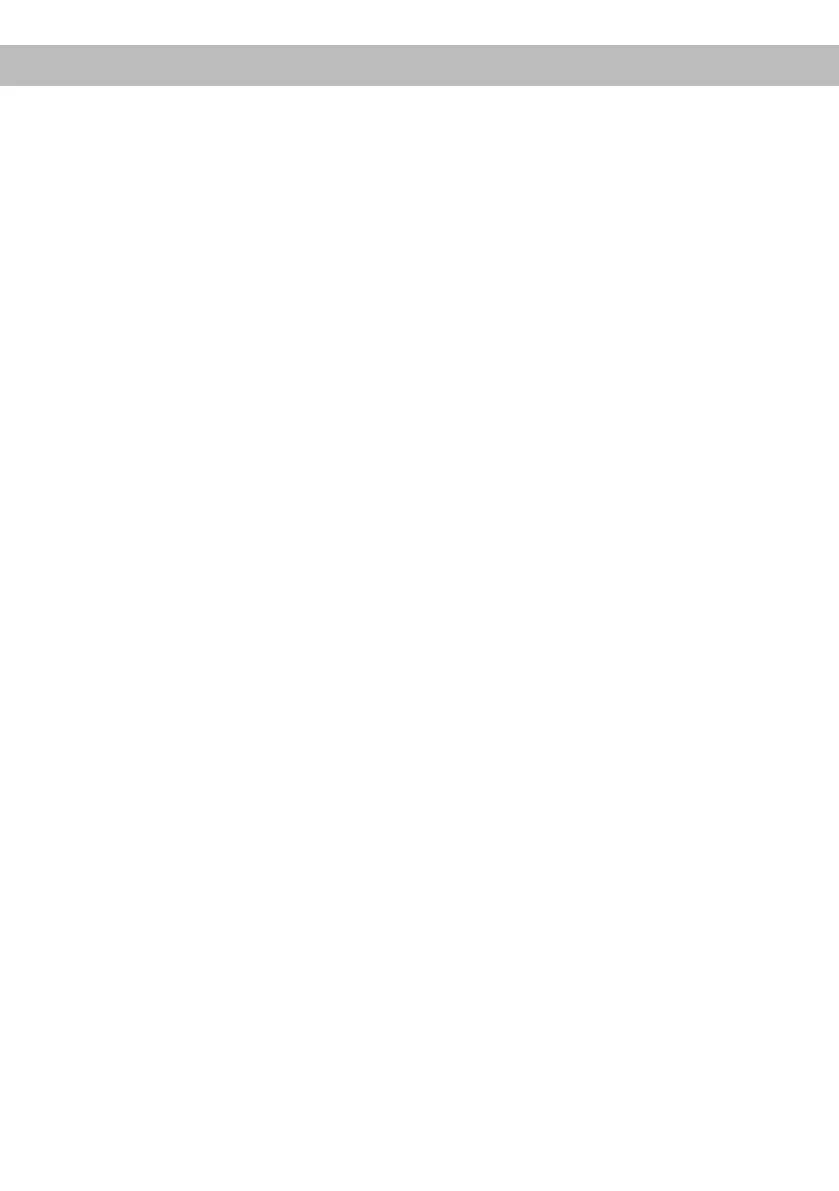25
Installation
Connection of HELIX DSP ULTRA to the head
unit / car radio:
Caution: Carrying out the following steps will re-
quire special tools and technical knowledge. In or-
der to avoid connection mistakes and / or damage,
ask your dealer for assistance if you have any ques-
tions and follow all instructions in this manual (see
page 21). It is recommended that the device will be
installed by an authorized HELIX dealer.
1. Connecting the pre-amplier inputs
Use the correct cable (RCA / cinch cable) to
connect these inputs to the pre-amplier /
lowlev el / cinch outputs of your head unit / car
radio. Each input can be assigned to any output
using the DSP PC-Tool software. The automat-
ic turn-on circuit does not work when using the
pre-amplier inputs. In this case the remote in-
put has to be connected to activate the HELIX
DSP ULTRA.
Important: It is strictly forbidden to use the
Highlevel and lowlevel Line Input of an indi-
vidual channel at the same time as this may
cause severe damage to the lowlevel line out-
puts of your head unit / car radio. Nevertheless
it is possible to use the Highlevel Input of one
channel and the lowlevel Line Input of another
channel simultaneously.
2. Connecting the highlevel speaker inputs
The highlevel loudspeaker inputs can be con-
nected directly to the loudspeaker outputs of an
OEM or aftermarket radio using appropriate ca-
bles (loudspeaker cables with 1 mm² / AWG 18
max.).
We recommend the following channel assign-
ment if a common car radio will be connected to
the signal processor:
Channel A = Front left
Channel B = Front right
Channel C = Rear left
Channel D = Rear right
Actually it is not mandatory to use all high level
speaker inputs. If only two channels will be con-
nected we recommend to use the channels A
and B. Make sure that the polarity is correct. If
one or more connections have reversed polar-
ity it may aect the performance of the signal
processor. If this input is used the remote input
does not need to be connected as the signal
processor will automatically turn on once a
loudspeaker signal is received.
3. Connecting a digital signal source
If you have a signal source with an optical or
coaxial digi tal output you can connect it to the
signal processor using the appropriate input. In
standard conguration the Optical Input is ac-
tivated as well as the manual activation via an
optional remote control is congured.
Alternatively you can activate the automatic
turn-on feature in the DCM menu of the DSP
PC-Tool software. The feature activates the
congured digital input as soon as a signal is
applied to its input.
The automatic turn-on circuit does not work
when a digital input is used. Therefore it is man-
datory to connect the remote input of the Power
Input.
Important: The signal of a digital audio source
normally does not contain any information
about the volume level. Keep in mind that this
will lead to full level on the outputs of the HELIX
DSP ULTRA and your connected ampliers.
This may cause severe damage to your
speakers. We strongly recommend to use an
optional remote control for adjusting the volume
level of the digital signal input!
Information: The HELIX DSP ULTRA can only
handle uncompressed digital stereo signals
in PCM format with a sample rate between
12 kHz and 96 kHz / 192 kHz and no MP3- or
Dolby-coded digital audio stream!
4. Adjustment of the input sensitivity
Attention: It is mandatory to properly adapt
the input sensitivity of the DSP ULTRA to
the signal source in order to avoid damage
to the signal processor.
If you want to change the input sensitivity you
have to open the device at rst. Dismantle the
side panel where the Line Outputs are located
by removing the ve Phillips screws and pull out
the bottom plate sideways.
Now you have access to the eight controls that
allow adjusting each channel individually (see
marking in the following picture).
