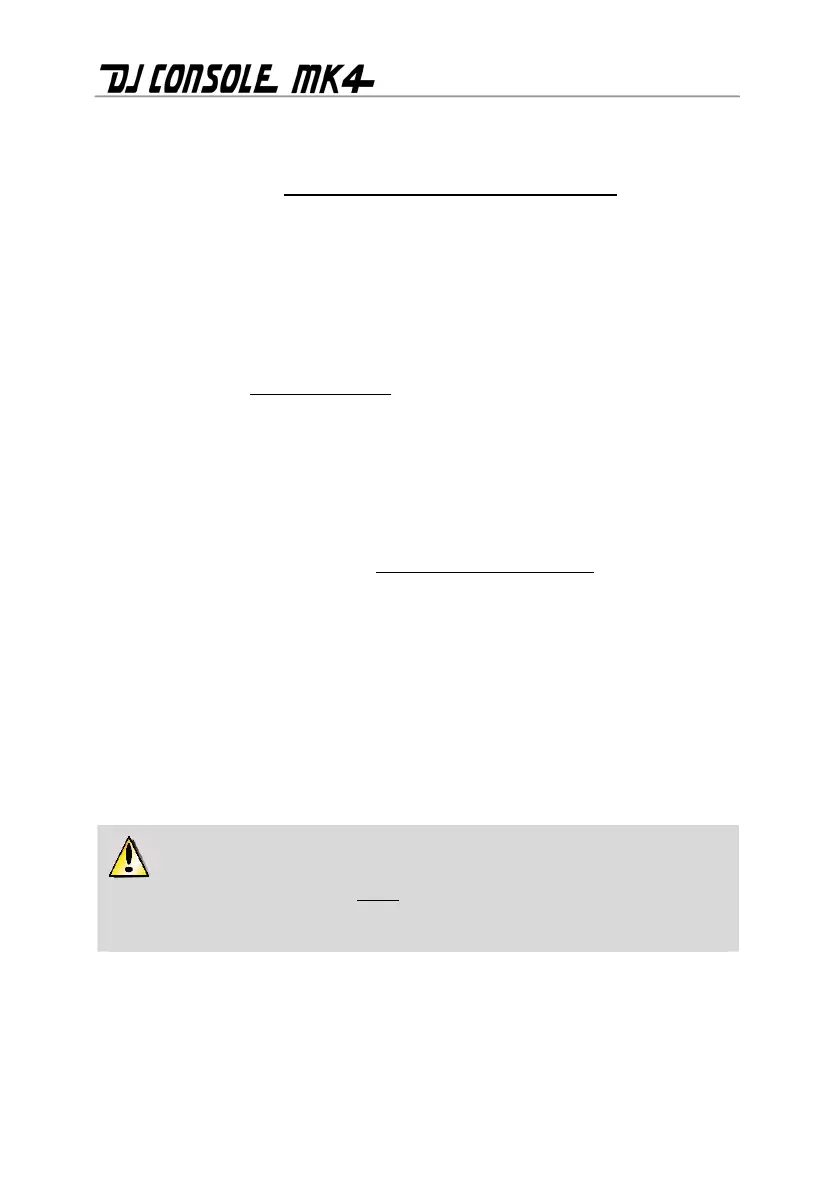20/32 – User Manual
- The Output 3-4 RCA plugs play the same channels as those being played on the headphones,
and c
an be used to connect monitoring speakers (which are used by DJs in clubs, for example,
instead of headphones, when they are mixing in an enclosed DJ booth and separated from the
audience by a window); or, if you upgrade your software to VirtualDJ Pro
, you can use the
Output 3-4 RCA plugs to connect an external mixer, and split up playback with Deck A played
on Output 1-2, and Deck B played on Output 3-4.
Your speakers and/or external mixer are now ready for use with your DJ Console Mk4.
6.2. Connecting headphones
Your DJ Console Mk4 features 1 headphone connector, on the front panel. Headphones are set
to channels 3-4 by default, but can also be set to channels 1-2 instead (for more information,
please refer to chapter 5.3.4. Advanced tab). The console has been designed to function with DJ
headphones (stereo, impedance from 16 to 64 ohms).
7. INPUT OPTIONS
7.1. Connecting external audio sources
Your DJ Console Mk4 allows you to connect virtually any kind of analog audio source you might
wish to use, including vinyl turntables. If you upgrade to VirtualDJ Pro
(not included in this
package), you can even use time-coded vinyl records or CDs to control music files stored on your
computer, giving you the ultimate hands-on mixing experience and combining the best that the
worlds of analog and digital have to offer. Now you can enjoy using hybrid mixing, combining
computer audio tracks on one deck with an analog source connected to the other deck.
Your DJ Console Mk4 features 2 stereo audio inputs on its back panel (2 pairs of 2 mono RCA
connectors). Define your audio source type in the DJ Console Mk4 control panel – it can be
phono level, consumer line level (-10dBv), pro line level (+4dBu) or boosted line level (+8dBu) –
and simply connect the audio source of your choice to the white (left) and red (right) RCA
connectors: Input 1-2 for Deck A, and Input 3-4 for Deck B. This allows you to replace the
computer audio track played on Deck A with the music played on Input 1-2, and replace the
computer audio track played on Deck B with the music played on Input 3-4.
Be sure to define your audio source type (i.e. the correct output level for the device you
are connecting) in the control panel before connecting your audio source, and not after the
audio source has been connected. Doing so will avoid any possible audio issues in terms of
distorted sound.
You can even equalize your external audio sources and adjust their volume, just as you can with
a computer audio track (you can use the Gain knobs in the VirtualDJ software to adjust the
volume for each deck). This provides for seamless mixing and full control over the sound of your
mix.
