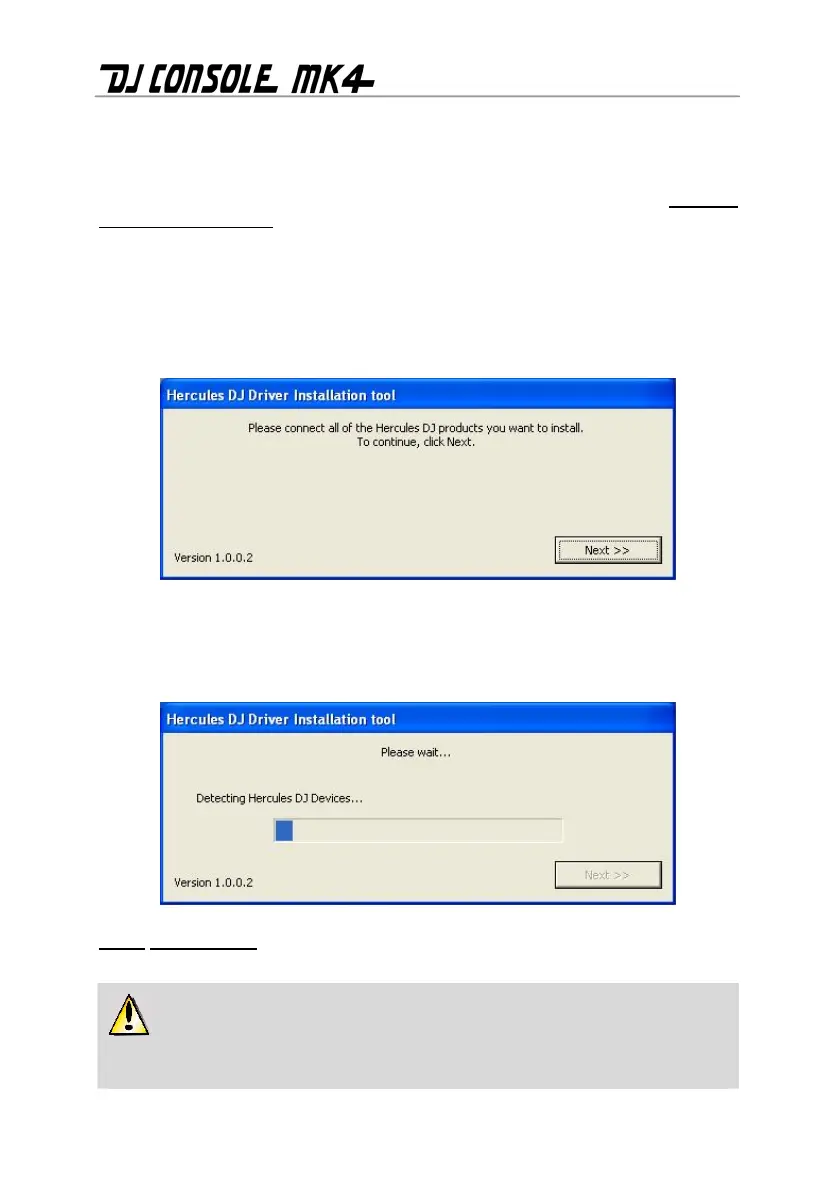6/32 – User Manual
- Double-click the VirtualDJ icon and enter the VirtualDJ serial number, then click OK. The
VirtualDJ serial number is indicated on a sticker with a barcode found on the underside of your DJ
Console Mk4. The VirtualDJ serial number is in the following format: XXXX-XXXX-XXXXX/Mk4.
For more information on configuring your DJ Console Mk4, please refer to chapter 5. The DJ
Console Mk4 control panel.
3.1.2. Installation in Windows XP
Once files have been copied to your computer, the drivers will be installed.
A dialog box appears, prompting you to connect DJ Console Mk4 to your computer's USB port.
- Connect DJ Console Mk4 to your computer's USB port, then click Next.
Your computer automatically detects the DJ Console Mk4 and completes the installation of the
required drivers.
NOTE: Do not interact with any Windows hardware detection windows that may appear during
the installation process; any such windows will disappear in a short while on their own.
Please note that installation of the drivers may take some time, depending on your
computer’s performance. Let the installation procedure run its course and follow the on-
screen instructions.
