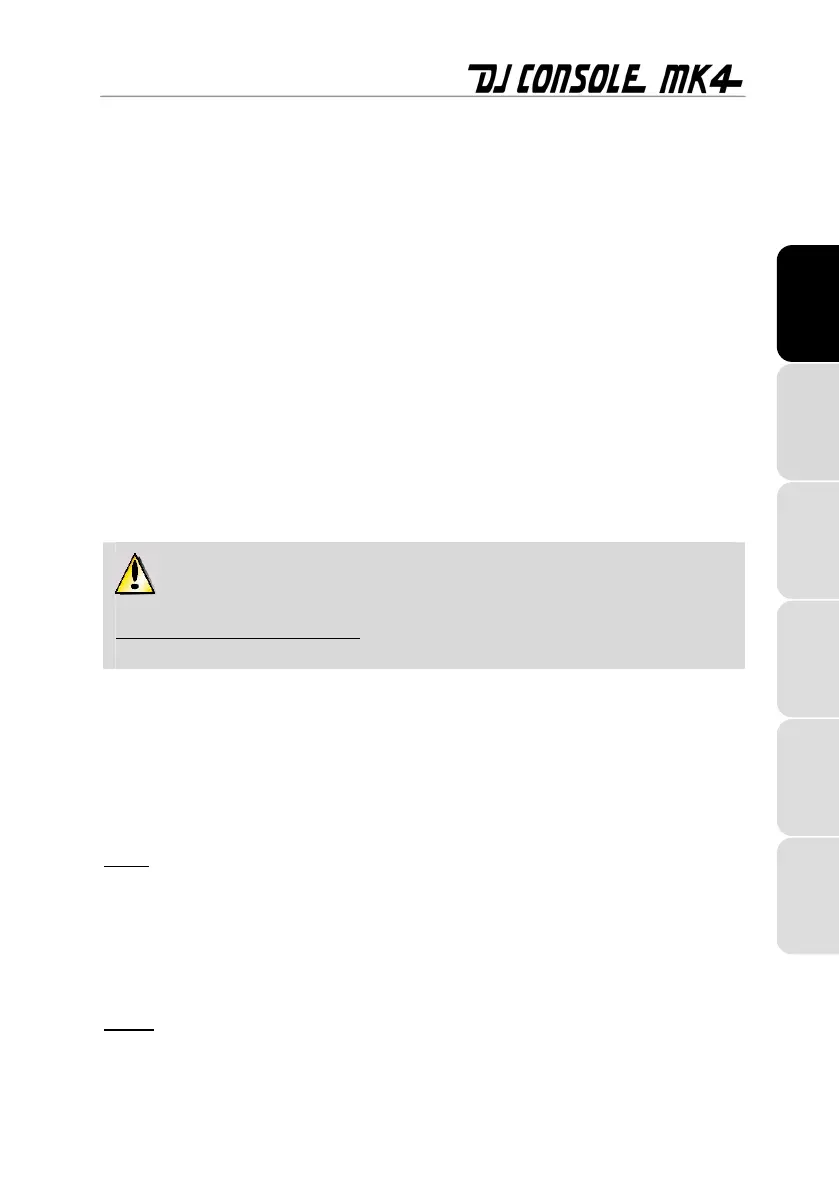User Manual – 23/32
8.5. Pitch settings
- 2 Pitch encoders (knobs): you can use the pitch encoders to adjust the playback speed of a
track, increasing or reducing its BPM (Beats Per Minute) rate, in order to make dancing easy
by setting new music tracks at the same BPM as the previous track so that dancers don’t need
to change their rhythm during the transition from one track to another.
- Pitch Bend (- and +): you can use these buttons to temporarily increase or decrease the
playback speed of a track. Adjustments made in this way are “elastic” adjustments, in that they
are only temporary, and are no longer applied once the button is released.
ENGLISH
- Sync: p
ushing this button synchronizes the speed (BPM) of the music played on the
corresponding deck to match the BPM rate of the music on the other deck.
In gen
eral, adjusting the pitch changes the music’s speed and tone: faster means a higher tone,
slower means a lower tone.
FRANÇAIS
8.6. Source buttons
Press the Source 1 or Source 2 buttons to replace the computer music track on Deck A or Deck
B, respectively, with the audio source connected to the corresponding input. Press the button
again to disable the external audio source and return to the computer music track.
DEUTSCH
Be sure to select the appropriate input level for the device you are connecting;
otherwise, you risk damaging your equipment (for more information, please refer to chapter
5.3.1. General control panel settings). You must then adjust the gain using the corresponding
Gain knob for that deck in the VirtualDJ software.
NEDERLANDS
8.7. Shift button (for loops/effects), and buttons 1-4
You can use the Shift button (above buttons 1/2/3/4 on each deck) to toggle between control of
loops or effects on the corresponding deck: when the button is not lit up, loops are enabled (the
default setting); when the button is lit up, effects are enabled, and the buttons become buttons
5/6/7/8. In VirtualDJ, you can use these buttons to apply effects to your music or loop part of a
track.
ITALIANO
Loops:
ESPAÑOL
- Button 1: i
n loop mode, sets a loop on 1 beat.
- Button 2: in loop mode, sets a loop on 2 beats.
- Button 3: in loop mode, sets a loop on 4 beats.
- Button 4: in loop mode, sets a loop on 8 beats.
Effects:
- Button 5: in effects mode, applies the Flanger effect.
