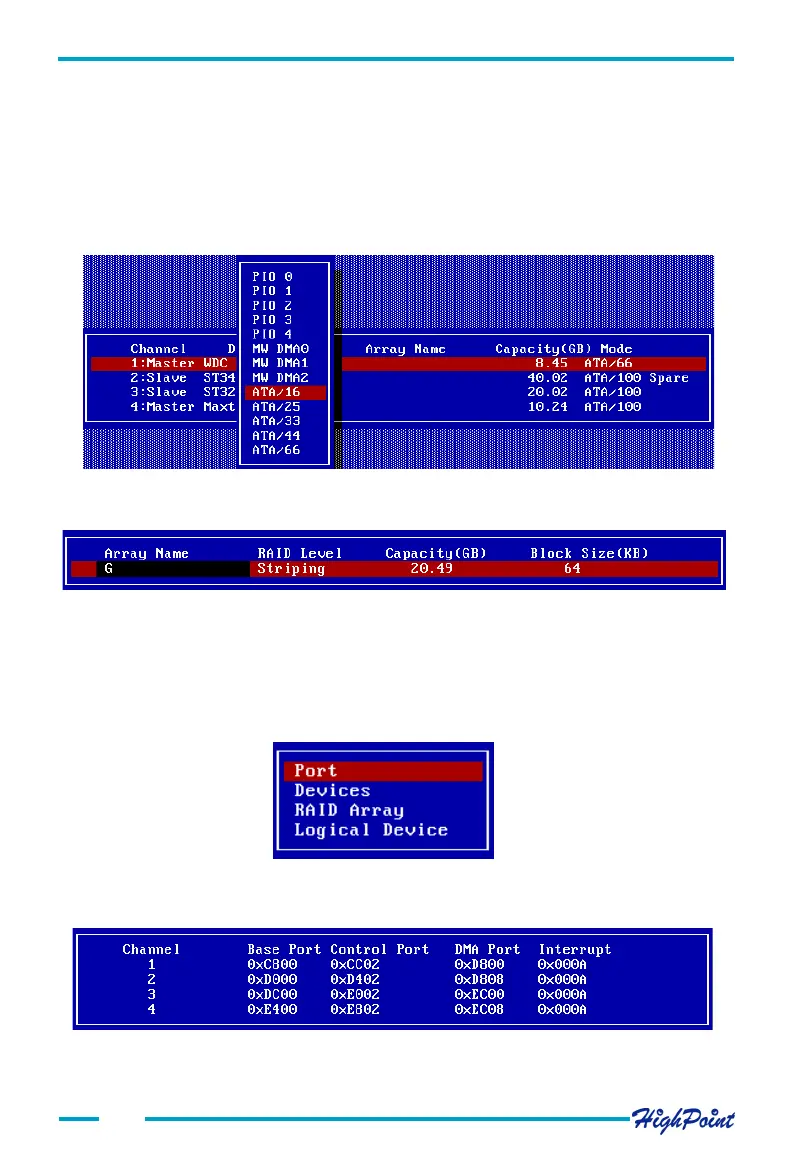BIOS Configuration Utility
3-8
5. To rename a disk array, use the arrow keys to highlight the Array Name option,
and press ENTER. This will open a dialogue box (see the image below).
3.6 View
Follow these steps to view a disk or disk array:
1. Within the Menu column of the main interface, use the arrow key to highlight the
View option, and press ENTER. The following list will be displayed:
2. To view the Port information, use the arrow keys to highlight the Port option and
press ENTER. A new window will be displayed (see the image below):
3.To view Device information, use the arrow keys to highlight the Device option and
press ENTER. The following window will be displayed (see the following page):
Use the keyboard to create an array name, then press ENTER.
3. Highlight the Remove Boot Mark to remove the boot designation from a selected
boot disk or disk array. Use the arrow keys to highlight the target disk or disk array
and press ENTER.
4. To change a disk or disk array's mode setting, use the arrow keys to highlight the
Device Mode option and press ENTER. This will display a series of possible mode
settings. See the image below: