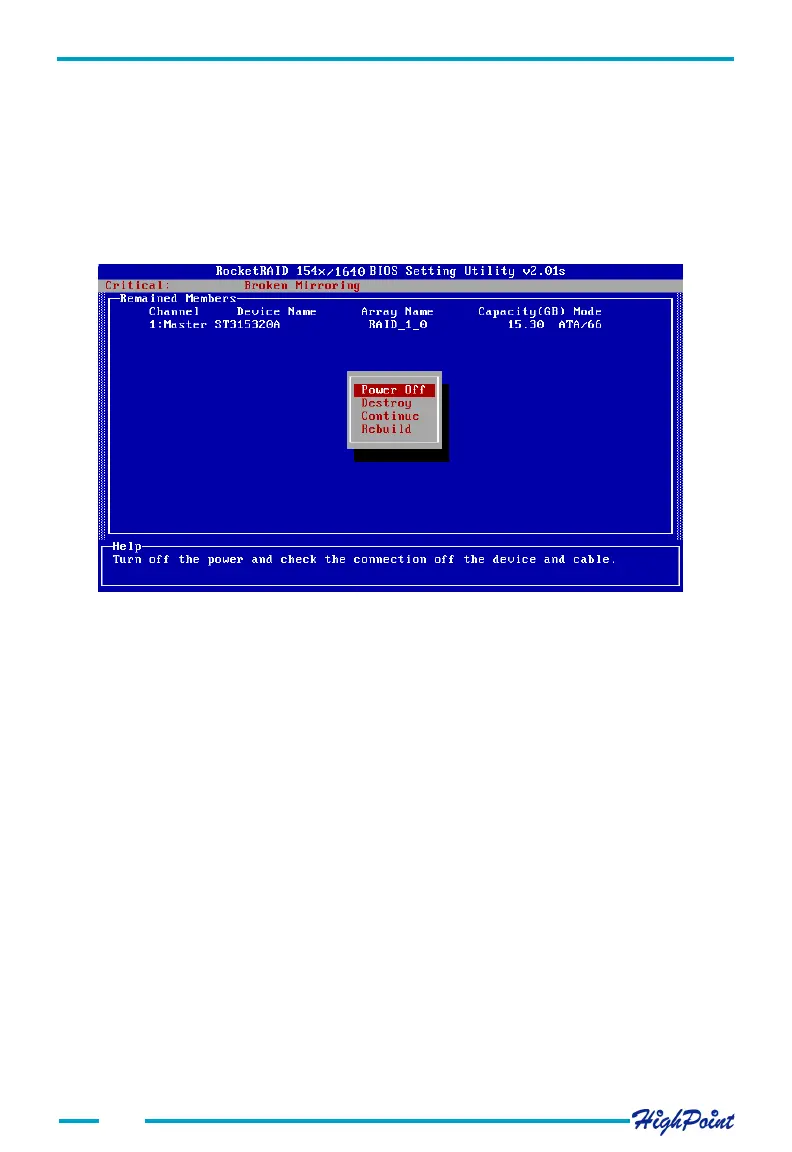BIOS Configuration Utility
3.8 Rebuilding a Broken RAID array
If the BIOS detects that a RAID 1 has been broken, when a spare disk is unavailable,
several options will be displayed. See the image below:
1. Power off
This command provides the option to power off the system and replace the failed disk
with a fresh unit. If the system does not support APM (advanced power management),
you must power down the computer manually. After replacing the failed disk, and
starting the system, access the BIOS configuration utility, and rebuild the damaged
array (see option 4 - Rebuild).
2. Destroy
This option is designed for use with RAID 1 arrays, and will delete the RAID relation-
ship. The data on the surviving disk will be left intact.
3. Continue
This option will hide the broken array and continue to boot to the operating system.
4. Rebuild
This option will rebuild a damaged array using a fresh disk, and duplicate the data from
the surviving member of the original array to this fresh disk.
a) If this option is selected, the following window will be displayed:
3-10
Select the Rebuild option to duplicate, or select Continue to boot to skip this proce-
dure. The array can be repaired using after the operating system has booted, using the
RAID software (chapter 4 covers this subject).