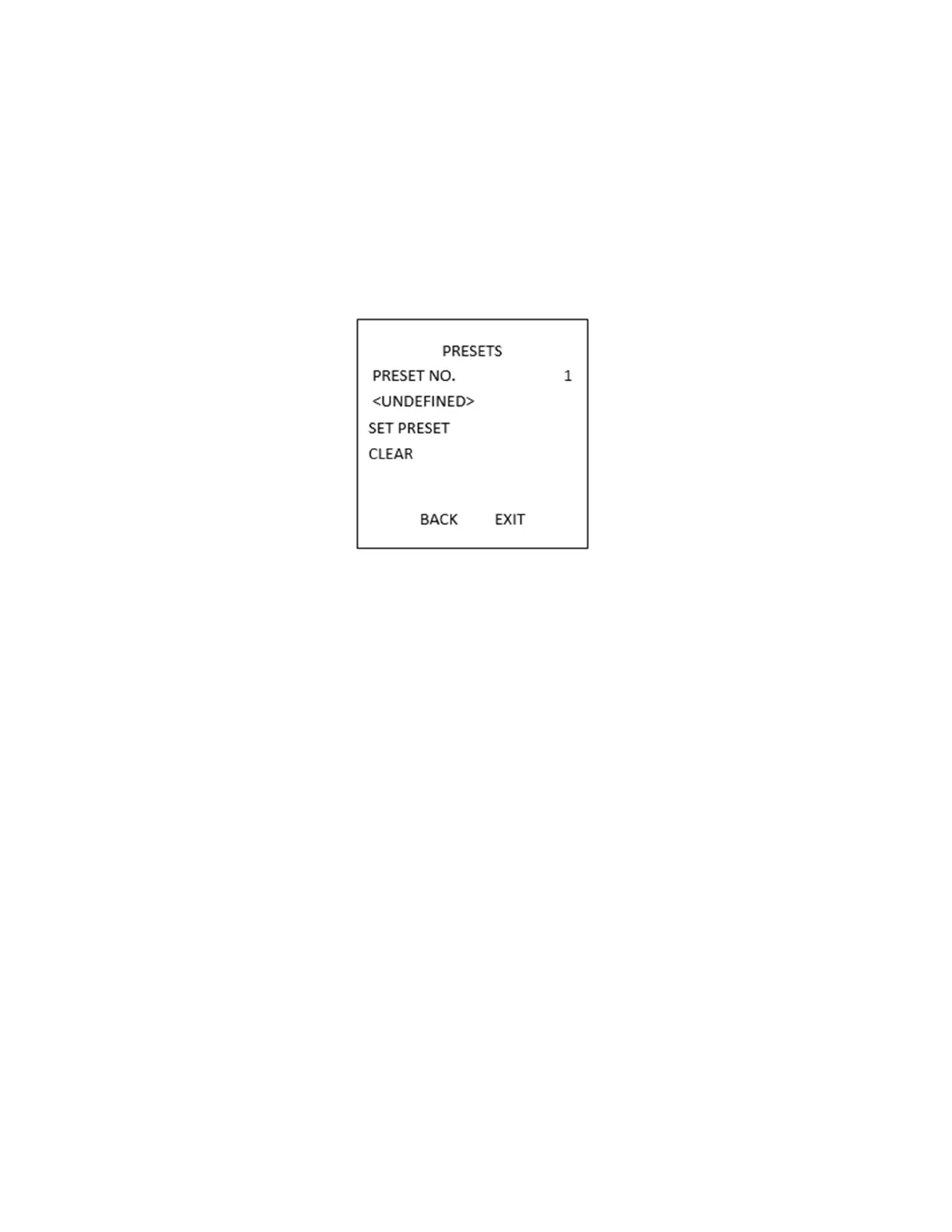HD-TVI Speed Dome DS-2AE7232TI-A User Manual
UM THD DS-2AE7232T-x 020519NA 29
B. Click IRIS+ to enter.
C. Click the up and down buttons to choose the preset number to edit. If the preset has been defined,
the preset label will be listed under the number; if it has not been defined, you will see the
information UNDEFINED under the number.
NOTE:
• Up to 256 presets can be set for the speed dome.
• The system-defined presets will be displayed on this submenu and they are not editable.
Figure 13, Preset Configuration Menu
3. Set the preset position.
A. Move the cursor to PRESET PTZ and click IRIS+ to edit the preset position.
B. Use the direction buttons to move the speed dome to find the desired scene/position.
C. Ppress IRIS+ to confirm the settings and return to the previous menu, or press IRIS- to cancel.
NOTE: The preset position settings will be restricted by the limits if they are defined.
4. Call up the preset. You can select the preset number from the drop-down preset list in the control
panel of the encoder through a Web browser and click the arrow to call a user-defined or system-
defined preset.
5. Clear the preset settings. Move cursor to CLEAR and click IRIS+ to clear the current preset settings.
Configuring Patrols
Purpose:
A patrol is a scanning track specified by a group of user-defined presets. You can call a patrol to scan the
scenes automatically among the user-defined presets in sequence.
1. Move the cursor to enter the patrol configuration submenu: MAIN MENU > DOME SETTINGS > PATROLS.
