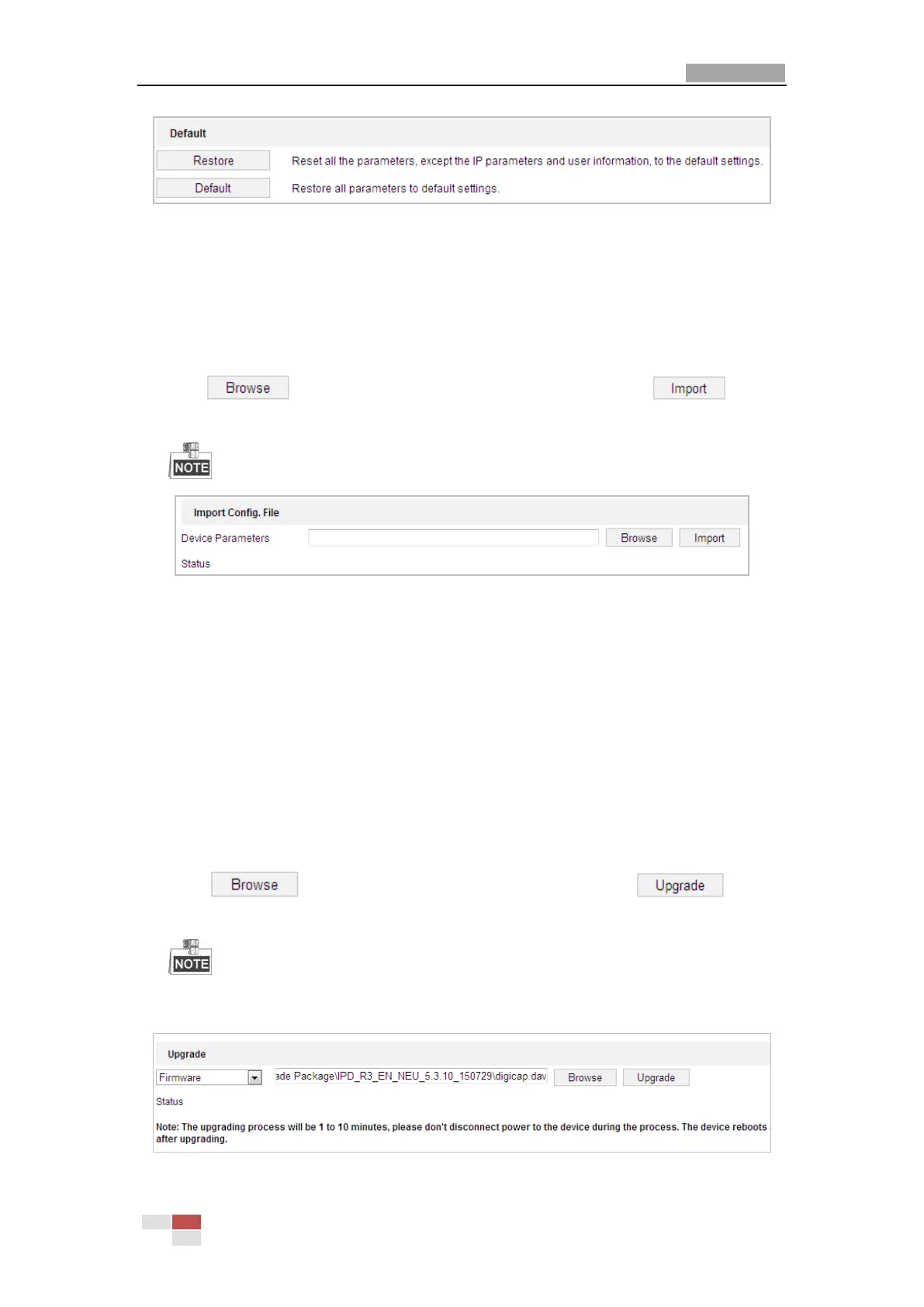User Manual of E Series Network Mini PTZ camera
© Hikvision
Figure 6-45 Restore Default Settings
Importing/Exporting Configuration File
Steps:
1. Enter the Maintenance interface:
Configuration > System > Maintenance > Upgrade & Maintenance:
2. Click to select the local configuration file and then click to start
importing configuration file.
You need to reboot the mini PTZ camera after importing configuration file.
Figure 6-46 Import Configuration File
Upgrading the System
Steps:
1. Enter the Maintenance interface:
Configuration >System > Maintenance > Upgrade & Maintenance
2. Select Firmware or Firmware Directory.
Firmware: when you select Firmware, you need to find the firmware in your computer
to upgrade the device.
Firmware Directory: You need to find the directory where the firmware locates. The
device can find the firmware in the directory automatically.
3. Click to select the local upgrade file and then click to start
remote upgrade.
The upgrading process will take 1 to 10 minutes. Please don't disconnect power of
the mini PTZ camera during the process. The mini PTZ camera reboots automatically after
upgrading.
Figure 6-47 Remote Upgrade
