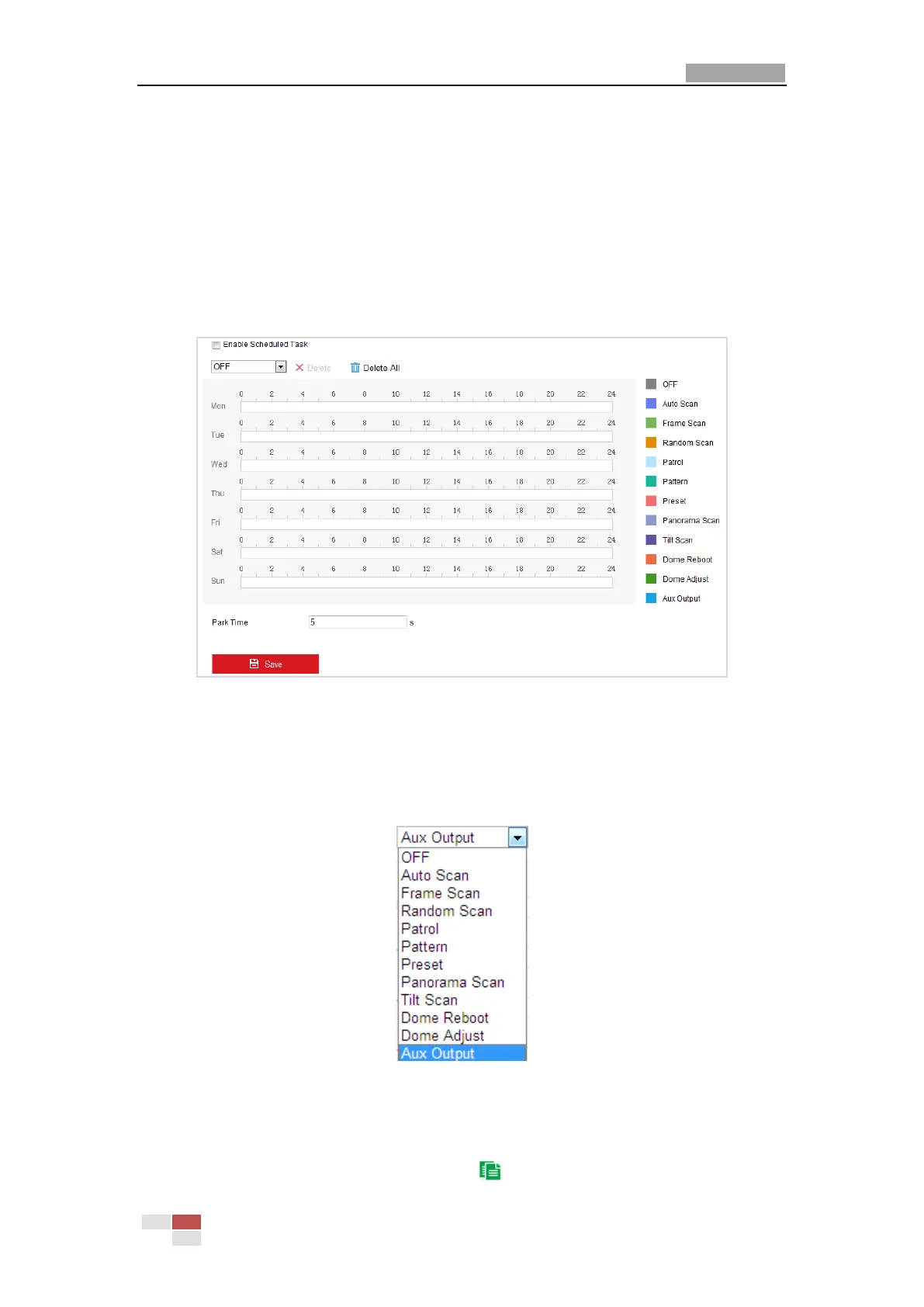User Manual of E Series Network Mini PTZ camera
© Hikvision
5.4.6 Configuring Scheduled Tasks
Purpose:
You can configure the network mini PTZ camera to perform a certain action automatically in a
user-defined time period.
Steps:
1. Enter the Scheduled Task Settings interface:
Configuration> PTZ > Scheduled Tasks
Figure 5-32 Configure Scheduled Tasks
2. Check the checkbox of Enable Scheduled Task.
3. Set the Park Time. You can set the park time (a period of inactivity) before the mini PTZ
camera starts the scheduled tasks.
4. Select the task type from the drop-down list. You can choose scan, preset, pattern and etc.
Figure 5-33 Task Types
5. Select the timeline of a certain day, click and drag the the mouse to set the recording
schedule (the start time and end time of the recording task).
6. After you set the scheduled task, you can click and copy the task to other days
