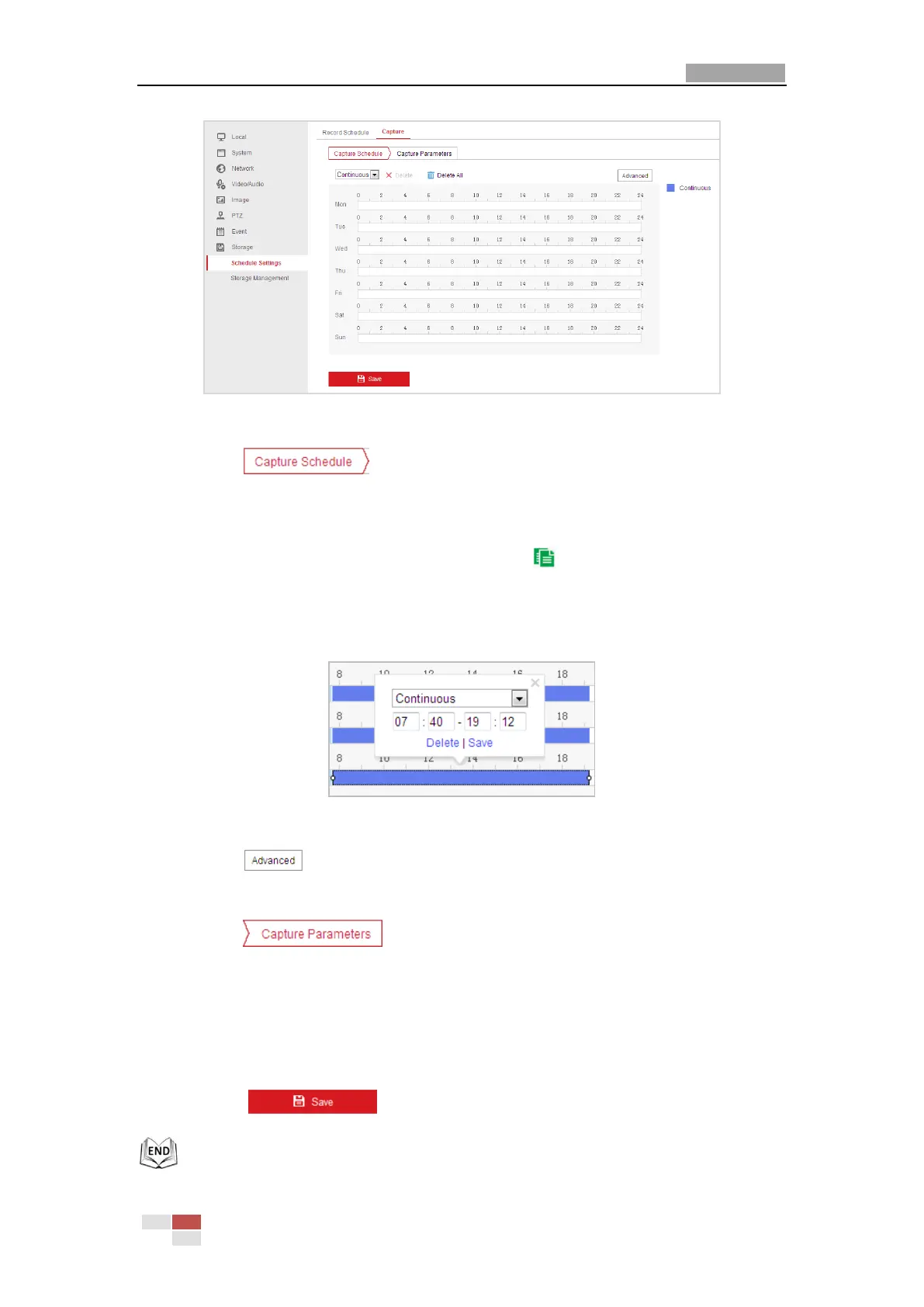User Manual of E Series Network Mini PTZ camera
© Hikvision
Figure 5-5 Snapshot Settings
2. Click to enter the Capture Schedule interface.
3. Select the timeline of a certain day, click and drag the left button of the mouse to set
the capture schedule (the start time and end time of the recording task).
4. After you set the scheduled task, you can click and copy the task to other days
(optional).
5. After setting the capture schedule, you can click a capture segment to display the
segment capture settings interface to edit the segment capture parameters. (optional)
Figure 5-6 Segment Snapshot Settings
6. Click to enter the advanced setting interface. You can select the stream type
of the capture.
7. Click to enter the Capture Parameters Interface.
8. Check the Enable Timing Snapshot checkbox to enable continuous snapshot, and
configure the schedule of timing snapshot. Check the Enable Event-triggered Snapshot
checkbox to enable event-triggered snapshot.
9. Select the format, resolution, quality of the snapshot.
10. Set the time interval between two snapshots.
11. Click to save the settings.
