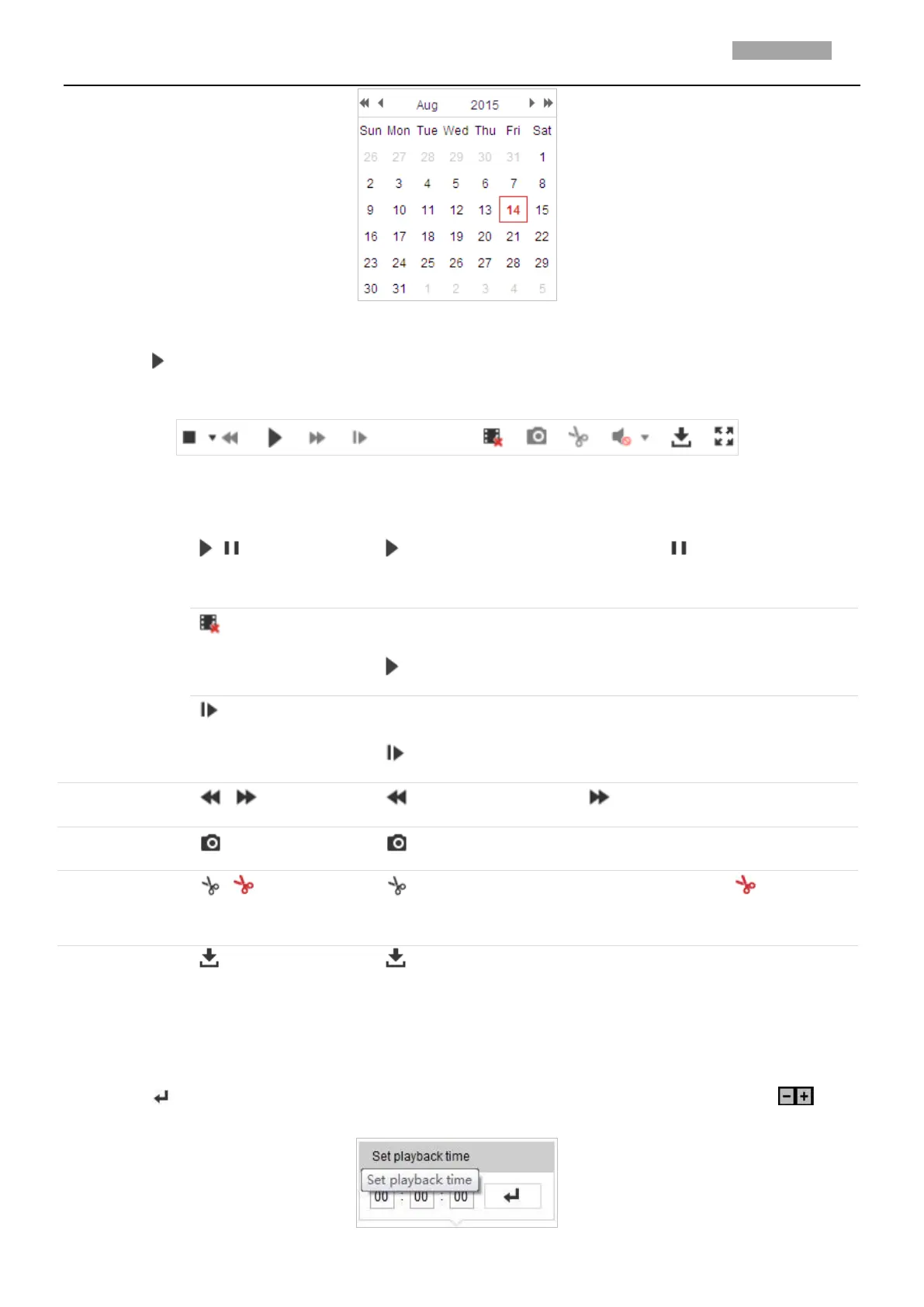User Manual of PanoVu Series Network Camera
Figure 5-12 Search Video
3. Click to play the video files found on this date.
The toolbar on the bottom of Playback interface can be used to control playing process.
Figure 5-13 Playback Toolbar
Descriptions of Icons on PTZ Control Panel are listed below:
Click to start playback and the icon turns into . Click the icon again to
stop playback.
Stop All Playback
Click to stop all channels’s playback at once.
Single Frame
Click to start playback by frame.
Click to slow forward and click to fast forward.
Click to manually capture the picture.
Click to start clipping video file and the icon turns into . Click the
icon again to stop clipping.
Click to download the video file.
Note:
You can choose the file paths locally for downloaded playback video files and pictures in Local
Configuration interface. Refer to Section 2.1 Local Configuration Interface for details.
Drag the progress bar with the mouse to locate the exact playback point. You can also input the time
and click to locate the playback point in the Set playback time field. You can also click to
zoom out/in the progress bar.
Figure 5-14 Set Playback Time
